
In TCP and UDP networks the codec port is the endpoint of your connection. These network ports are essentially the doorways for systems to communicate with each other. For example, several codecs in your studio may use the same public static IP address and unique port numbers can be used to route audio to each codec.
For two codecs to connect, they need to be configured with matching port numbers. In most situations you should consult your organization’s IT professional if there is a need to adjust codec port settings.
Adjusting Port Numbers
Reasons for adjusting the port setting on your codec include:
•Creating a safe path through an organization's gateway and firewall configuration.
•Another IP device is already using a codec’s port number.
•More than one studio codec is in use and each codec requires a different port number.
Tieline Codec Default Port Settings
By default, the codec uses a TCP session port to send session data and a UDP port to send audio for each connection. The session port is configured to use the TCP protocol because it is the most likely protocol to get through firewalls – ensuring critical session data (including dial, connect and hang-up data) will be received reliably. The same session port can be shared for multiple connections to one codec but a unique audio port needs to be assigned for each IP connection.
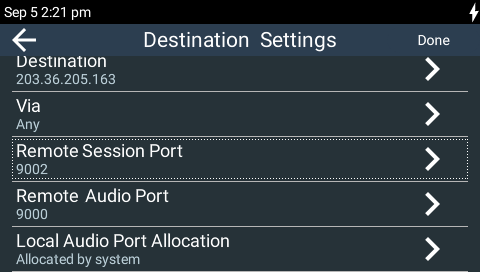
Default remote session and audio ports
The default session and audio port settings in Tieline codecs are outlined in the section Installing the Codec at the Studio. This section also contains useful information for configuring port forwarding and troubleshooting IP connections.
The following sections describe how to adjust port settings for Tieline session data and audio ports. To configure SIP ports see Configuring SIP Interfaces and to configure Fuse-IP port settings see Connecting with Fuse-IP.
Configuring Tieline Session and Audio Ports
When using Tieline Codec session data for establishing connections you can adjust the default audio ports if required.
Port |
Default Port |
Available Port Range |
Remote's Session Port |
9002 |
2000 to 65535 |
Remote's Audio Port |
9000 |
2000 to 65535 |
Local Audio Port Allocation |
Automatic |
2000 to 65535 |
Note: When the Local Audio Port Allocation setting is Automatic the codec assigns the return port value and forwards this information to the codec to which you are dialing.
To adjust the session or audio ports:
1.Press the HOME ![]() button to return to the Home screen, then tap Dialer
button to return to the Home screen, then tap Dialer  .
.
2.Ensure the Transport is configured as IP Session: Tieline.
3.Tap Destination.
4.Tap Remote's Session Port to change the port, then tap Accept in the top right-hand corner of the TOUCH SCREEN.
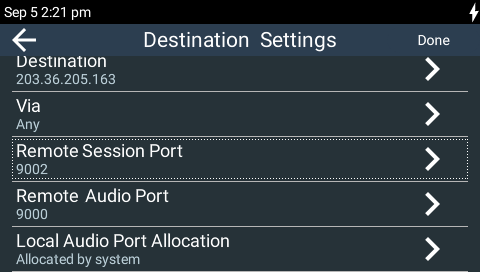
5.Tap Remote's Audio Port to change the port, then tap Done in the top right-hand corner of the TOUCH SCREEN.
6.Tap Local Audio Port Allocation to select Automatic or Manual.
7.Enter the Local Audio Port if Manual is selected, then tap Done in the top right-hand corner of the TOUCH SCREEN.
|
Important Note: The codec will not allow the entry of an invalid port number. |
Changing Tieline Session Ports when Answering
The codec is automatically configured to "listen" for Tieline session calls using ports 9002 and 9012.
Tieline G5 codecs (Bridge-IT, Genie, Merlin and ViA codec families) and Tieline Commander and i-Mix codecs dialing over IP1 use session port 9002 by default. Tieline G3 codecs dialing over IP2 use session port 9012 and the codec can answer calls from these codecs automatically using the Alternate Answering Session Port.
To adjust the local Tieline session data ports:
1.Press the HOME ![]() button to return to the Home screen, then tap Settings
button to return to the Home screen, then tap Settings  .
.
2.Tap to expand the Answering menu and then tap Tieline IP Ports.
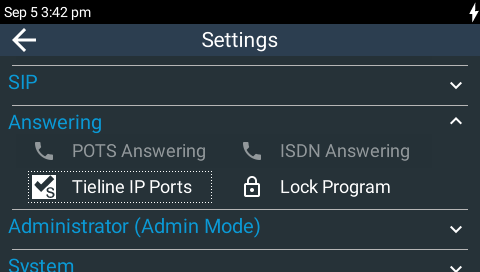
3.Tap Answering Session Port to change the port.
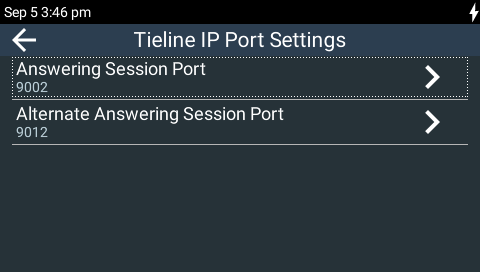
4.Enter the port number, then tap Done in the top right-hand corner of the TOUCH SCREEN.
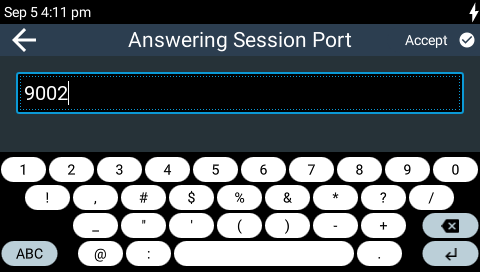
5.Tap Alternate Answering Session Port to change the port, then tap Done in the top right-hand corner of the TOUCH SCREEN.

