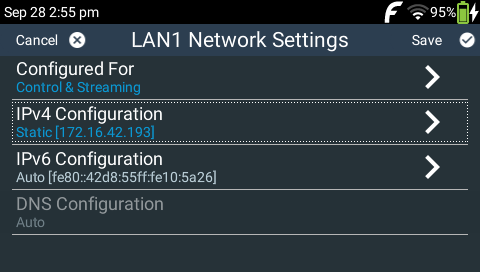Home Screen Navigation
All main codec menus can be launched from the Home screen.

|
Features |
Home Screen Elements |
1 |
Dialer |
Tap to create simple 'ad hoc' dialing connections and save a program |
2 |
Programs |
Tap to view, edit and load Program configurations |
3 |
Connections |
Tap to view the Connections screen and manage connection/disconnection of audio streams |
4 |
Audio |
Tap to configure audio input settings and input processing |
5 |
Settings |
Select to configure a range of codec settings |
Use the NAVIGATION buttons to navigate through menus and press the OK button to select a menu item. Currently selected menu items are highlighted with a dotted 'focus' outline.
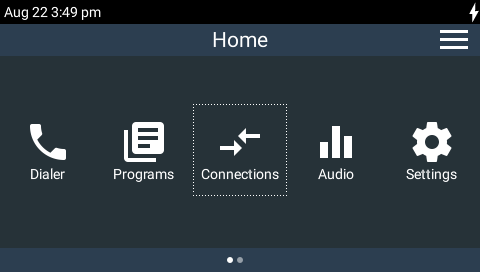
Press the HOME ![]() button to return to the Home screen from any menu. Press the BACK/RETURN
button to return to the Home screen from any menu. Press the BACK/RETURN ![]() button to navigate backwards through menus or delete characters in fields.
button to navigate backwards through menus or delete characters in fields.
Hamburger Menu
The 'Hamburger Menu'  is used to display menu items relevant to the current screen. For example, if you tap Menu
is used to display menu items relevant to the current screen. For example, if you tap Menu  on the Home screen you are presented with a shortcut to view Unit Details and administrator management options.
on the Home screen you are presented with a shortcut to view Unit Details and administrator management options.
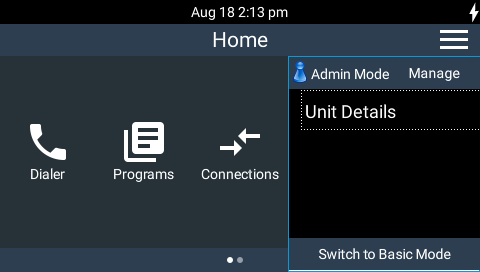
Navigation Shortcuts
1.For IP and POTS connections negotiate higher bit rates by pressing the F2 button and then the NAVIGATE UP 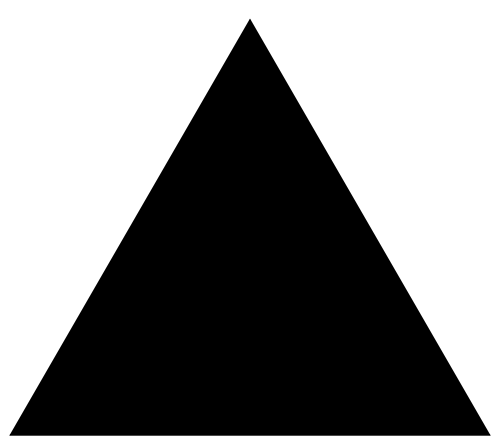 button while viewing the Statistics screen; for lower bit rates press the F2 button and then the NAVIGATE DOWN
button while viewing the Statistics screen; for lower bit rates press the F2 button and then the NAVIGATE DOWN 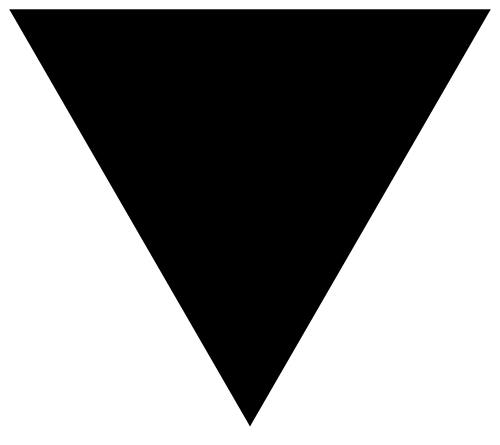 button.
button.
2.Press the F1 button and the Return ![]() button to activate screen brightness controls. Use the NAVIGATE LEFT
button to activate screen brightness controls. Use the NAVIGATE LEFT 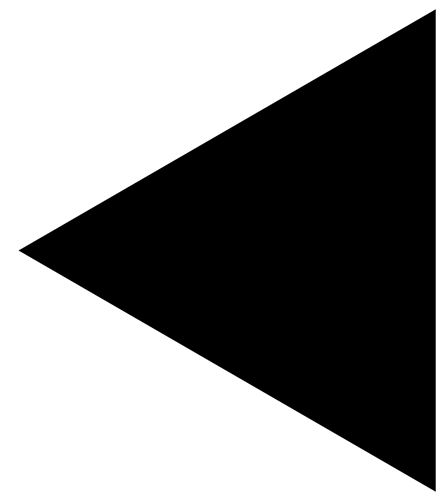 and NAVIGATE RIGHT
and NAVIGATE RIGHT 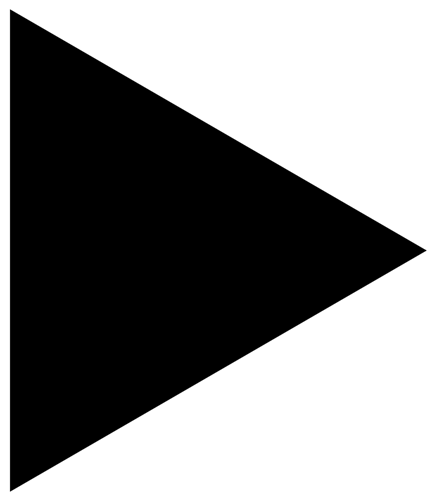 buttons to adjust the level of brightness.
buttons to adjust the level of brightness.
3.Touch and hold a program favorite to view program editing features when operating in Admin Mode. This shortcut saves having to navigate to the Programs  menu to edit program attributes.
menu to edit program attributes.
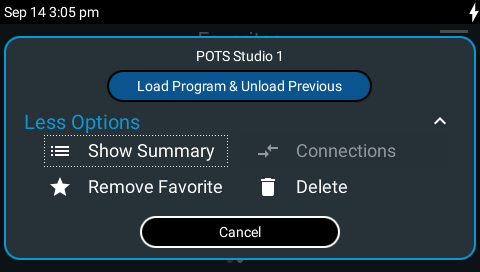
Saving Multiple Config Settings
Some menus require all changes to be saved in one go to ensure correct operation of the item being configured. Examples of menus using this approach include Settings  menus like LAN1
menus like LAN1  , LAN2
, LAN2  , VLANs
, VLANs  , SIP Interfaces
, SIP Interfaces  , SIP Accounts
, SIP Accounts  , and Basic Mode Settings. When changes are made to these menus, items with unsaved changes are highlighted blue.
, and Basic Mode Settings. When changes are made to these menus, items with unsaved changes are highlighted blue.
In the following example, LAN1  has been configured to allow Control and Streaming and a static IP address has been configured in the IPv4 Configuration menu. To save these pending settings tap Save in the top right-hand corner of the TOUCH SCREEN.
has been configured to allow Control and Streaming and a static IP address has been configured in the IPv4 Configuration menu. To save these pending settings tap Save in the top right-hand corner of the TOUCH SCREEN.