Steps to Connect over POTS
The following procedure explains how to create a custom peer-to-peer program and dial another Tieline codec over POTS using the front panel keypad and navigation buttons.
|
Important Notes: •See POTS Connection Tips and Precautions for valuable information about setting up and maintaining reliable POTS connections. •See POTS Module Settings for details on module settings. •See POTS Answering Configuration for details on POTS answering settings (required for answering calls from non-Tieline POTS codecs) •See Configuring POTS for details on configuring codec connections via a computer. •The Local and Remote line quality displayed for POTS Codec connections is related to the actual POTS line quality at either end of the link. This reading affects the maximum allowable bit rate when the codec is training and negotiating a connection. |
1.Press ![]() and press and release the right
and press and release the right ![]() arrow button to open the Input Audio Level adjustment screen.
arrow button to open the Input Audio Level adjustment screen.
•Press the number on the keypad corresponding to the channel you want to toggle on or off. E.g. press ![]() on the numeric keypad to toggle channel 1 on and off.
on the numeric keypad to toggle channel 1 on and off.
•Use the up ![]() and down
and down ![]() navigation buttons to select the gang function and press the
navigation buttons to select the gang function and press the ![]() button to toggle ganging on/off.
button to toggle ganging on/off.
•Use the up ![]() and down
and down ![]() navigation buttons to select a single channel, or ganged channels. Note: A channel is highlighted when selected.
navigation buttons to select a single channel, or ganged channels. Note: A channel is highlighted when selected.
•Use the left ![]() and right
and right ![]() navigation buttons to adjust the input levels up or down.
navigation buttons to adjust the input levels up or down.
2.Press the HOME ![]() button to return to the Home screen, select Connect > POTS and press the
button to return to the Home screen, select Connect > POTS and press the ![]() button.
button.
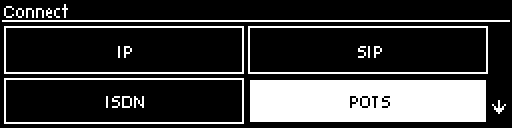
3.Use the RETURN ![]() button to delete any numbers if already entered, then use the numeric KEYPAD to enter the number you want to dial. Note: When POTS (Ready) is displayed throughout POTS menus it means the POTS module has initialized and is ready to accept or make a call.
button to delete any numbers if already entered, then use the numeric KEYPAD to enter the number you want to dial. Note: When POTS (Ready) is displayed throughout POTS menus it means the POTS module has initialized and is ready to accept or make a call.
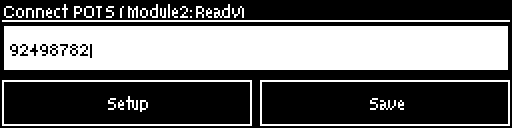
4.Navigate to Setup and press the ![]() button.
button.
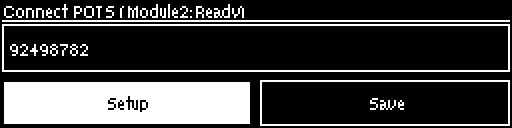
5.Select Via to nominate the module used when dialing a connection, or select Any to use any available module in the codec, then press the ![]() button.
button.
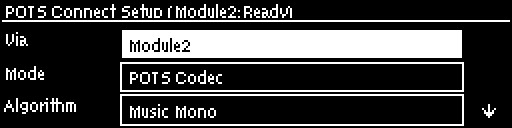
6.Navigate to the connection Mode and press the ![]() button to toggle between selecting either POTS Codec or Analog Phone. Note: Redundant settings in the menu will disappear If you select Analog Phone.
button to toggle between selecting either POTS Codec or Analog Phone. Note: Redundant settings in the menu will disappear If you select Analog Phone.
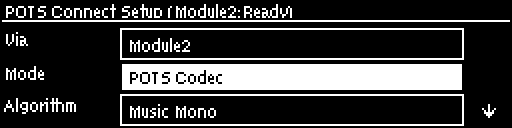
7.Select an algorithm, then press the ![]() button.
button.
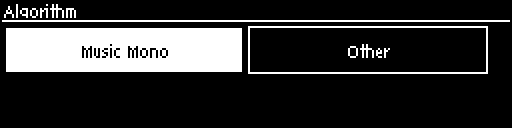
8.Select Tieline Codecs session data when connecting to another Tieline codec or Sessionless when dialing to non-Tieline POTS codecs.
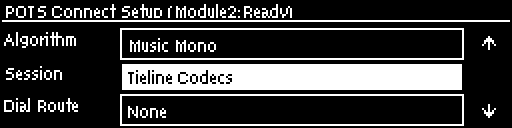
|
Important Notes: To dial a Comrex® Vector, Matrix® or BlueBox® codec over POTS select the Other algorithm and Sessionless. Please note that 9.6kbps connections are not supported by Comrex codecs. |
9.Select the Dial Route to use for this audio stream if one is required, then press the ![]() button. Note: See Configuring POTS Answering for more information on Dial Route and Answer Route tags. These can be useful when routing multiple audio streams.
button. Note: See Configuring POTS Answering for more information on Dial Route and Answer Route tags. These can be useful when routing multiple audio streams.
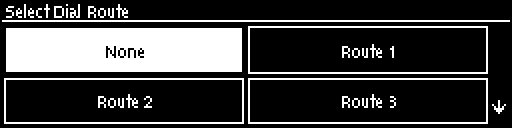
10.Navigate to Auto Reconnect and press the ![]() button to Enable or Disable this setting as required.
button to Enable or Disable this setting as required.
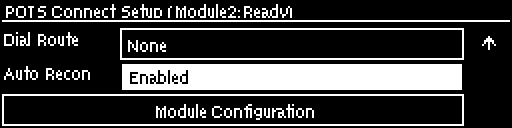
11. Select Module Configuration to adjust other settings specific to how you want POTS modules to dial and answer, e.g. Maximum connection bit rate and dial tone settings etc.
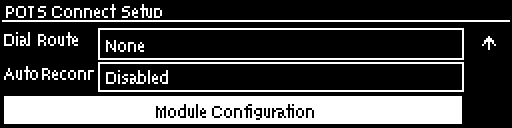
12.When configuration is complete press the RETURN ![]() button to navigate back to the Connect POTS screen.
button to navigate back to the Connect POTS screen.
|
Important Note: At this point you can navigate to Save on the Connect POTS screen and press |
13. Press the CONNECT ![]() button to make a connection. The Wait Connecting screen appears during the connection process.
button to make a connection. The Wait Connecting screen appears during the connection process.
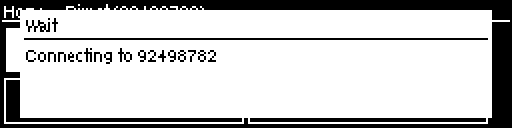
Note: To load a saved program and dial press the HOME ![]() button, navigate to Programs, select the program you want to dial and press the CONNECT
button, navigate to Programs, select the program you want to dial and press the CONNECT ![]() button to load the program and dial.
button to load the program and dial.
14.To negotiate higher bit rates press ![]() then 3 on the numeric KEYPAD; for lower bit rates press
then 3 on the numeric KEYPAD; for lower bit rates press ![]() then 9.
then 9.
|
Important Note: To load a saved program and dial press the HOME |
See Monitoring POTS Connections for more details on monitoring the different POTS connection states.
