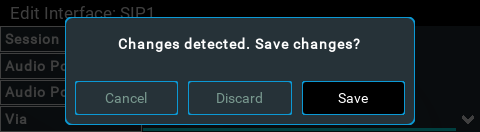The codec supports dialing over two SIP interfaces simultaneously.
|
Important Notes: 1.SIP interfaces are disabled by default. 2.SIP1 is configured to use LAN1 by default, which is mapped to the Primary Via interface by default. 3.SIP2 is configured to use LAN2 by default, which is mapped to the Secondary Via interface by default. 4.SIP1 and SIP2 each need to use a separate IP interface when connecting, e.g. LAN1 or LAN2. 5.SIP1 and SIP2 can however each make multiple SIP calls, e.g. two calls can be made over SIP1, or two calls can be made over SIP2. 6.The settings for SIP1 and SIP2 cannot be edited if the interface is enabled. 7.Enter a public IP address in the Public IP Address text box if you want to dial over SIP from behind a firewall. Then configure port forwarding to route traffic to the codec's local IP address behind your firewall. Note: Do not enter a Public IP Address if STUN is configured. They cannot be used together because both will attempt to use a public IP address over SIP. STUN settings are prioritized and used if both are configured. |
To configure SIP1 or SIP2:
1.Press the SETTINGS  button, then navigate to SIP and press the
button, then navigate to SIP and press the  button.
button.
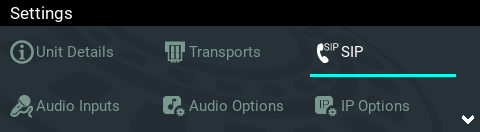
2.Navigate to SIP Interfaces and press the  button.
button.
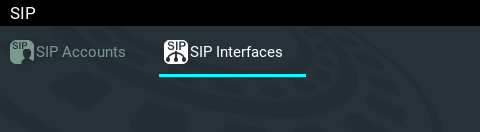
3.Select either SIP1 or SIP2 and press  to view and edit settings. Note: A SIP interface must be disabled before settings can be edited.
to view and edit settings. Note: A SIP interface must be disabled before settings can be edited.
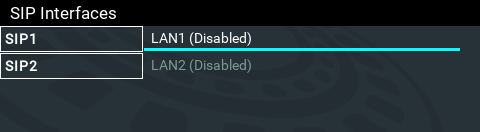
4.Select Edit in the dialog to edit the SIP interface settings.
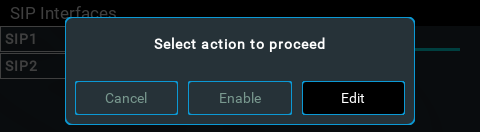
5.Navigate to each setting in turn and press the  button to edit SIP interface settings as required.
button to edit SIP interface settings as required.
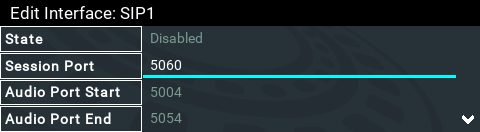
6.Select STUN Server and press the  button to enter server details if using STUN (Session Traversal of User Datagram Protocol). Note: UDP Port 3478 is the default port assigned.
button to enter server details if using STUN (Session Traversal of User Datagram Protocol). Note: UDP Port 3478 is the default port assigned.
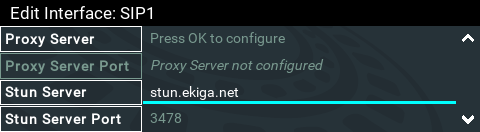
7.Select Public IP and press the  button if you want to dial over SIP from behind a firewall. Enter the public IP address and then configure port forwarding to route traffic to the codec's local IP address behind your firewall. Note: Do not enter a Public IP address if STUN is configured. They cannot be used together because both will attempt to use a public IP address over SIP. STUN settings are prioritized and used if both are configured.
button if you want to dial over SIP from behind a firewall. Enter the public IP address and then configure port forwarding to route traffic to the codec's local IP address behind your firewall. Note: Do not enter a Public IP address if STUN is configured. They cannot be used together because both will attempt to use a public IP address over SIP. STUN settings are prioritized and used if both are configured.
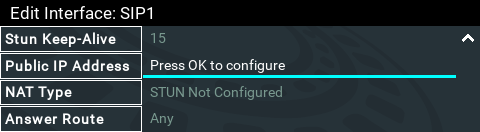
8.The NAT Type used by the firewall is updated if STUN has been enabled and the NAT Type can be determined. Note: the SIP interface must be enabled to view this.
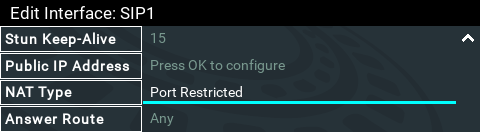
9.Select Answer Route and use the Change Interface Answer Route screen to route calls using this SIP interface to a specific audio stream. The route setting in this menu must correspond with the answering route configured in an audio stream within the loaded program. If the default value Any is used then a call will be routed to an audio stream on a first-come-first-served basis in a multi-stream program.
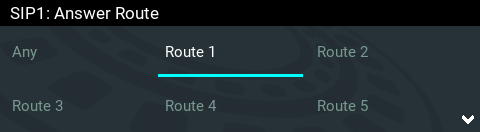
10.Press the Return  button to exit the menu and select Save in the dialog to store new settings. Note: to enable an interface after configuration press the
button to exit the menu and select Save in the dialog to store new settings. Note: to enable an interface after configuration press the  button and select Enable in the onscreen dialog.
button and select Enable in the onscreen dialog.