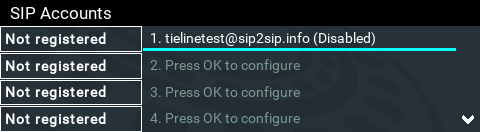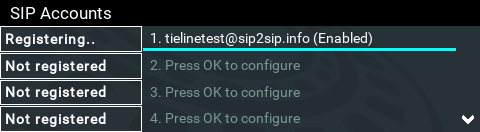Getting Started
Up to 16 SIP accounts can be configured and registering codecs for SIP connectivity is simple. First, select the SIP server to which the codec will be registered. On a LAN this may be your own server, or it could be one of the many internet servers available. When registering an account with a SIP server you will be provided with:
•The SIP registrar and Proxy Server details.
•An authorized user or username (often the same as a SIP number).
•A password.
•Domain details.
•Realm details (in most cases leave blank).
•Registration Timeout (this shouldn't need to be adjusted from the default setting).
|
Important Notes: •In most situations it is best to configure a SIP account when the codec is configured with a public IP address. •Each SIP account can only be mapped to a single SIP interface, i.e. SIP1 (LAN1) or SIP 2 (LAN2). •Up to 16 SIP accounts can be added to the codec. •It is also possible to add and register a SIP account to your codec using the HTML5 Toolbox Web-GUI. |
Adding a SIP Account
1.Press the SETTINGS  button, then navigate to SIP and press the
button, then navigate to SIP and press the  button.
button.
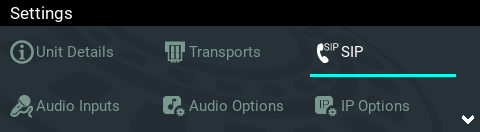
2.Navigate to SIP Accounts and press the  button.
button.
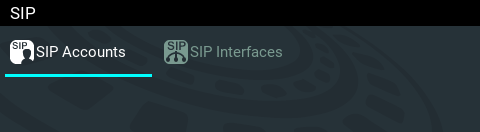
3.Select an account which is Not Registered and press  .
.
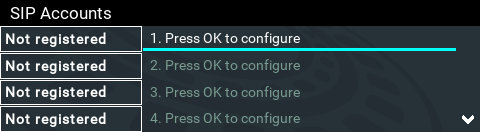
4.Select Edit and then press  to individually select and enter SIP server account details.
to individually select and enter SIP server account details.
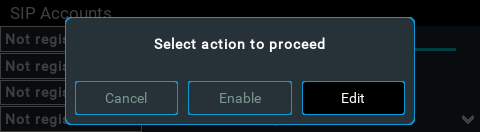
5.Navigate to each field in turn and press the  button to enter SIP account credentials.
button to enter SIP account credentials.
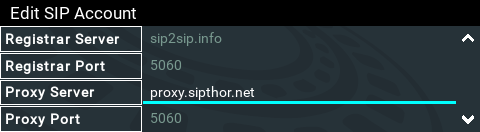
6.Configure an Answer Route to route incoming calls (audio streams) to this SIP account.
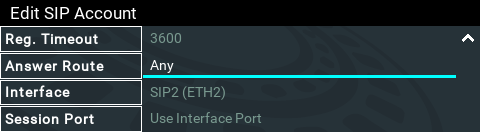
7.The route setting in this menu must correspond with the answering route configured in an audio stream within a loaded program. If the default value Any is used then a call will be routed to an audio stream on a first-come-first-served basis in a multi-stream program.
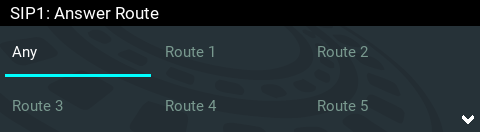
8.By default, the SIP account will use the interface's session port, e.g. port 5060. However, some SIP software applications like CallManager (Unified CM) require each interface to support its own Session Port. Therefore, a different Session Port can be specified for each SIP Account.
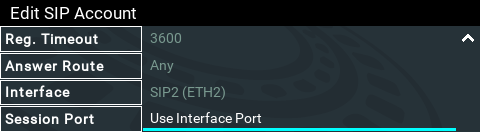
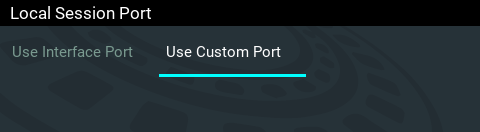
After completing account configuration, press the Return  button to exit the account configuration menu. Then select the account and press the
button to exit the account configuration menu. Then select the account and press the  button to enable the SIP account and register it with the SIP server.
button to enable the SIP account and register it with the SIP server.
9.To confirm the account has been registered successfully, verify the SIP LED on the front panel of the codec is illuminated solid orange. Alternatively, verify the account has a Registered next to it in the SIP Accounts menu.
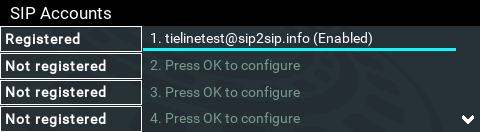
|
Important Note: Once enabled, the SIP account can be used when creating a new SIP connection. Configure this menu setting via Connect > IP > SIP > Setup > Account. |
Confirming Account Registration
Three SIP account registration status indications may be displayed.
Symbol |
Description |
|
Not registered is displayed before an account is registered. |
|
Registering is displayed when account registration is being attempted. |
|
Registered is displayed when an account is registered to a SIP server. |
The SIP LED on the front panel of the codec also displays the following SIP account registration states:
USER (SIP) LED State |
Description |
Not Illuminated |
Indicates an account is not yet registered. |
Orange Flashes |
Codec is in the process of registering to an active SIP server account. |
Solid Orange Illumination |
The codec has been successfully registered to an active SIP account. |
Troubleshooting SIP Registration
If a SIP account is not being registered please check the following:
1.Confirm all account registration information has been entered correctly.
2.Confirm the SIP Interface (SIP1 or SIP2) configured in the account is enabled.
3.Verify that the Via selected in the SIP1 or SIP2 interface settings corresponds with the network interface being used by the codec to register the account. E.g. LAN1, LAN2 or Wi-Fi.