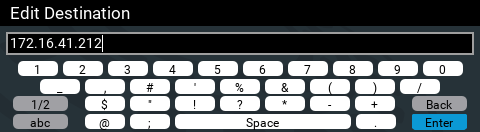Product |
Feature |
Notification |
Gateway 4 |
Programs |
Supports program connections using up to 4 channels of audio |
Gateway 8/16 |
Programs |
Supports program connections using up to 16 channels of audio, depending on codec configuration purchased (between 8 and 16 channels available for purchase) |
Before creating a new IP connection adjust the following:
1.Attach power to the codec.
2.Attach an RJ45 Ethernet cable to one of the LAN ports on the codec's rear panel.
3.Attach headphones to the 6.35mm (1/4") headphone jack on the codec's front panel.
4.Verify the correct country is selected in the codec:
i.Press the SETTINGS  button.
button.
ii.Navigate to System and press the  button.
button.
iii.Navigate to Region and press the  button.
button.
iv.Use the navigation buttons to select your country of operation and press the  button.
button.
5.Make sure you know the IP address for dialing the destination codec.
|
Important Note: The country setting affects whether G.711 µ-Law (North America/Japan) or A-Law (Europe/Australasia) coding is used over IP and SIP connections. |
Creating a New Connection Program
The codec supports a large number of different connection programs. To load a program it is necessary to launch the Toolbox HTML5 Web-GUI and perform the following steps:
1.Open the HTML5 Toolbox Web-GUI and click Connect in the Menu Bar, then select Program Manager to launch the Program Manager panel. (See Opening the HTML5 Web-GUI & Login for how to launch the Web-GUI).
2.Click the New Program button to open the wizard and:
•Click in the text box to name the new program.
•Click the Mix drop-down arrow to associate a custom matrix mix with the program if required.
•Select a program from the list of program types available.
3.Configure and save the new program using the procedure outlined in the section Configuring Mono or Stereo Programs.
Load and Connect a Program
1.Press the HOME  button to return to the Home screen.
button to return to the Home screen.
2.Use the navigation buttons to select Programs and press the  button.
button.
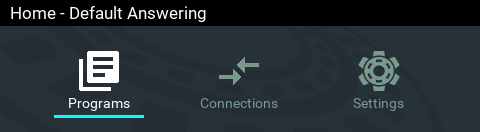
3.Navigate to a program and press the  button to select it.
button to select it.
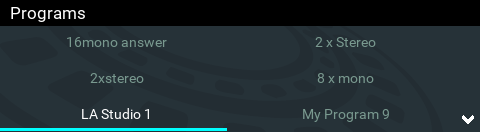
4.Select Load and press the  button to load the program.
button to load the program.
5.Navigate to the Connections screen and then press the CONNECT 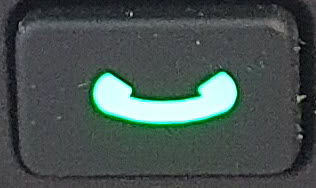 button to make a connection.
button to make a connection.
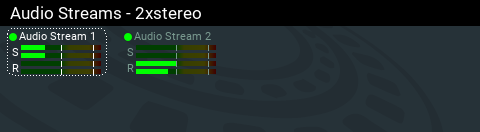
Edit the IP Address in a Loaded Program
It is not possible to create a program from the codec front panel, however it is possible to edit an IP address for each audio stream connection.
|
Important Note: The IP address for an audio stream connection can only be edited when it is disconnected. |
1.Press the HOME  button to return to the Home screen.
button to return to the Home screen.
2.Use the navigation buttons to select Connections and press the  button.
button.
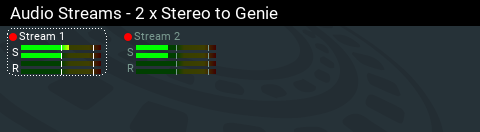
3.Select a disconnected stream and press the  button.
button.
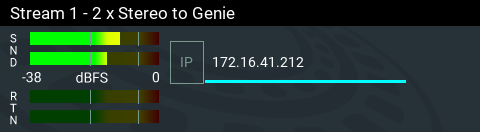
4.Press the  button again to edit the IP address using the keypad or onscreen keyboard, then press the Enter button on the onscreen keyboard.
button again to edit the IP address using the keypad or onscreen keyboard, then press the Enter button on the onscreen keyboard.