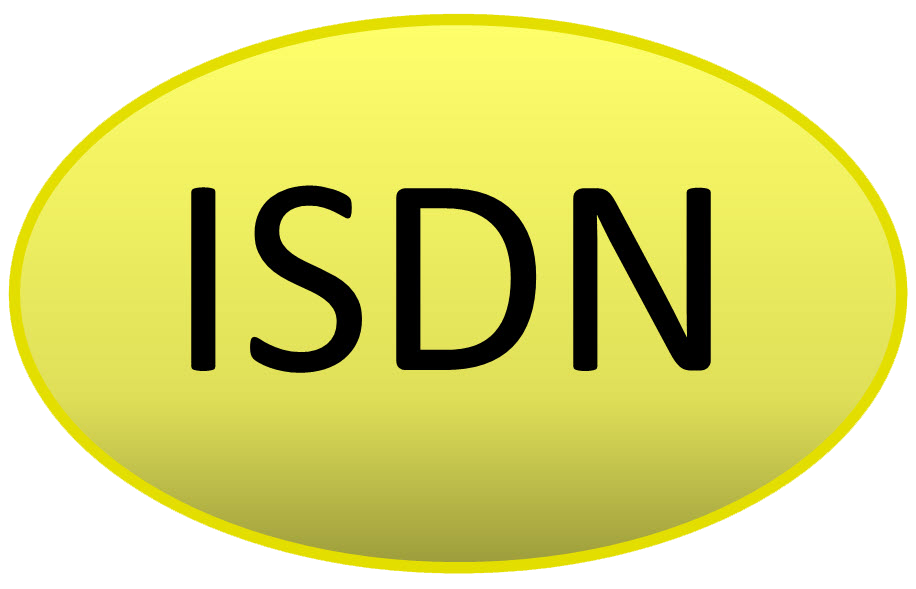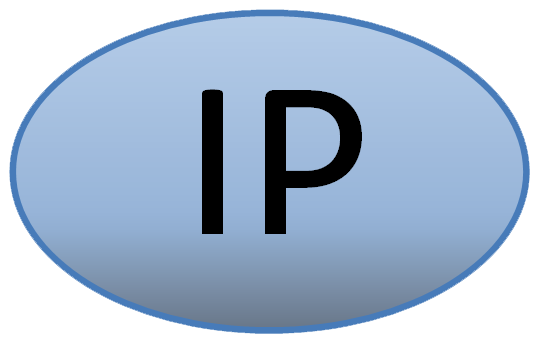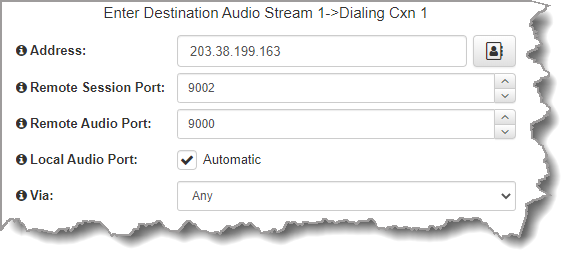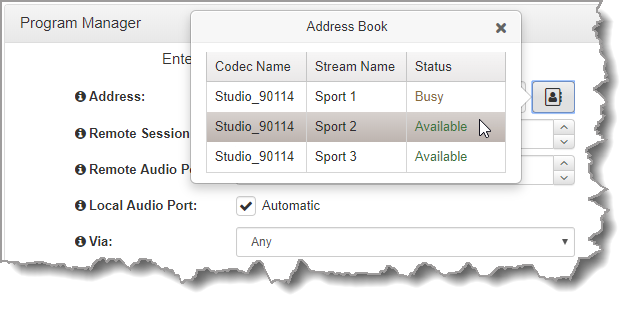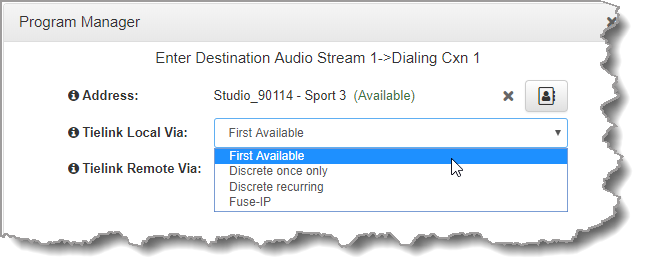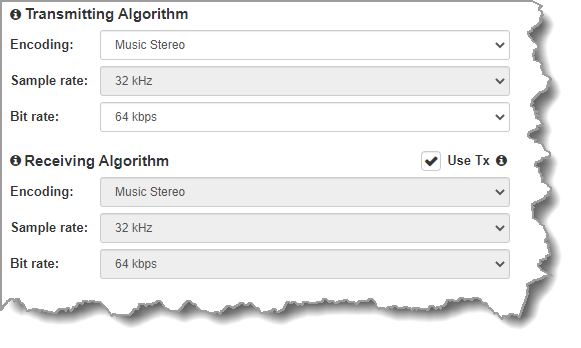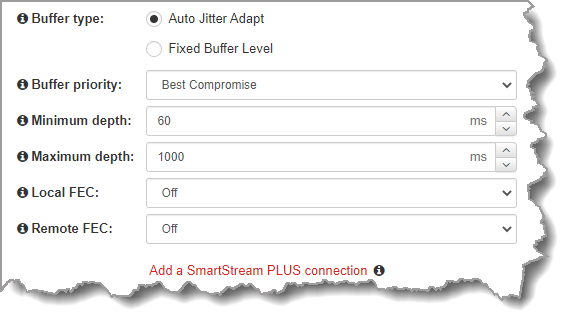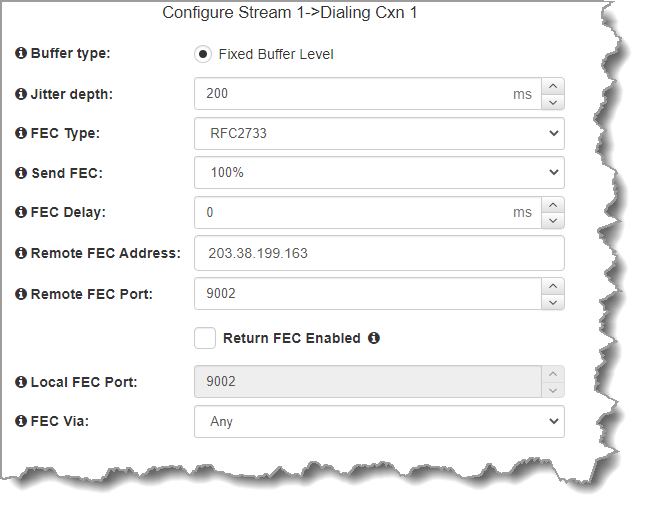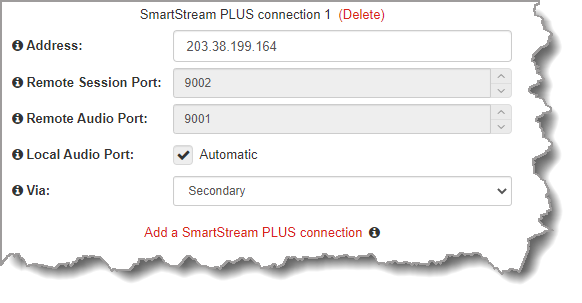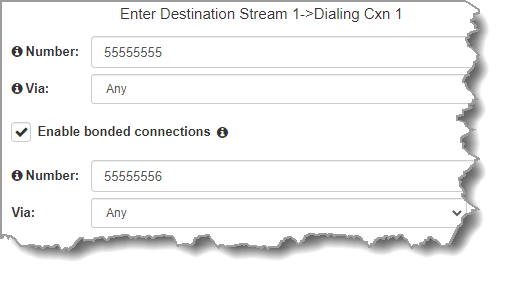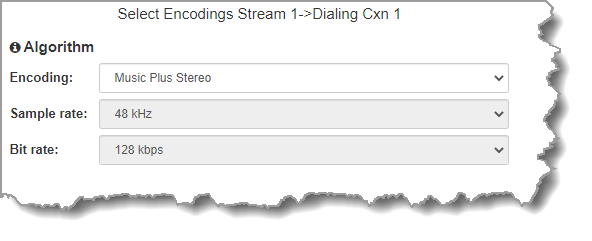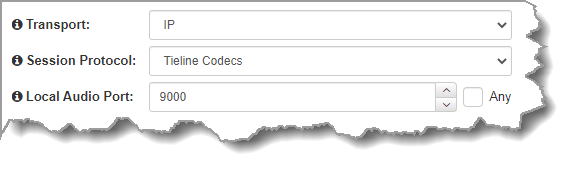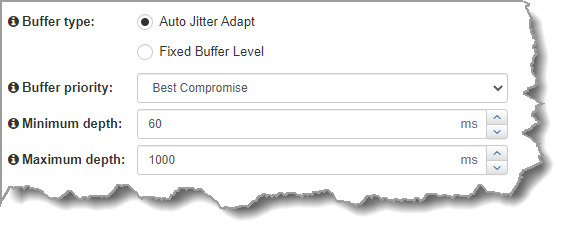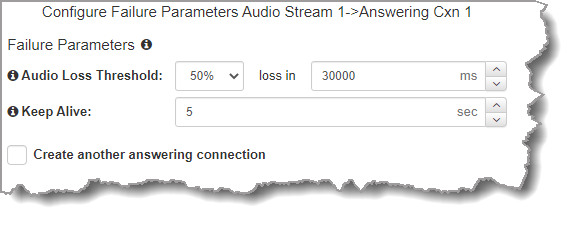Product |
Feature |
Notification |
Gateway 4 |
Programs |
Supports program connections using up to 4 channels of audio |
|
Program Manager panel |
Displays program types that support 4 channels in/out |
Gateway 8/16 |
Programs |
Supports program connections using up to 16 channels of audio, depending on codec configuration purchased (between 8 and 16 channels available for purchase) |
|
Program Manager panel |
The Gateway 8 displays program types that support 8 channels in/out; the Gateway 16 displays program types that support 16 channels in/out. |
The Program Manager panel incorporates a wizard to configure a new program and all audio stream settings. There are two program types:
1.User Defined Programs: Configure mono, stereo, HTTP encodec, and phase-aligned multichannel connections in any order without selecting a standard template option. Note: Options available depend on how many channels the codec supports.
2.Standard Template Programs: Choose from a wide selection of preconfigured program templates for multiple mono and stereo connections, as well as multicasts, multi-unicasts, and phase-aligned multichannel streams.
The Program Manager panel incorporates a wizard to configure a new program and all audio stream settings. Before you configure a new codec program consider if:
•You want your codec to be capable of dialing and answering, dialing only or answering only.
•A backup connection is required.
The following section contains instructions for:
1.Configuring Point-to-Point Programs: Dialing
2.Configuring a Failover Connection or Auto Reconnect
3.Configuring the Codec to Answer Connections
4.Configuring Output Source Failover options, e.g. File Playback on Silence Detection.
For more information about programs and audio streams within programs see the section titled IP Streaming, Programs and TieLink. Note: The following instructions will display how to configure a dial and answer program, with a backup connection and file playback. If the codec will either dial or answer only, select the option and the wizard will automatically display relevant screens to allow you to configure the codec correctly.
Creating Multistream Programs
When configuring multiple stream programs use the same process to configure each audio stream in turn. Port numbers are automatically assigned and can be adjusted as required. The default Tieline ports are outlined in Default Program Ports. A wide range of different program types are available for different contribution and distribution streaming applications.
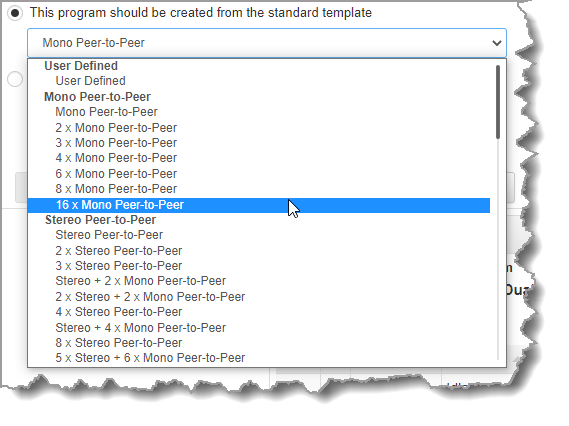
Some Programs displayed in the Gateway-16
Creating User Defined Programs
|
Important Notes: Before configuring a program please note: •A program cannot be edited in the Program Manager when loaded in the codec. •Lock a loaded custom program or multistream program in a codec to ensure it cannot be unloaded by a codec dialing in with a different program type. For example, if a multistream program is not locked it will be unloaded by a mono or stereo call. •Some drop-down menus and settings may be greyed out intentionally depending on features available. •A program can be saved at several points throughout the program wizard and use default settings to save configuration time. •Failover is not available with SIP. •SmartStream PLUS redundant streaming is not available with SIP or sessionless IP. |
User Defined programs let you configure streams such as mono, stereo, multicast, multi-unicast, and phase-aligned multichannel connections in any order - depending on how many channels the codec supports. Configure connections on demand without selecting a standard program template. Streams can be added and deleted as required and user defined programs can support a mix of peer-to-peer streams, as well as multicast and multi-unicast audio streams. This delivers greater flexibility for distribution of audio streams over wide area networks.
Configuration of a User Defined program is very similar to a traditional program, which is outlined after this section. To maximize flexible stream configuration with a User Defined program, follow the next 5 steps and then step 6 onwards in the following section to complete configuration:
1.Open the HTML5 Toolbox Web-GUI and click Connect in the Menu Bar, then select Program Manager to launch the Program Manager panel.
2.Click the Create button to open the wizard
3.Select User Defined, then click Next.
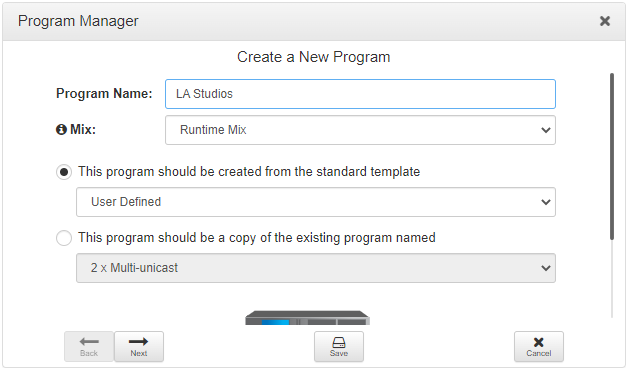
4.To configure new program level rules click the drop-down arrow and select the preferred option from those available. Click the blue Plus symbol  to add a new rule and click the Minus symbol
to add a new rule and click the Minus symbol  to remove a rule.
to remove a rule.
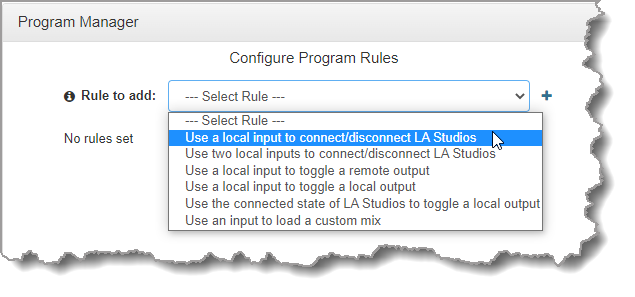
5.Select a Stream Type, enter a Stream Name, then add a Caller ID and configure the codec to dial, answer or dial and answer. Then click Next. Note: The caller ID is used to identify calls. Select Advertise On TieLink if configuring answering audio streams that will be used as dialing destinations in TieLink Traversal Server Contact Lists. Note: The rest of the configuration wizard process is exactly the same as selecting a different preconfigured program type, e.g. 2 x Stereo Peer-to-Peer.
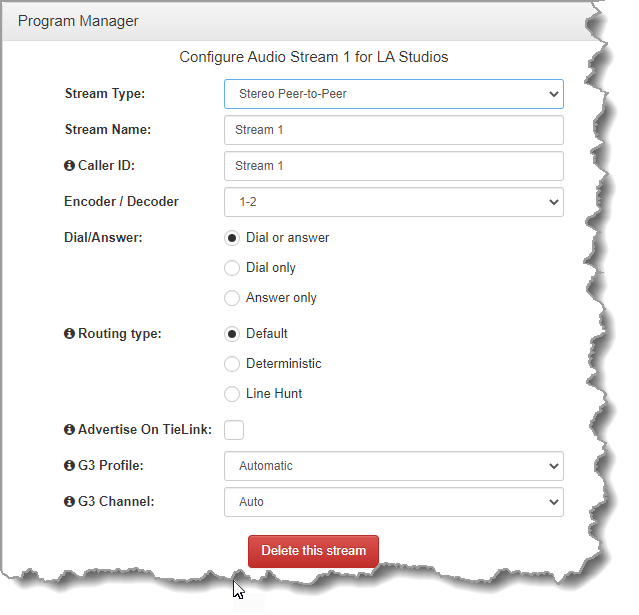
Configuring a Mono or Stereo Peer-to-Peer Program: Dialing
1.Open the HTML5 Toolbox Web-GUI and click Connect in the Menu Bar, then select Program Manager to launch the Program Manager panel.
2.Click the Create button to open the wizard and:
•Click in the text box to name the new program.
•Click the Mix drop-down arrow to associate a custom matrix mix with the program if required.
•Select a Mono/Stereo Peer-to-Peer program, or if you want to use an existing program as a template, select this option. Then click Next.
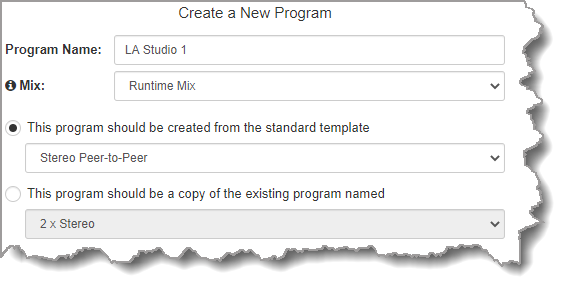
|
Important Note: When you decide to use an existing program as a template, the new program inherits all the settings of the template program and you can adjust these settings as required by continuing through the program wizard. |
3.To configure new program level rules click the drop-down arrow and select the preferred option from those available. Click the blue Plus symbol  to add a new rule and click the Minus symbol
to add a new rule and click the Minus symbol  to remove a rule.
to remove a rule.
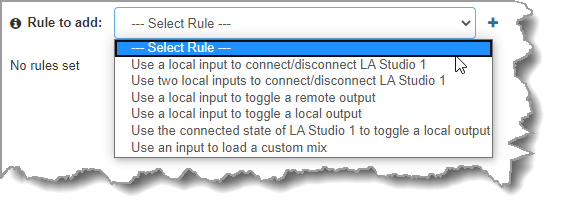
|
Important Notes for Rules: •The Gateway 4 codec has 8 hardware GPIOs and 56 logical outputs, and the Gateway 8/16 has 16 hardware GPIOs and 48 logical outputs; both codecs also have 3 virtual inputs, and 64 Livewire GPIOs, or 64 WheatNet Logic Inputs/Outputs. (WheatNet logic I/Os allow Tieline WheatNet-IP enabled codecs to activate functions across a WheatNet-IP network. WheatNet logical inputs are only available if a codec has a WheatNet-IP card installed). •A non-WheatNet-IP Tieline codec can be configured to trigger a WheatNet LIO in a Tieline WheatNet-IP codec. •Tieline WheatNet-IP codecs require Wheatstone Razor firmware version 1.4.22 or later to support WheatNet LIOs. In addition, the WheatNet-IP codec must have the WNet Enable LIO checkbox selected in the Options panel of the HTML5 Toolbox Web-GUI. •The Enable Livewire GPIO check-box must be selected in the Options panel of the HTML5 Toolbox Web-GUI to use Livewire GPIOs. 64 Livewire GPIO ports are supported. These inputs and outputs are also mapped to 64 Tieline GPIs and GPOs. •Virtual inputs (9 to 11 on the Gateway 4, and 17 to 19 on the Gateway 8 and 16) can be activated by pressing the F1 button and KEYPAD buttons 1-3. •Relay reflection is not available for SIP and Multicast Client programs. •Connection-related rules are not displayed in Answer only audio streams. •Rules intended to activate dialing will not be valid in Answer only programs or audio streams. •For more details about rules see Creating Rules. |
4.Enter a Stream Name, then add a Caller ID and configure the codec to dial, answer or dial and answer. Then click Next. Note: The caller ID is used to identify calls. Select Advertise On TieLink if configuring answering audio streams that will be used as dialing destinations in TieLink Traversal Server Contact Lists.
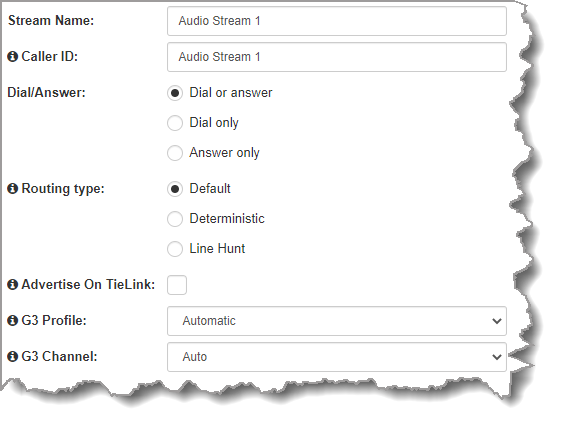
Routing Type Options: |
|
Default
|
No Dial Route or Answer Route is configured. An incoming call will be routed to an audio stream on a first-come, first-served basis in a multi-stream program. Note: By default IP streams are routed using audio ports. |
Deterministic
|
Select a Dial Route or Answer Route to configure deterministic routing of multiple audio streams using ISDN. Use of Dial and Answer Routes is not usually necessary over IP because dedicated ports or Line Hunt mode call answering is employed. However, dial routes can be used over IP when a single stream on an answering codec answers both ISDN connections and IP at different times. This effectively creates an answering group using different transports. See Configuring ISDN Answering for more information. |
Line Hunt |
Create line hunt groups for multiple incoming callers on a first come, first served basis. This is ideal for separating groups of inputs and outputs between different studios or stations. See Line Hunt Call Answering for more information. |
|
Important Notes on G3 Profile Settings: The G3 profile setting supports maintaining specific G3 codec settings when answering a call from a G5 or G6 codec.
1.Auto: The codec will dial the G3 codec and connect in mono or stereo. Note: This is overridden in a ViA codec when a G3 Main + IFB use-case is configured. 2.Dual Program: This allows the codec to dial a G3 codec with a Dual Program profile loaded and support two simultaneous mono connections. Note: When connecting in dual mono (2 x Mono Peer-to-Peer) mode to a G3 codec over IP both audio streams must encode using the same algorithm and sample rate or the G3 codec will not connect. 3.Runtime: The G3 codec will retain runtime settings when answering a call from a G5 or G6 codec. 4.Custom: The G3 codec will load a specified profile, e.g. profile 6, which is the first custom profile number.
Important Notes on G3 Channel Settings: This setting is for compatibility with the Dual Mono profile in Tieline Commander G3 and i-Mix G3 codecs. It is designed to configure routing of the audio stream to a specific G3 codec channel consistently.
1.Auto (default): The answering codec will route incoming calls on a first come first served basis. 2.Channel 1: The answering codec will always route incoming calls to codec Channel 1 (left output). 3.Channel 2: The answering codec will always route incoming calls to codec Channel 2 (right output). |
5.This audio stream connection in the wizard will allow the codec to dial. Enter the name of the connection in the text box, then click Next.
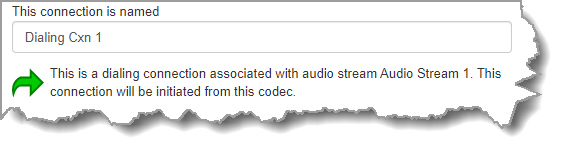
6.Configure the transport settings for the connection, then click Next. Note: Select Enable Auxiliary Data to enable synchronized out-of-band data in separate packets using any algorithm.
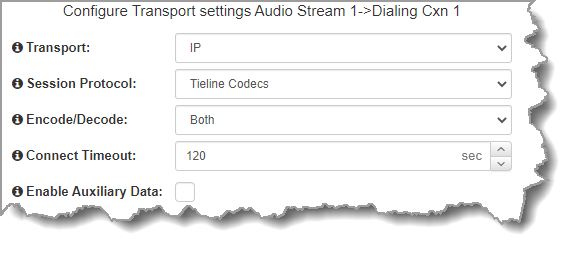
|
Important Notes: •If you select Sessionless as the Session Protocol select UDP/IP +RTP for RFC-compliant IP streaming. •See RS232 Data Configuration for detailed information on RS232 data and see Enabling Relays and RS232 Data for more information on relay operations. |
7.Configure destination codec dialing and encoding settings:
|
For IP connections configure the IP address, ports, and then specify which streaming interface is used to dial this connection, e.g. Primary (port LAN1) or Secondary (port LAN2). Note: By default Any will select LAN1 if it is available and LAN2 if it is unavailable.
If TieLink Contact List dialing is configured:
1.Click the Address Book
2.Select the interface options to use on local and remote codecs when dialing TieLink connections. Note: see Configuring TieLink Settings for more info.
Click Save to save the program with the default algorithm, jitter and FEC settings which are physically entered in the codec. Alternatively, click Next to specify individual algorithm, jitter buffer and FEC settings and configure a failover connection or SmartStream PLUS for this audio stream (recommended).
Click the drop-down arrows on the right-hand side of each text box to adjust the Encoding, Sample rate and Bit rate options.
For IP connections click to configure: •Auto Jitter Adapt and the preferred auto jitter setting using the drop-down arrow for Buffer priority. It is also possible to configure the Minimum depth and Maximum depth of jitter over the connection. See Configuring the Jitter Buffer for more details. •Alternatively, select a Fixed Buffer Level and enter the Jitter Depth, which must be between 12ms and 5000ms depending on the algorithm you select. •Local and Remote FEC settings if required.
Important Notes: •If you select Sessionless or SIP as the Session Protocol then RFC-compliant FEC is displayed. •FEC Delay is only available when the FEC percentage is 100%. This is designed to delay the sending of FEC packets for a predetermined period after the primary audio stream's packets are sent. This will increase the likelihood that the FEC packets will take an alternate route to the primary stream's packets. This means that if primary audio stream packets are not received at the remote codec, there is a good chance that FEC packets taking an alternate route will be received and replace them. When a FEC percentage lower than 100% is configured, FEC packets are automatically delayed based on the ratio of primary packets to FEC packets sent at the selected setting.
Select Add a SmartStream PLUS Connection to configure redundant IP streaming. Alternatively, click Next to configure Auto Reconnect or a failover connection, whereby the alternative connection is dialed if the primary connection fails.
By default, primary IP streaming is via LAN1. To achieve the maximum level of redundancy select Secondary to configure redundant streaming from the secondary IP port LAN2. The redundant stream uses Remote Audio Port 9001 by default and the Local Audio Port allocated is Automatic. Note: Automatic indicates that the codec will arbitrarily allocate the local port value and send this information to the codec to which you are dialing.
|
|
Important Notes: •SmartStream PLUS redundant streaming over multiple IP interfaces mitigates lost packets and provides IP network backup if an IP link is lost. •Only one SmartStream PLUS connection per audio stream is supported with uncompressed PCM, or when encoding with aptX Enhanced, G.711 or G.722 algorithms. •Two SmartStream PLUS connections are supported per audio stream with Music PLUS encoding. •Up to three SmartStream PLUS connections are supported per audio stream when encoding using Tieline Music, AAC algorithms, MP2, MP3 and Opus. •TieLink only supports one SmartStream PLUS redundant connection for each audio stream. TieLink also does not support uncompressed PCM connections, or encoding using aptX Enhanced, G.711 or G.722. •To learn more about SmartStream PLUS visit https://tieline.com/smartstream-plus/ |
|
The codec supports an optional Euro ISDN module for primary or backup connections. For ISDN connections enter a number and select which B channel to use. Select the Enable bonded connections check-box to configure and bond multiple B channels.
Next, click Save to save the program with default encoding settings, or click Next to specify a different algorithm and configure a backup connection if required.
Dialing settings for the ISDN audio stream are now complete.
|
Configuring a Failover Connection or Auto Reconnect
At this point in the wizard you can choose to configure Auto Reconnect or create a failover connection for the audio stream.
|
Important Note: When Auto Reconnect is enabled, the dialing codec will continue to attempt a connection with the remote codec until Disconnect is pressed either on the dialing codec's keypad, or in the Web-GUI. |
To configure a backup connection:
1.Click the drop-down Failure Mode arrow and select Failover to create a failover connection. Adjust Failover Parameters and click Next.
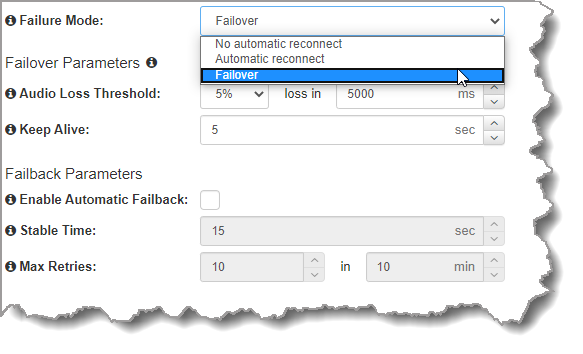
|
Important Note: When Failover is enabled, the codec will fail over to a backup connection under the following circumstances: •There is sudden loss of connectivity to the primary destination. •The remote codec disconnects the primary connection. •The user manually attempts to connect to the failover connection. •When the conditions for failover are triggered by the Failover Parameters.
The codec will always attempt Failback if any of the following conditions are met:
•There is sudden loss of connectivity to the backup destination. •The remote codec disconnects the backup connection. •The user manually attempts to connect to the primary connection. |
The explanations in the following table define configurable failover parameters.
|
Failover Parameter |
Description |
1 |
Audio Loss Threshold |
The percentage of lost data measured during a given time frame |
2 |
Time Frame |
The time frame in milliseconds against which lost data is measured |
3 |
Keep Alive (Time Frame) |
The keep connection alive time before failing over to a backup connection; Tieline RTP pings every second to confirm connectivity |
4 |
Enable Automatic Failback |
Select the check-box to fail back to a higher priority connection when failback parameters are met |
5 |
Stable Time |
The amount of time a primary connection must remain stable before attempting to fail back from the backup connection |
6 |
Maximum Retries |
The maximum number of fail back retries a codec can try before ending fail back attempts |
7 |
Time Frame (Maximum Retries) |
The time frame used to measure the number of fail back retries attempted |
2.Enter a name for the failover connection and click Next.
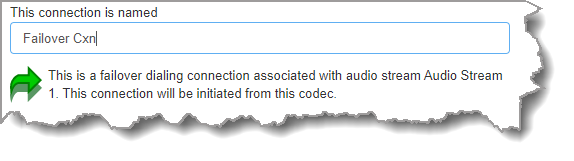
3.Click Next to continue through the wizard and configure the failover connection in a similar manner to how you configured the primary connection.
Configuring the Codec to Answer Connections
The codec is capable of being configured to accept calls via different transports (e.g. IP and ISDN), or to accept calls using different audio ports. If you are configuring the codec to allow it to answer one or more incoming audio stream connections:
1.Enter a name for the answering connection and click Next.
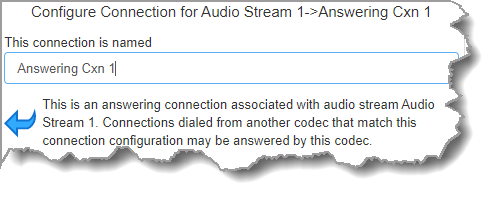
2.Configure the transport settings:
|
For IP select the Session Protocol and Local Audio Port.
Click Next to specify jitter buffer settings, or create another answering connection. Click to configure: •Auto Jitter Adapt and the preferred auto jitter setting using the drop-down arrow for Buffer priority. It is also possible to configure the Minimum depth and Maximum depth of jitter over the connection. See Configuring the Jitter Buffer for more details. •Alternatively, select a Fixed Buffer Level and enter the Jitter Depth, which must be between 12ms and 5000ms depending on the algorithm you select.
Click Next to configure Failure Parameters for the answering connection if required. Please note: In most situations the default answering Failure Parameters do not need adjustment. These settings may be useful to troubleshoot certain connections, e.g. satellite IP links.
|
|
For ISDN, settings are determined by ISDN module answering settings. For more details see Configuring ISDN Answering. |
3.After configuring all settings there are 3 options:
i.If you want to create another answering connection, select the check-box for Create another answering connection and continue through the wizard.
ii.Click Save to save the program at this point.
iii.Click Next to configure Output Audio Source options.
Configuring Output Audio Source Options
1.Configure Output Audio Source options and automatically switch between up to 4 backup audio sources to maintain program audio at transmitter sites. Output Audio Source options include:
•Connection: Decoded connection audio sent from a remote codec (Note: this must be selected as one of the configured sources).
•Input: Input audio looped to the physical codec outputs.
•HTTP: Icecast client mode to allow media server streaming from a specified URL.
•File Playback: Audio file playback from a supported storage medium.
2.Click the blue Plus symbol  to add a backup Output Audio Source, or click the Minus symbol
to add a backup Output Audio Source, or click the Minus symbol  to remove an Output Audio Source.
to remove an Output Audio Source.
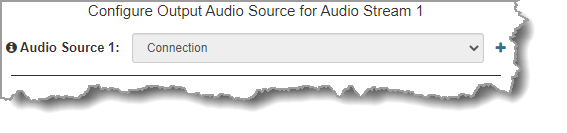
3.Click the drop-down arrow to select an Output Audio Source option.
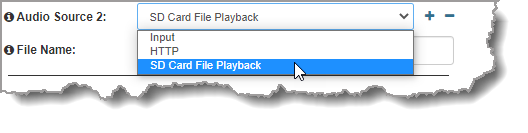
4.Configure silence threshold parameters to enable a preferred backup option, as well as resume thresholds for reactivating a previous source. Then click Save Program to save program settings.
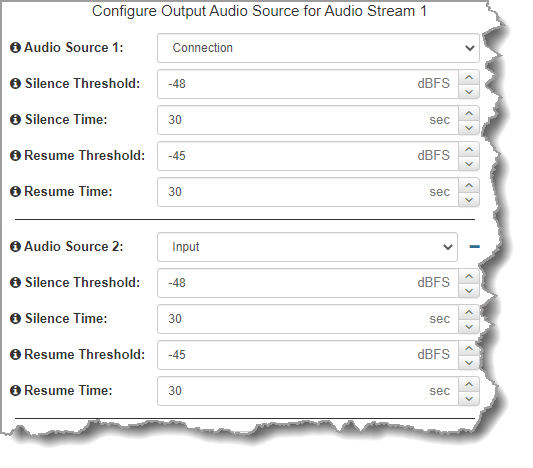
5.After configuring Output Audio Source options you can:
i.Click Save to save the program at this point.
ii.Click Next to configure rules options.
|
Important Notes for File Playback: •A single partition FAT32 formatted SDHC Card is required (SD cards may be less reliable and are not recommended). •The codec supports SDHC cards which have a physical capacity of up to 32GB. Note: The Windows built-in formatting tool cannot format a SD card larger than 32GB with the FAT32 file system. •Create MP2 or MP3 files using a 32kHz, 44.1kHz or 48kHz sample rate. •Ensure recordings are not variable bit rate files. •SDHC file audio is not sent to codec encoders and cannot be transmitted via an audio stream to another codec. •File playback audio is sent directly to the codec outputs and therefore IGC is not available. When you create your MP2 or MP3 files ensure the audio levels match the audio reference level of your codec and that peaks average at the correct levels. •If you create a single file name ensure you add the file extension, e.g. "test.mp3", or the file will not play back. •If you create a directory name, all the files within the directory will be played back. We recommend you save all audio files as a playlist and link to this if you want them to play out sequentially. Please note that "M3U" is the playlist file format supported by the codec. •File playback will occur automatically if the silence threshold parameters are breached. To manage file playback open the Connections panel in the web-GUI. |
Configuring Rules
1.To configure new rules click the drop-down arrow and select the preferred option from those available. Click the blue Plus symbol  to add a new rule and click the Minus symbol
to add a new rule and click the Minus symbol  to remove a rule.
to remove a rule.
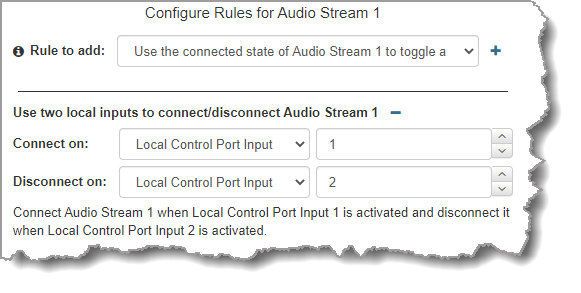
|
Important Note: Connection-related rules are not displayed in Answer only audio streams.. |
2.Click Save to save the program.
3.Click Finish to exit the wizard.
4.The newly created program can be loaded from within the Program Manager panel, Connections panel and the Program Loader panel (in the Quick Connect web-GUI). Load, Unload and Dial a Program using the Connections panel, or connect the program manually using the codec front panel.