Tieline codecs support high quality IP audio streaming connections using the following protocols:
1.Tieline Session Data: Proprietary session data sent when Tieline codecs connect to each other in order to establish, manage and terminate connections.
2.SIP (Session Initiation Protocol): EBU N/ACIP Tech 3326 compliant connections using SDP (Session Description Protocol) when connecting to other brands of IP codecs.
3.Sessionless: The codec does not send session data when attempting to connect. Requires the "send" audio port and "return" audio port to be configured.
Tieline Session Data
When a connection between two codecs is established:
1.The dialing codec sends session data including information about how the codec receiving the call should be configured.
2.Once the answering codec receives session data it sends an acknowledgment to the dialing codec and streaming can commence.
For example, if you configure a stereo program on the dialing codec using Opus encoding at 128kbps with specific jitter settings, this will be configured on the dialing codec when it connects.
SIP
SIP provides interoperability between different brands of codecs due to its standardized protocols for connecting different devices. The codec is fully EBU N/ACIP Tech 3326 compliant for connecting to any codec supporting SIP connections. For more information about SIP connections see About SIP.
TieLink Traversal Server Network
TieLink is a secure, independently hosted global server network, with multiple global backups. Linked to a TieServer domain, it centralizes Tieline codec contact list management and provides self-discovery of codecs within customized ‘call-groups’. It also provides NAT traversal to simplify connections. This service is free to all Tieline customers but is not supported with Bridge-IT or G3 codecs.
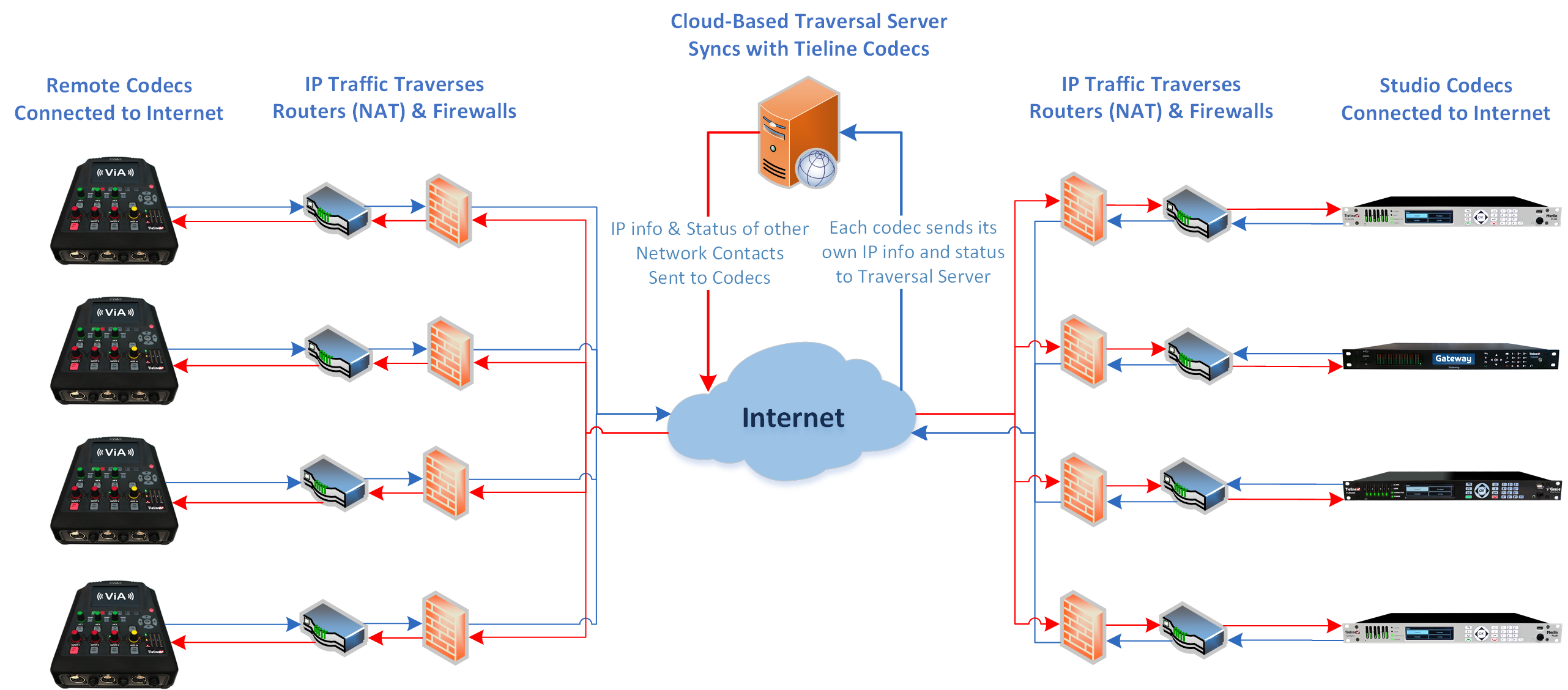
How does it work?
Using a simple HTML5 web-browser interface, engineers can log in and register their codecs with TieLink. Simply name your codec (e.g. BAYFM Studio A) and complete the registration details. Once registered, a codec will automatically connect to TieLink each time it connects to the internet:
1.TieLink automatically detects a codec’s IP address and NAT routing information. Seconds later the codec address book populates with all codecs in the network, or a subset of codecs in an authorized call-group.
2.The registered codec will appear in the address books of all other codecs registered with TieLink and connected to the internet. Call-groups can be created to customize the number of codecs visible to users and engineers within large networks.
3.Users can easily view the online or offline status of all codecs in a group and whether it is connected or disconnected.
Manage Call Groups Easily
Whether you are running a large network with hundreds of IP codecs, or a small station with just a few, the TieLink Traversal Server and Toolbox software makes connecting over IP networks a simple, no-fuss task for non-technical broadcast personnel.
For networks with large numbers of devices, it is easy to create sub-groups and configure a codec to follow a specific group, e.g. news or sports. All of the codecs in your network are secure and cannot be seen by other users unless they have permission to join the network, or a specific codec call-group. See Configuring TieLink Settings for more information.
Programs
A Program configures a Tieline codec to send or receive one or more Audio Streams based upon the particular application the codec is being used for at any given time. The attributes of the audio stream and associated connections are embodied within a program when it is created, including the configuration, dialing and answering parameters. By default, Tieline codecs send proprietary session data when connecting to each other in order to establish, manage and terminate connections. When a connection between two codecs is established:
1.The dialing codec sends session data including information about how the codec receiving the call should be configured.
2.Once the answering codec receives session data it sends an acknowledgment to the dialing codec and streaming can commence.
For example, if you configure a stereo program on the dialing codec using Opus encoding at 128kbps with specific jitter settings, this will be configured on the dialing codec when it connects. It is also possible to lock a loaded program in a codec to ensure the currently loaded program cannot be unloaded by a codec dialing in with different program settings. For example, if your routing requirements require the codec at the studio to always connect in mono, simply load and lock a mono program in the codec. Generally programs will be up or down-mixed by the answering codec to match the loaded program type where possible. In some situations incompatible program types will be rejected.
Program Types
Only simple peer-to-peer (point-to-point) programs can be created using the codec front panel. The HTML5 Toolbox Web-GUI contains a Program Manager panel with a wizard for configuring program settings and backup connections. There are two program types:
1.User Defined Programs: Configure mono, stereo, and phase-aligned multichannel connections in any order without selecting a standard template option. Note: Options available depend on how many channels the codec supports.
2.Standard Template Programs: Choose from a wide selection of preconfigured program templates for multiple mono and stereo connections, as well as multicasts, multi-unicasts, and phase-aligned multichannel streams.
User Defined programs let you configure streams such as mono, stereo, and phase-aligned multichannel connections in any order depending on how many channels the codec supports. Configure connections on demand without selecting a standard program template. Note: User Defined programs are currently limited and stream options will expand over time to include multi-unicasting and multicasting etc.
Defining Audio Streams within Programs
Each audio stream within a program can be defined separately and contain a variety of settings relating to the number of connections (e.g. primary and backup) and the number of destinations to which each audio stream is distributed. Each audio stream is capable of being configured to include dial and answer connections, dial connections only, or answer connections only. Each audio stream includes:
•Name.
•Connection, Transport, and Destination settings.
•Backup configuration options.
Multi-Unicast Programs
A multi-unicast program (also known as multiple unicast) can transmit a single audio stream with common connection settings to a number of different destinations. All connections that are part of a multi-unicast connection will automatically attempt to reconnect if they are terminated remotely.
Multi-unicasts are useful for distributing audio to several studios and can only be created using the Program Manager panel in the HTML5 Toolbox Web-GUI. Once multi-unicast connections have been created you can press CONNECT  on the codec keypad to connect without using the HTML5 Toolbox Web-GUI. See Configure Multi-unicast Dialing Programs for more info.
on the codec keypad to connect without using the HTML5 Toolbox Web-GUI. See Configure Multi-unicast Dialing Programs for more info.
Multicast Programs
A multicast audio stream can be used to broadcast to unlimited numbers of 'subscriber' (client codecs) wanting to receive a particular audio transmission. Multicast transmissions are broadcast by a multicast server codec using a dedicated IP multicast address, which looks similar to a regular IP address, and multicast subscribers request transmissions from this address. See Configure Multicast Server Programs or Configure Multicast Client Programs for more info.