Product |
Feature |
Notification |
Gateway 4 |
Multicasting |
Supports 1 or 2 multicast client streams being received |
Gateway 8/16 |
Multicasting |
Supports up to 8 different multicast client streams in Gateway 8, and up to 16 different multicast client streams in Gateway 16 |
|
Important Notes: Before you commence program configuration please note: •Ensure all connection related settings like the port, algorithm, bit rate (etc) match on both multicast server and client programs or they will not connect successfully. •You cannot edit a program when it is currently loaded in the codec. •Lock a loaded custom program or multistream program in a codec to ensure it cannot be unloaded by a codec dialing in with a different type of program. For example, if a multistream program is not locked it will be unloaded by a mono or stereo call. •Some drop-down menus and settings may be greyed out intentionally depending on features available. •It is possible to save a program at several points throughout the program wizard and use default settings to save configuration time. •Always dial the multicast server codec connection first before connecting multicast client codecs. •Multicast client codecs will display return link quality (LQ) only. The Return reading represents the audio being downloaded from the network locally. Multicast server codecs do not display LQ readings. •The default UDP audio port setting is 9000 for the first multicast, 9010 for the second multicast and 9020 for the third multicast, and so on. E.g. if a client codec wishes to receive multicast audio stream 2 then it must use audio port 9010. Default Tieline Audio Stream ports are outlined in Default Program Ports. •Use firmware higher than 2.8.xx in the Bridge-IT, Genie and Merlin families of codecs to enable auxiliary data. •It is not possible to connect to a G3 codec and receive multicast IP audio streams. •To copy multicast client programs onto multiple codecs see Backup and Restore Functions. |
1.Open the HTML5 Toolbox Web-GUI and click Connect in the Menu Bar, then select Program Manager to launch the Program Manager panel.
2.Click the New Program button to open the wizard and:
•Click in the text box to name the new program.
•Click the Mix drop-down arrow to associate a custom matrix mix with the program if required.
•Select Multicast Client to configure a multicast program, or if you want to use an existing program as a template, select this option. Then click Next.
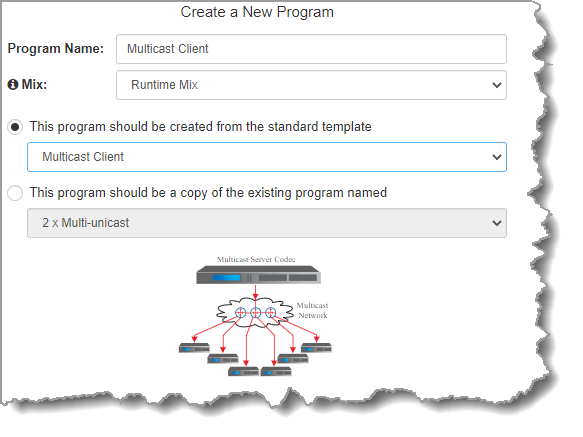
|
Important Notes: •When you decide to use an existing program as a template, the new program inherits all the settings of the template program and you can adjust these settings as required by continuing through the program wizard. •Gateway 16 channel codecs support simultaneously receiving up to 16 separate multicast streams in multicast client mode. |
3.To configure new program level rules click the drop-down arrow and select the preferred option from those available. Click the blue Plus symbol  to add a new rule and click the Minus symbol
to add a new rule and click the Minus symbol  to remove a rule.
to remove a rule.
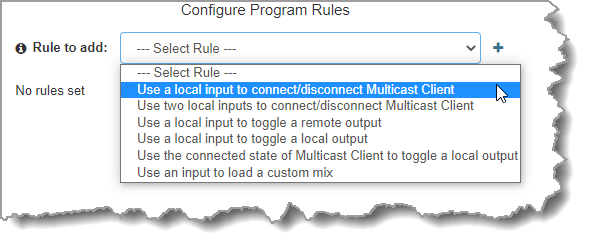
|
Important Notes for Rules: •The Gateway 4 codec has 8 hardware GPIOs and 56 logical outputs, and the Gateway 8/16 has 16 hardware GPIOs and 48 logical outputs; both codecs also have 3 virtual inputs, and 64 Livewire GPIOs, or 64 WheatNet Logic Inputs/Outputs. (WheatNet logic I/Os allow Tieline WheatNet-IP enabled codecs to activate functions across a WheatNet-IP network. WheatNet logical inputs are only available if a codec has a WheatNet-IP card installed). See Enabling Relays & RS232 Data for more info. •A non-WheatNet-IP Tieline codec can be configured to trigger a WheatNet LIO in a Tieline WheatNet-IP codec. •Tieline WheatNet-IP codecs require Wheatstone Razor firmware version 1.4.22 or later to support WheatNet LIOs. In addition, the WheatNet-IP codec must have the WNet Enable LIO checkbox selected in the Options panel of the HTML5 Toolbox Web-GUI. •The Enable Livewire GPIO checkbox must be selected in the Options panel of the HTML5 Toolbox Web-GUI to use Livewire GPIOs. •Relay reflection is not available for SIP and Multicast Client programs. •Connection-related rules are not displayed in Answer only audio streams. •Program level rules intended to activate dialing are not valid in Answer only programs or audio streams. •For more details about rules see Creating Rules. |
4.Enter the Stream Name, then click Next.
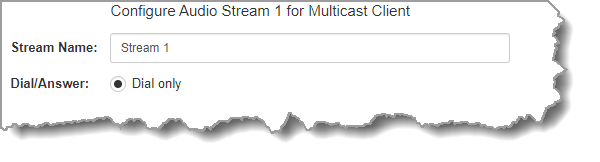
5.This audio stream connection in the wizard will allow the codec to dial. Enter the name of the connection in the text box, then click Next.
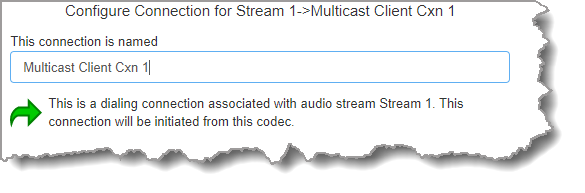
6.Configure the transport settings for the connection, then click Next. Note: select UDP/IP +RTP for RFC compliant streaming.

|
Important Note: See RS232 Data Configuration for detailed information on RS232 data and see Enabling Relays and RS232 Data for more information on relay operations. |
7.Configure the multicast IP address and Local Audio Port (the same multicast address and port must be used for both the server and client programs), then specify which IP streaming interface is used to dial this connection, e.g. Primary (port LAN1) or Secondary (port LAN2), then click Next. Note: By default Any will select LAN1 if it is available and LAN2 if it is unavailable.
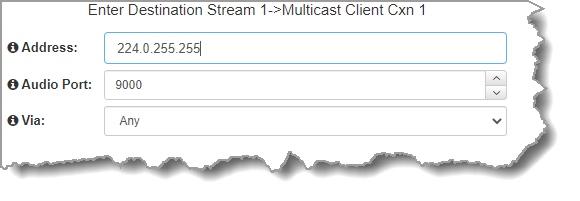
8.Click the drop-down arrows on the right-hand side of each text box to select the Encoding, Sample rate, Bit rate or Sample size options. Click Next to continue.
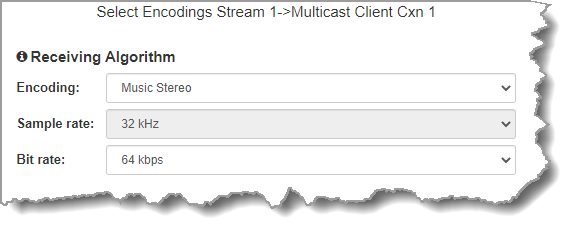
9.Click to configure:
•Auto Jitter Adapt and the preferred auto jitter setting using the drop-down arrow for Buffer priority. It is also possible to configure the Minimum depth and Maximum depth of jitter over the connection. See Configuring the Jitter Buffer for more details.
•Alternatively, select a Fixed Buffer Level and enter the Jitter Depth, which must be between 12ms and 5000ms depending on the algorithm you select.
Next, select Return FEC Enabled to enable RFC2733 compliant Forward Error Correction, which is available because multicast connections are sessionless. Follow the instructions in the right-hand pane. When configuration is complete click Next.
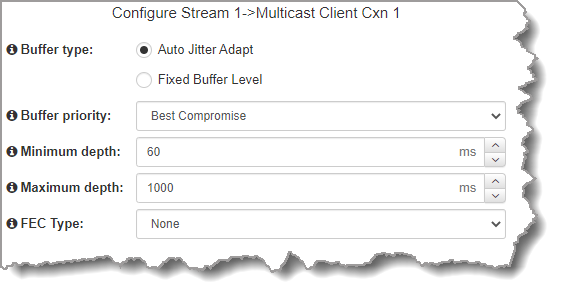
|
Important Notes: Automatic or fixed jitter buffer settings can be adjusted on individual client codecs as required. There is no jitter buffer setting on the server codec because it never receives audio packets. |
10.Click the Failure Mode drop-down arrow to select Automatic reconnect if required, then click Next.
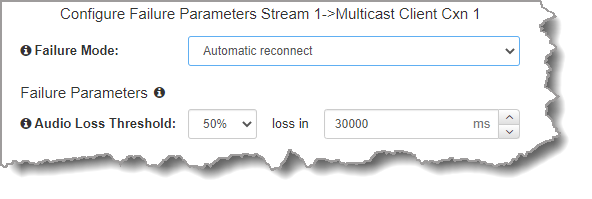
11.After configuring these settings there are 2 options:
i.Click Next to configure Rules and/or Output Audio Source options.
ii.Click Save to save the program.
Configuring Output Audio Source Options
1.Click Next to configure Output Audio Source options and automatically switch between up to 4 backup audio sources to maintain program
audio. Output Audio Source options include:
•Connection: Decoded connection audio sent from a remote codec (Note: this must be selected as one of the configured sources).
•File Playback: Audio file playback from a supported storage medium.
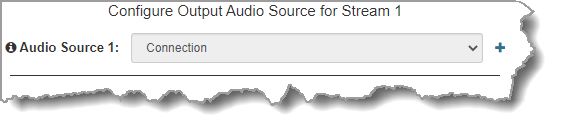
2.Click the blue Plus symbol  to add a backup Output Audio Source, or click the Minus symbol
to add a backup Output Audio Source, or click the Minus symbol  to remove an Output Audio Source.
to remove an Output Audio Source.
3.Click the drop-down arrow to select an Output Audio Source option.
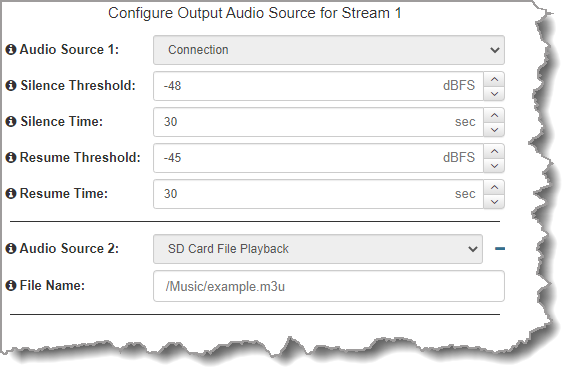
4.Configure silence threshold parameters for enabling a configured backup option, as well as resume thresholds for reactivating a previous source.
5.After configuring Output Audio Source options you can:
i.Click Save to save the program at this point.
ii.Click Next to configure rules options.
|
Important Notes for File Playback: •A single partition FAT32 formatted SDHC Card is required (SD cards may be less reliable and are not recommended). •The codec supports SDHC cards which have a physical capacity of up to 32GB. Note: The Windows built-in formatting tool cannot format a SD card larger than 32GB with the FAT32 file system. •Create MP2 or MP3 files using a 32kHz, 44.1kHz or 48kHz sample rate. •Ensure recordings are not variable bit rate files. •SDHC file audio is not sent to codec encoders and cannot be transmitted via an audio stream to another codec. •File playback audio is sent directly to the codec outputs and therefore IGC is not available. When you create your MP2 or MP3 files ensure the audio levels match the audio reference level of your codec and that peaks average at the correct levels. •If you create a single file name ensure you add the file extension, e.g. "test.mp3", or the file will not play back. •If you create a directory name, all the files within the directory will be played back. We recommend you save all audio files as a playlist and link to this if you want them to play out sequentially. Please note that "M3U" is the playlist file format supported by the codec. •File playback will occur automatically if the silence threshold parameters are breached. To manage file playback open the Connections panel in the web-GUI. |
Configuring Rules
1.To configure new stream level rules click the drop-down arrow and select the preferred option from those available. Click the blue Plus symbol  to add a new rule and click the Minus symbol
to add a new rule and click the Minus symbol  to remove a rule.
to remove a rule.
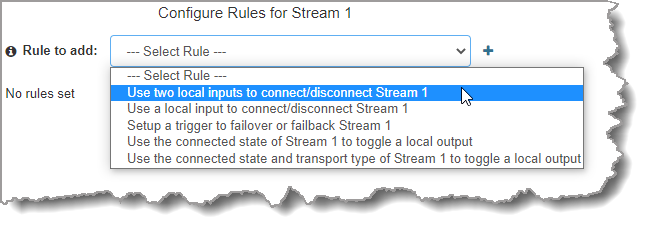
2.Click Save to complete configuration of the program. Alternatively, continue through the wizard to configure the codec to receive multiple audio streams as required, then click Save.
3.Click Finish to exit the wizard or Load to load it.
4.Configure multicast server and multicast client programs and load all codecs with the appropriate program. Select and connect audio streams in a program using the Connections panel, or dial the program manually using the codec front panel. Dial the multicast server program connection first and then connect multicast client codec programs to begin receiving multicast streams.
