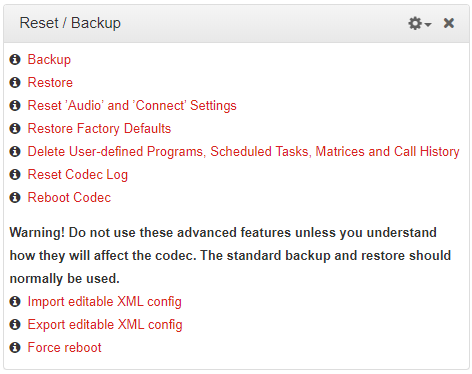The HTML5 Toolbox Web-GUI can be used to backup and restore codec settings, including:
•Programs containing a variety of connection settings and scheduler configuration settings.
•All system settings that have been adjusted to change the factory default codec settings (current runtime settings).
Files can also be used to copy configurations onto other similar codecs. Programs are essentially connection profiles that may include:
•Program, audio stream and connection names.
•IP address, port, algorithm, jitter buffer, FEC and bit rate settings (etc.) for audio stream connections.
Creating Backup Files
1.Open the HTML5 Toolbox Web-GUI and click Settings at the top of the screen, then click Reset / Backup to display the Reset / Backup panel.
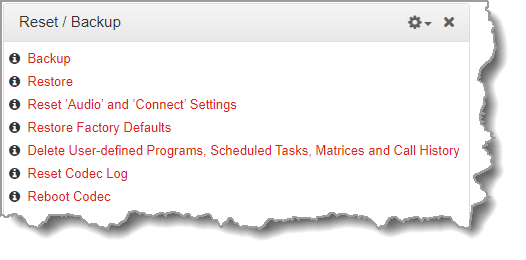
2.Click Backup.
3.Click to select the check-boxes to confirm your backup requirements, then click Backup.
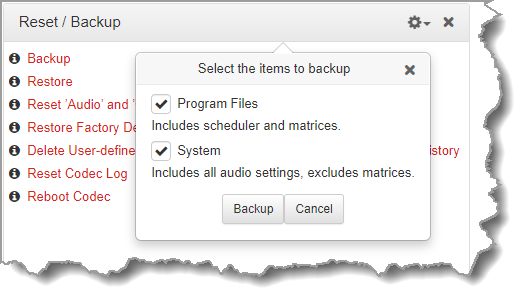
4.Select a location on your PC to save the configuration file. Note: You may need to "allow" your browser to display the pop-up dialog.
Restoring Configuration File Settings
1.Open the HTML5 Toolbox Web-GUI and click Settings at the top of the screen, then click Reset / Backup to display the Reset / Backup panel.
2.Click Restore.
3.Click to select the check-boxes and confirm your restore settings. For example, you could select the Program Files check-box and deselect the System check-box to only copy programs onto codecs.
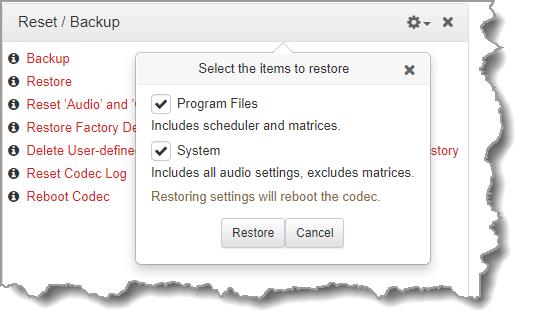
4.Click Restore and select the .tgz file you want to load onto the codec. A Success dialog confirms the files have been restored.
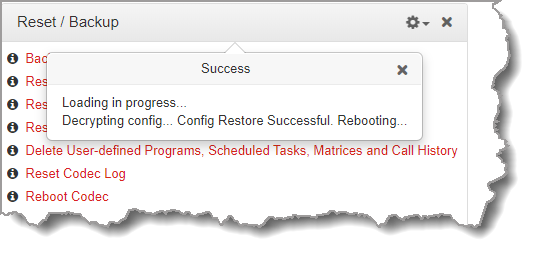
Note: The codec will automatically reboot when restoring system settings.
Advanced Settings: XML Config
|
Caution: DO NOT use advanced XML configuration features unless you fully understand how they will affect the codec. The standard backup and restore function should normally be used. Damage to the codec may occur if this feature is used without fully understanding how it will affect the codec. |
XML Config is a highly advanced feature which should only be performed by suitably qualified personnel. To import or export XML config files:
1.Open the HTML5 Toolbox Web-GUI and click Settings at the top of the screen, then click Reset/Backup to display the Reset/Backup panel.
2.Click the Options symbol 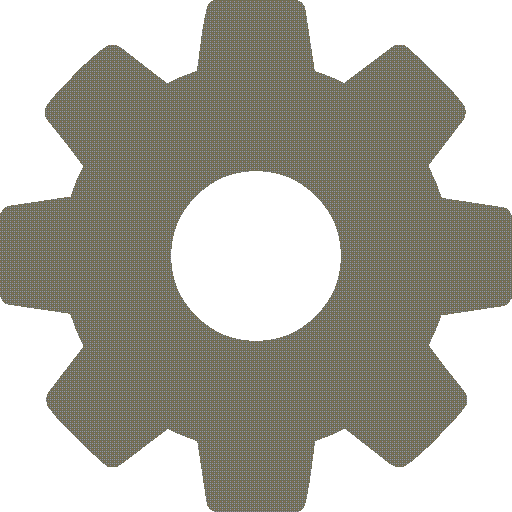 to view Show Advanced Options.
to view Show Advanced Options.
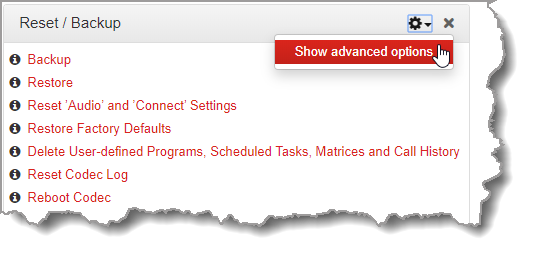
3.Click to select Import/Export editable XML config as required, or force the codec to reboot.