Product |
Feature |
Notification |
Gateway 4 |
Control Port GPIOs |
Supports 8 control port inputs and 8 opto-isolated outputs via a single DB25 CONTROL PORT I/O connectors |
|
Software LIOs |
3 virtual inputs, 56 logical outputs, and 64 WheatNet Logic Inputs/Outputs or 64 Livewire GPIOs. |
Gateway 8/16 |
Control Port GPIOs |
Supports 16 control port inputs and 16 opto-isolated outputs via dual DB25 CONTROL PORT I/O connectors |
|
Software LIOs |
3 virtual inputs, 48 logical outputs, and 64 WheatNet Logic Inputs/Outputs or 64 Livewire GPIOs. |
Codec 'rules' configure events based on specific codec actions. A range of default rules are preprogrammed into the codec to facilitate activation of the most common events required by broadcast engineers. Typically rules are based on a change in the state of a physical CONTROL PORT GPIO, or a logic IO, or a codec program being connected or disconnected. The Gateway 4 codec has 8 hardware GPIOs and 56 logical outputs, and the Gateway 8/16 has 16 hardware GPIOs and 48 logical outputs; both codecs also have 3 virtual inputs, and 64 WheatNet Logic Inputs/Outputs. WheatNet logic I/Os allow Tieline WheatNet-IP enabled codecs to activate functions across a WheatNet-IP network.
Gateway 4 GPIOs
GPI |
Gateway 4 Input |
GPO |
Gateway 4 Output |
8 (1-8) |
Physical hardware inputs |
8 (1-8) |
Physical hardware outputs |
3 (9-11) |
Virtual input |
|
|
|
|
56 (9-64) |
Logical outputs |
64 |
WNET Logic input |
64 |
WNET Logic output |
64 |
Livewire GPIs |
64 |
Livewire GPOs |
Gateway 8/16 GPIOs
GPI |
Gateway 8/16 Input |
GPO |
Gateway 8/16 Output |
16 (1-16) |
Physical hardware inputs |
16 (1-16) |
Physical hardware outputs |
3 (17-19) |
Virtual input |
|
|
|
|
48 (17-64) |
Logical outputs |
64 |
WNET Logic input |
64 |
WNET Logic output |
64 |
Livewire GPIs |
64 |
Livewire GPOs |
WheatNet logic inputs are only available if the codec has a WheatNet-IP card installed. WheatNet logic inputs and outputs cannot be used in conjunction with Livewire GPIOs. Virtual inputs (9 to 11 on the Gateway 4 and 17 to 19 on the Gateway 8 and 16) can be activated by pressing the F1 button and KEYPAD buttons 1-3. There are three categories of rules:
1.Codec level rules: Rules based on programs or codec hardware and software I/O states, e.g. Connect or disconnect a program when an input is toggled, or synchronize a local input to a remote relay.
2.Program level rules: Rules based on codec behaviors at the program level, e.g. Connect and disconnect program A when an input is toggled, set a custom mix when a relay is activated, or synchronize a local input to a remote relay.
3.Stream level rules: Rules based on codec behaviors at the stream level, e.g. Connect and disconnect stream A when an input is toggled, or synchronize a local input to a remote relay.
There are three ways to create rules in the HTML5 Toolbox Web-GUI:
1.Rules panel: Configure codec level rules related to programs and/or hardware and software I/O states.
2.Program Manager panel: Configure program level rules early in the Program Manager panel wizard.
3.Program Manager panel: Configure stream level rules for each audio stream as you proceed through the Program Manager panel wizard.
|
Important Notes: •Rules can only be created with the Web-GUI while the codec is disconnected. •Program and stream level rules configured in the Program Manager panel are only active when the program is loaded. |
Following is a summary of how codec, program and stream level rules are displayed in the Rules panel when configured.
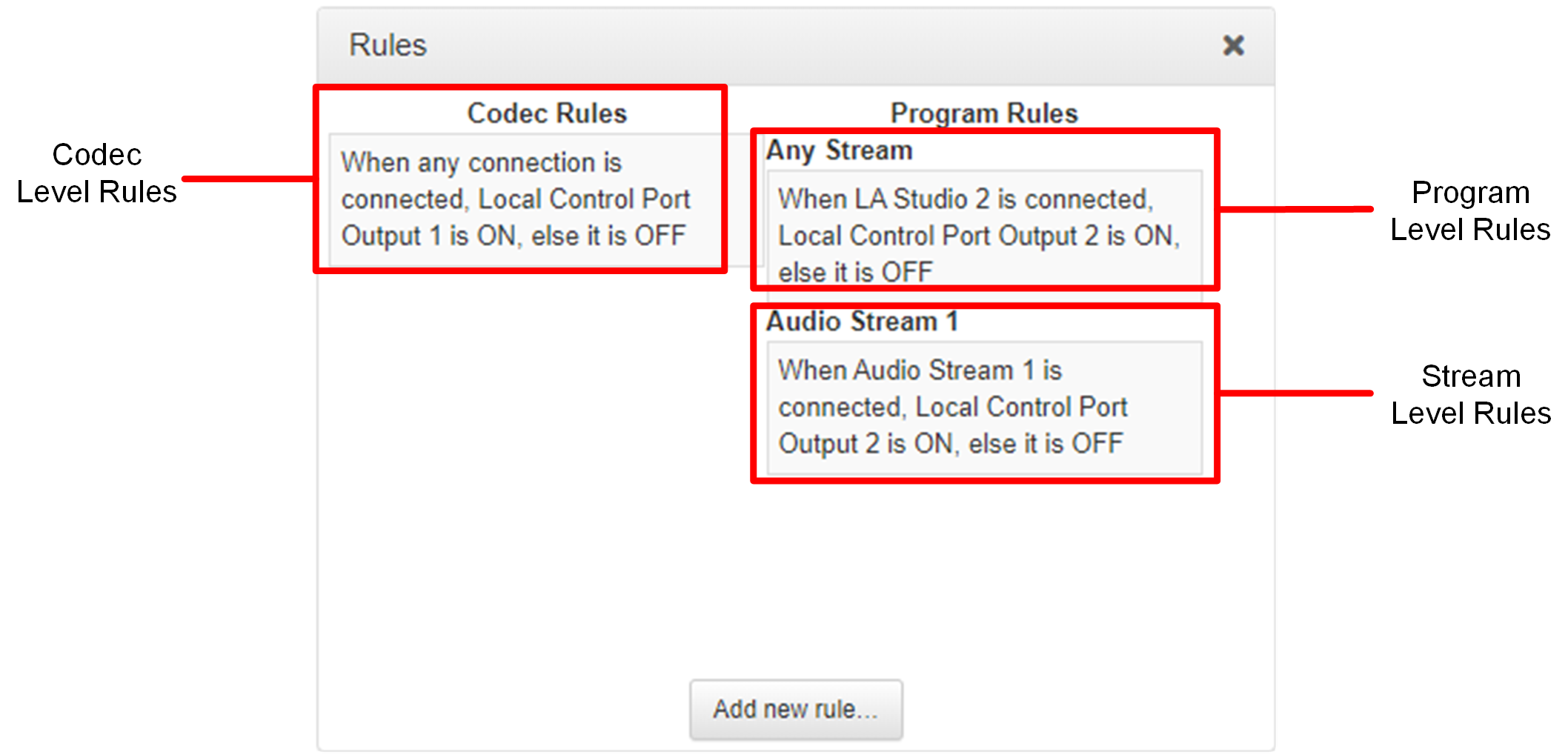
Enabling Data
Data is disabled by default and must be enabled to allow contact closure operation and transmission of RS232 data. Select Enable Auxiliary Data when creating a program in the Program Manager panel or Connections panel to enable out-of-band RS232 data and activate rules employing relay reflection over a connection. For more information please see Enabling Relays & RS232 Data.
|
Important Notes for Rules: •A non-WheatNet-IP Tieline codec can be configured to trigger a WheatNet LIO in a Tieline WheatNet-IP codec. •Tieline WheatNet-IP codecs require Wheatstone Razor firmware version 1.4.22 or later to support WheatNet LIOs. In addition, the WheatNet-IP codec must have the WNet Enable LIO check-box selected in the Options panel of the HTML5 Toolbox Web-GUI. •The Enable Livewire GPIO checkbox must be selected in the Options panel of the HTML5 Toolbox Web-GUI to use Livewire GPIOs. 64 Livewire GPIO ports are supported in the codec. These inputs and outputs are also mapped to 64 Tieline GPIs and GPOs. •Virtual inputs (9 to 11 on the Gateway 4 and 17 to 19 on the Gateway 8 and 16) can be activated by pressing the F1 button and KEYPAD buttons 1-3. •Relay reflection is not available for SIP and Multicast Client programs. •Connection-related rules are not displayed in Answer only audio streams. •Rules intended to activate dialing will not be valid in Answer only programs or audio streams. •For more details about rules see Creating Rules. |
Configure Rules with the Program Manager Panel
To configure program or stream level rules follow the instructions in this user manual for setting up connections.
Program Level Rules
In the Program Manager panel wizard use the Configure Program Rules screen to configure program level rules. The rules available are displayed in the following image.
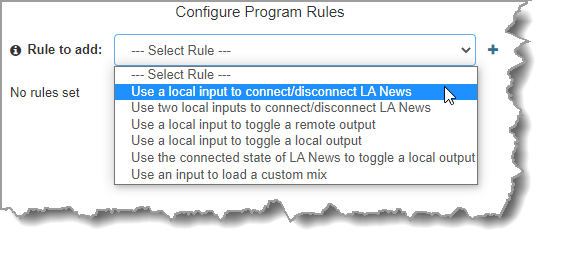
Note: Rules intended to activate dialing will not be valid in Answer only programs or audio streams.
Stream Level Rules
In the Program Manager panel wizard use the Configure Rules for Audio Stream screen later in the wizard to configure stream level rules. The rules available are displayed in the following image.
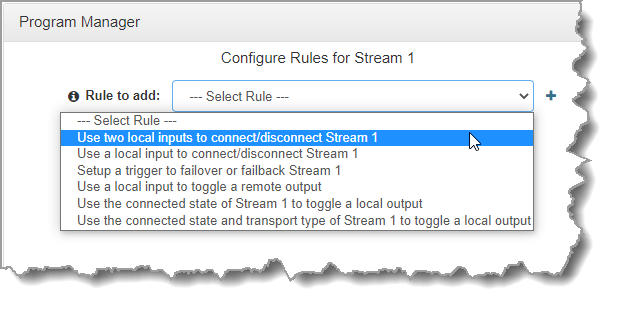
Note: A subset of filtered rules will be displayed for an Answer only audio stream connections.
Configuring Rules with the Rules Panel
Use the Rules panel to configure codec level rules related to programs and/or hardware and software I/O states.
1.Open the Toolbox HTML5 Web-GUI and click Control in the Menu Bar, then click Rules to display the Rules panel.
2.Click Add New Rule
3.Click to select the appropriate rule for your requirements.

Note: When rules have been configured previously they are displayed when the Rules panel is opened.
Rule 1: Use Two Local Inputs to Connect/Disconnect a Program
This rule is used to connect and disconnect a selected program when different codec control port inputs or virtual inputs are activated.
1.Click the first rule in the Rules panel titled Use two local inputs to connect/disconnect a program.
2.Click the drop-down arrows to select the control port input used to connect the selected program, and then select the alternative input used to disconnect the program.
3.Click the drop-down Program arrow to select the program to be connected.
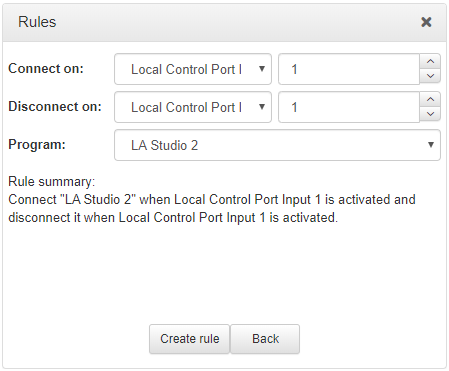
4.Check the Rule summary and click Create Rule to save the settings.
Rule 2: Use a Local Input to Connect/Disconnect a Program
This rule is used to connect and disconnect a selected program when a control port or virtual input is toggled.
1.Click the second rule in the Rules panel titled Use a local input to connect/disconnect a program.
2.Click the drop-down arrows to select the control port input or virtual input used to toggle connecting and disconnecting a program.
3.Click the drop-down Program arrow to select an individual program which will connect and disconnect when the input is toggled.
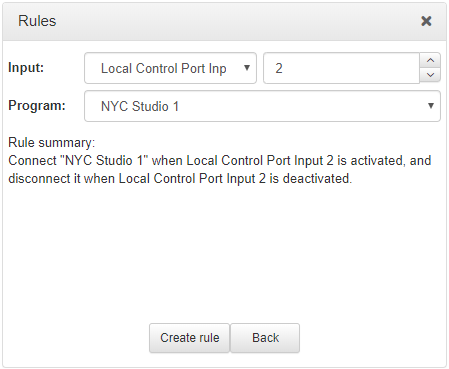
4.Check the Rule summary and click Create Rule to save the settings.
Rule 3: Use a Local Input to Toggle a Remote Output
Use this rule to allow a local codec's control port input or virtual input to change the state of a remote output.
1.Click the rule in the Rules panel titled Use a local input to toggle a remote output.
2.Click the drop-down arrow to select the local input used to control a remote output.
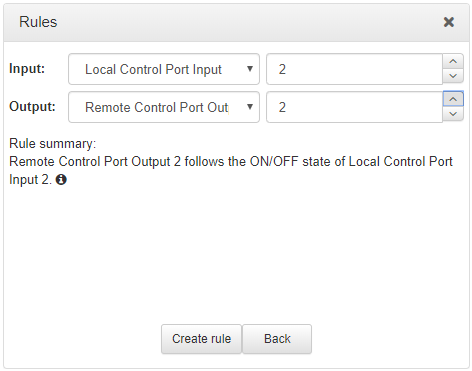
3.Check the Rule summary and click Create Rule to save the settings.
Rule 4: Use a Local Input to Toggle a Local Output
Use this rule allow a local control port input or virtual input to change the state of a local relay output.
1.Click the rule in the Rules panel titled Use a local input to toggle a local output.
2.Click the drop-down arrow to select the local control port input used to control a local control port output.
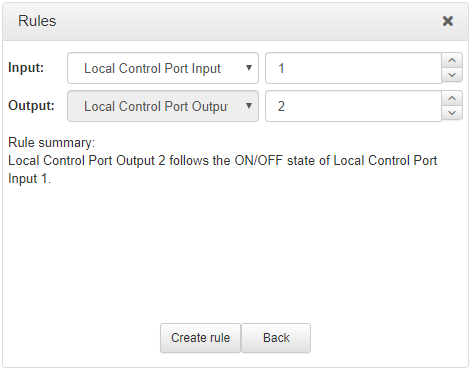
3.Check the Rule summary and click Create Rule to save the settings.
Rule 5: Use the Connected State of the Codec to Toggle a Local Output
This rule is used to toggle a codec's control port relay output each time a program connects and disconnects.
1.Click the fourth rule in the Rules panel titled Use the connected state of the codec to toggle a local output.
2.Click the drop-down Program arrow to select the program which will affect the relay toggle function, or use the default setting whereby any program connecting will toggle the relay output.
3.Click the drop-down arrow and select the relay output you want to toggle.
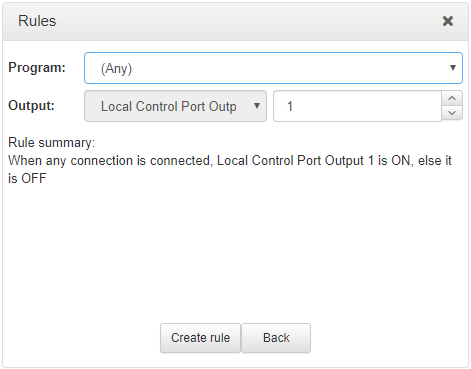
4.Check the Rule summary and click Create Rule to save the settings.
Deleting Rules
1.Open the Toolbox HTML5 Web-GUI and click Rules in the Menu Bar to display the Rules panel.
2.Click to select the rule you want to delete.
3.Click the Delete button.

4.Click Yes in the confirmation dialog.
