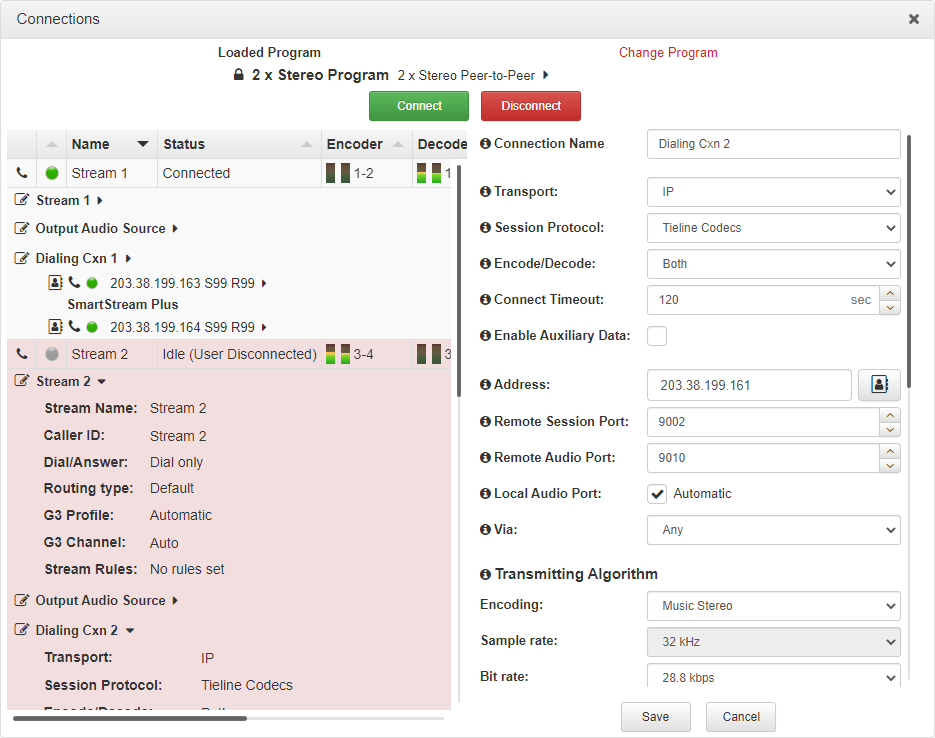A program can be loaded, unloaded and edited using the Program Manager panel or the Connections panel. Audio stream dialing settings can be edited without unloading a program, even if other audio streams are concurrently connected. Please note: If you need to use an existing program as a template for a new program, or add a custom matrix mix to a program, you must use the Program Manager panel to create a program.
Load and Unload a Program
1.Open the HTML5 Toolbox Web-GUI and click Connect in the Menu Bar, then select Connections to launch the Connections panel.
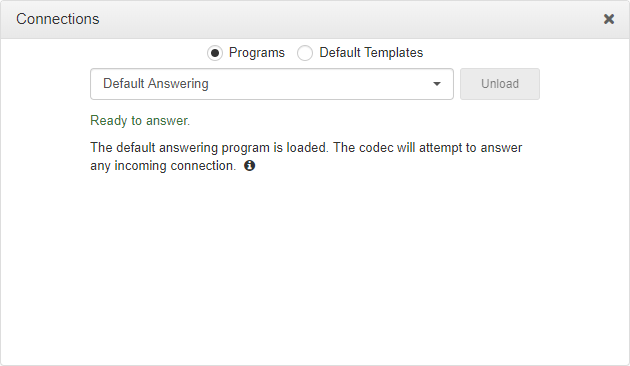
2.Select Programs and then click the drop-down arrow to select one of the programs in the codec, then click Load.
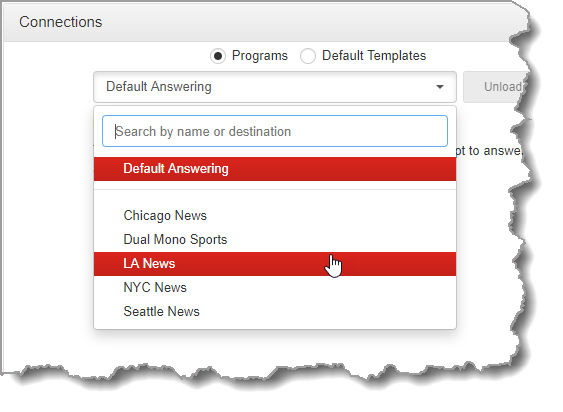
3.If Lock Loaded User Program has been configured in the Options panel, a black Padlock symbol appears next to the program name in the Connections panel, to indicate a program is locked in the codec.
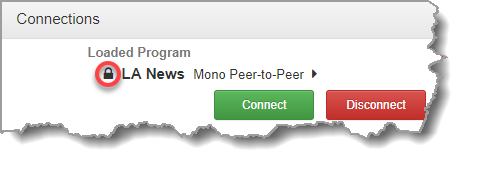
Unload a Program
1.To unload a loaded program click Change Program.
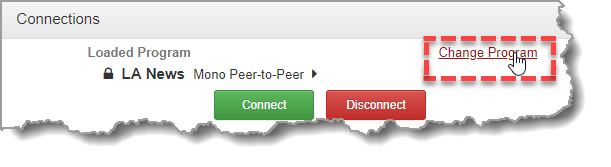
2.Click Unload.
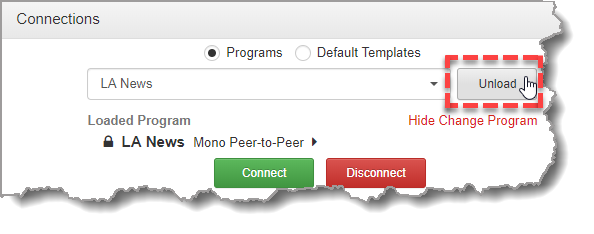
Connecting a Program
To connect audio streams and connections within an existing program there are three options:
1.Click the Connect 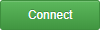 button to connect all audio streams and connections configured in a program.
button to connect all audio streams and connections configured in a program.
2.Click the audio stream Connect/Disconnect ![]() symbol and then click Connect; this connects all connections associated with this audio stream.
symbol and then click Connect; this connects all connections associated with this audio stream.
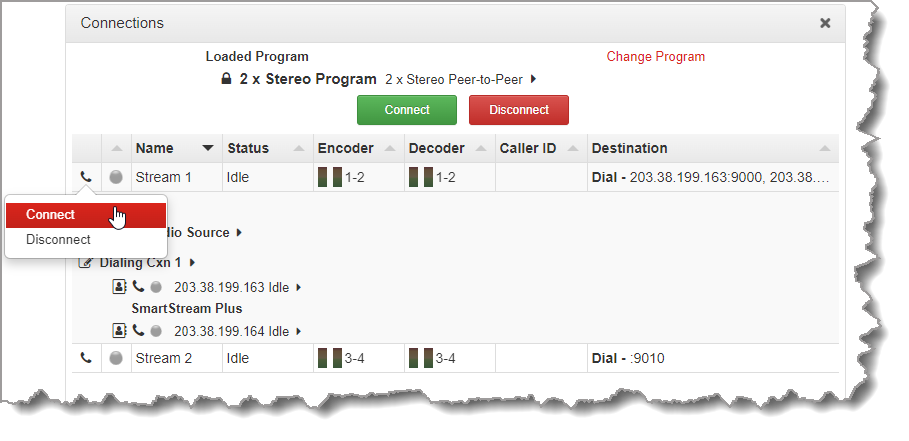
3.Click the connection Connect/Disconnect ![]() symbol and then click Connect; this connects an individual audio stream connection.
symbol and then click Connect; this connects an individual audio stream connection.
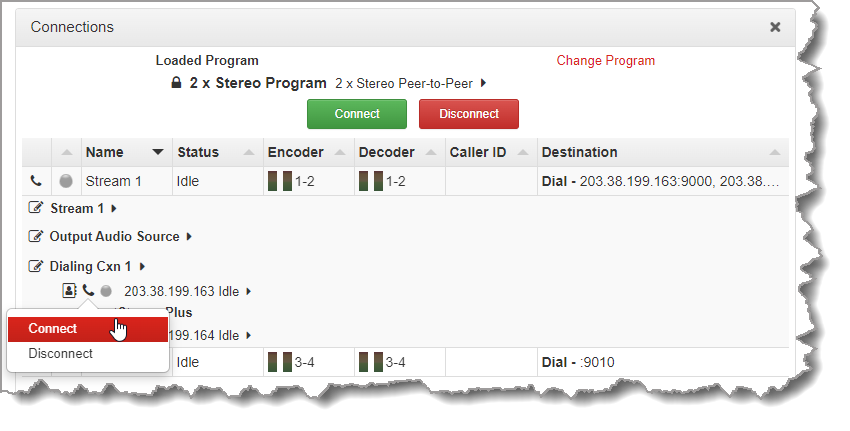
Connection LED States
The Connection State LED displays status of an audio stream connection as follows:
•Gray: Not In use
•Green: Connected and stable (LQ greater than 70)
•Yellow: Connected but connection quality is not stable (LQ 50 to 70). Note: ISDN connections do not display the yellow LED state.
•Red: Connection establishing or problem with connection (LQ less than 50). LED flashes when establishing connection.
Disconnecting a Program
To disconnect audio streams and connections within an existing program there are three options:
1.Click the Disconnect 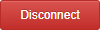 button to disconnect all audio streams and connections configured in a program.
button to disconnect all audio streams and connections configured in a program.
2.Click the audio stream Connect/Disconnect ![]() symbol and then click Disconnect to disconnect an individual audio stream and all associated connections.
symbol and then click Disconnect to disconnect an individual audio stream and all associated connections.
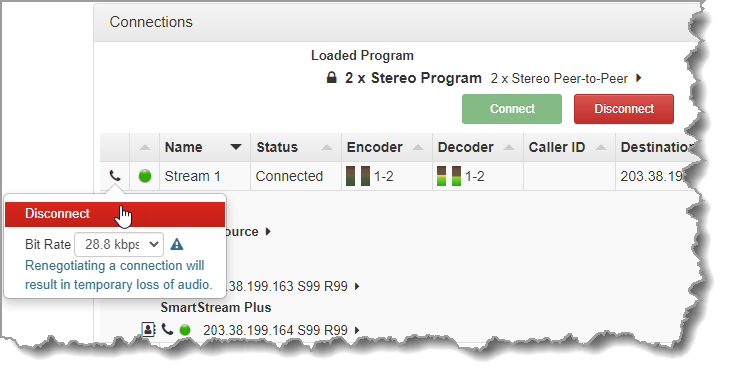
3.Click the connection Connect/Disconnect ![]() symbol to disconnect an individual audio stream connection.
symbol to disconnect an individual audio stream connection.
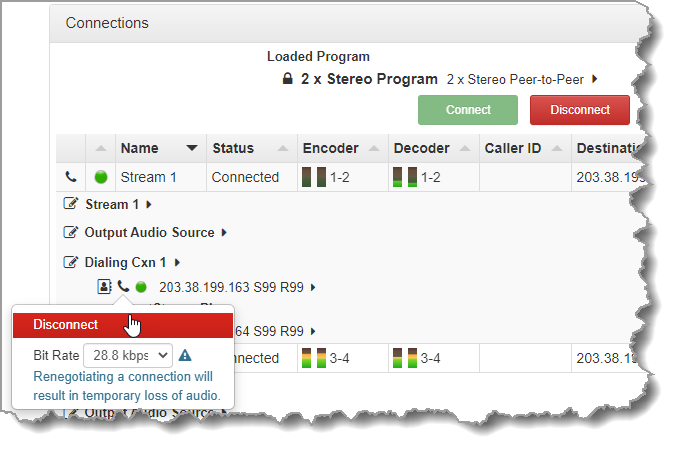
Change Dialing Settings
To edit destination dialing settings:
1.Click the Edit symbol ![]() adjacent to a connection. Note: The connection must be disconnected before editing.
adjacent to a connection. Note: The connection must be disconnected before editing.
2.Adjust dialing and connection settings and then click Save to change edited settings in the program. Note: The IP address can be changed, or a TieLink contact ![]() can be selected if Traversal Server Contact Lists have been configured. See Configuring TieLink Settings for more info.
can be selected if Traversal Server Contact Lists have been configured. See Configuring TieLink Settings for more info.