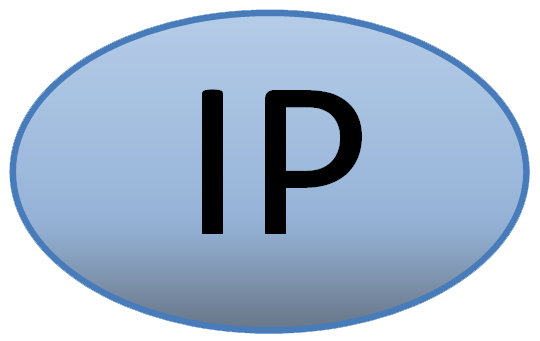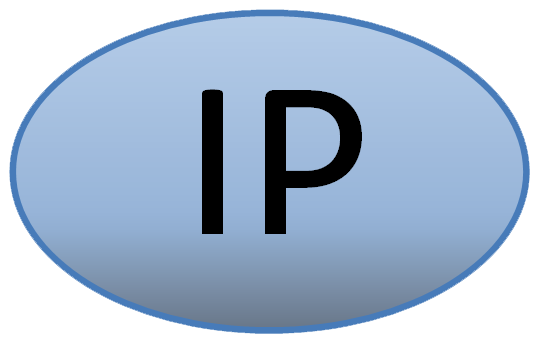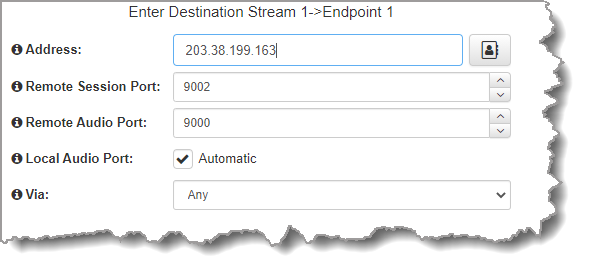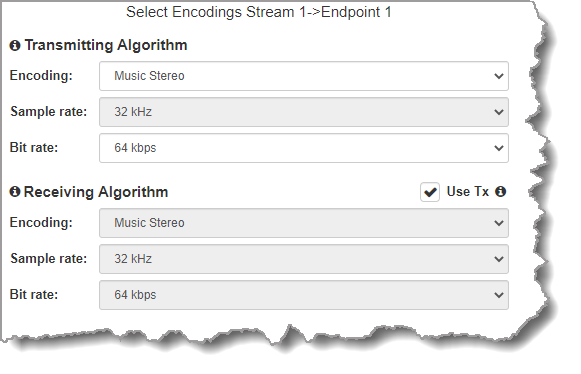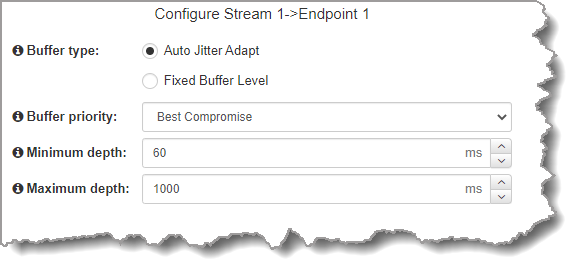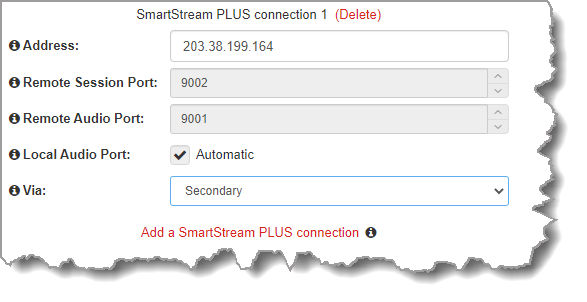Product |
Feature |
Notification |
Gateway 4 |
Multi-unicasting |
Supports 1 or 2 multi-unicast streams being sent to up to 20 endpoints |
Gateway 8/16 |
Multi-unicasting |
Supports up to 8 multi-unicast audio streams in Gateway 8 and up to 16 multi-unicast streams in Gateway 16 being sent to up to 80 endpoints in total. For example, 4 separate audio streams can each be streamed to 20 endpoints. |
|
Important Notes: Before you start program configuration please note: •You cannot edit a program when it is currently loaded in the codec. •Lock a loaded custom program or multistream program in a codec to ensure it cannot be unloaded by a codec dialing in with a different type of program. For example, if a multistream program is not locked it will be unloaded by a mono or stereo call. •If a codec supports multiple stream programs and the Auto (default) reference level is selected, the first codec to connect will configure the reference level used for all subsequent connections. I.e. If a G3 codec connects first then the G3 Audio Reference Level will be configured for all connections. •All streams must be dialed initially for a multi-unicast program. Streams can be disconnected and dialed individually after this. •Connections are "dial only" for multi-unicast programs. •Up to 80 streams of 24 bit, 48kHz PCM audio are supported. 24 bit, 96kHz PCM is not supported for multi-unicast audio streams. •SmartStream PLUS is supported for multi-unicast connections. Each additional redundant stream is included and added in the 80 stream limit for the Gateway and 20 stream limit for the Gateway 4. •Some drop-down menus and settings may be greyed out intentionally depending on features available. •It is possible to save a program at several points throughout the program wizard and use default settings to save configuration time. The first connection in each multi-unicast stream determines default settings (e.g. algorithm, sample rate, bit rate), for all subsequent connections in that stream, except for dialing settings. •All algorithms are supported for multi-unicast connections, however only one can be used for each audio stream. •Bidirectional audio is only available on the first connection dialed for each audio stream. •Renegotiation of connection bit rates is not possible when connected. •Ensure you have sufficient connection bandwidth at the local codec to support all the connections to which you are connecting. •FEC is not available for multi-unicast connections. •If a codec is answering more than one mono or stereo multi-unicast connection it is necessary to create an answering program to suit the answering configuration and lock this program in the codec. |
Creating a Multi-Unicast Program
1.Open the HTML5 Toolbox Web-GUI and click Connect in the Menu Bar, then select Program Manager to launch the Program Manager panel.
2.Click the New Program symbol to open the wizard and then:
•Click in the text box to name the new program.
•Click the Mix drop-down arrow to associate a custom matrix mix with the program if required.
•Select Multi-unicast or 2x Multi-unicast, 3 x Multi-unicast or 8 x Multi-unicast, (or 16 x Multi-unicast in Gateway 16) or if you want to use an existing program as a template, select this option. Then click Next. Note: In this example we create a 2 x Multi-unicast program.
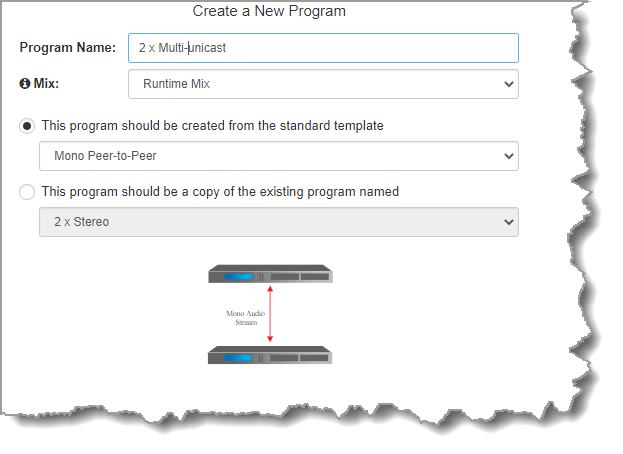
|
Important Note: When you decide to use an existing program as a template, the new program inherits all the settings of the template program and you can adjust these settings as required by continuing through the program wizard. |
3.To configure new program level rules click the drop-down arrow and select the preferred option from those available. Click the blue Plus symbol  to add a new rule and click the Minus symbol
to add a new rule and click the Minus symbol  to remove a rule.
to remove a rule.
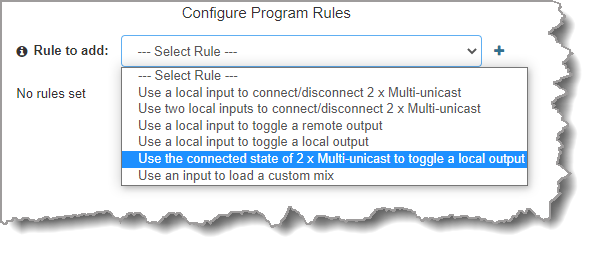
|
Important Notes for Rules: •The Gateway 4 codec has 8 hardware GPIOs and 56 logical outputs, and the Gateway 8/16 has 16 hardware GPIOs and 48 logical outputs; both codecs also have 3 virtual inputs, and 64 Livewire GPIOs, or 64 WheatNet Logic Inputs/Outputs. (WheatNet logic I/Os allow Tieline WheatNet-IP enabled codecs to activate functions across a WheatNet-IP network. WheatNet logical inputs are only available if a codec has a WheatNet-IP card installed). See Enabling Relays & RS232 Data for more info. •A non-WheatNet-IP Tieline codec can be configured to trigger a WheatNet LIO in a Tieline WheatNet-IP codec. •Tieline WheatNet-IP codecs require Wheatstone Razor firmware version 1.4.22 or later to support WheatNet LIOs. In addition, the WheatNet-IP codec must have the WNet Enable LIO checkbox selected in the Options panel of the HTML5 Toolbox Web-GUI. •The Enable Livewire GPIO checkbox must be selected in the Options panel of the HTML5 Toolbox Web-GUI to use Livewire GPIOs. •Relay reflection is not available for SIP and Multicast Client programs. •Connection-related rules are not displayed in Answer only audio streams. •Rules intended to activate dialing will not be valid in Answer only programs or audio streams. •For more details about rules see Creating Rules. |
4.Enter the Stream Name and add a caller ID. Then click Next. Note: The caller ID is used to identify calls.
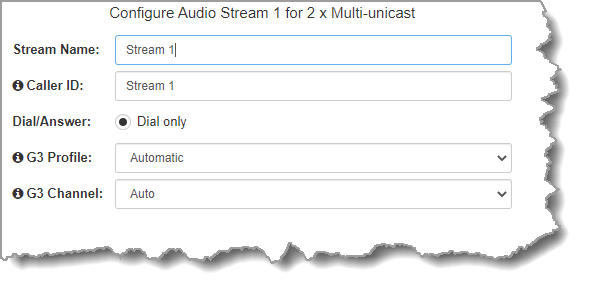
Routing Type Options: |
|
Default |
By default IP streams are routed using audio ports. |
Deterministic
|
Use Answer Routes to configure deterministic routing of multiple audio streams using SIP. Answer routes can be configured for up to 6 SIP accounts or SIP interfaces. Then create a multiple stream answering program and configure an Answer Route for each audio stream matching the SIP Account or SIP Interface Answer Routes. A call received via a particular account or interface is routed to the audio stream with a matching audio answer route. See Answering Multiple SIP Peer-to-Peer calls for more information. |
Line Hunt |
Create line hunt groups for multiple incoming callers on a first come, first served basis. This is ideal for separating groups of inputs and outputs between different studios or stations. See Line Hunt Call Answering for more information. |
|
Important Notes on G3 Profile Settings: The G3 profile setting supports maintaining specific G3 codec settings when answering a call from a G5 codec.
1.Auto: The codec will dial the G3 codec and connect in mono or stereo. Note: This is overridden in a ViA codec when a G3 Main + IFB use-case is configured. 2.Dual Program: This allows the codec to dial a G3 codec with a Dual Program profile loaded and support two simultaneous mono connections. Note: When connecting in dual mono (2 x Mono Peer-to-Peer) mode to a G3 codec over IP both audio streams must encode using the same algorithm and sample rate or the G3 codec will not connect. 3.Runtime: The G3 codec will retain runtime settings when answering a call from a G5 codec. 4.Custom: The G3 codec will load a specified profile, e.g. profile 6, which is the first custom profile number.
Important Notes on G3 Channel Settings: This setting is for compatibility with the Dual Mono profile in Tieline Commander G3 and i-Mix G3 codecs. It is designed to configure routing of the audio stream to a specific G3 codec channel consistently.
1.Auto (default): The answering codec will route incoming calls on a first come first served basis. 2.Channel 1: The answering codec will always route incoming calls to codec Channel 1 (left output). 3.Channel 2: The answering codec will always route incoming calls to codec Channel 2 (right output). |
5.This audio stream connection in the wizard will allow the codec to dial. Enter the name of the connection in the text box, then click Next.
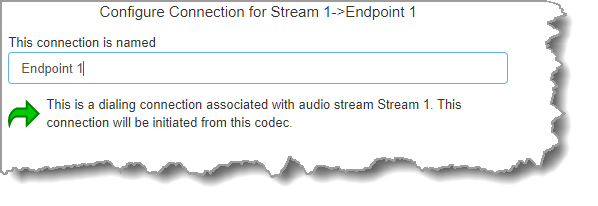
6.Configure the transport settings for the connection, then click Next. Note: only the first connection dialed in a multi-unicast audio stream can encode and decode audio. All other connections are unidirectional and encode only.
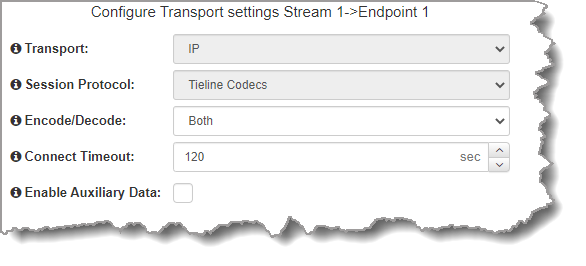
|
Important Note: See RS232 Data Configuration for detailed information on RS232 data and see Enabling Relays and RS232 Data for more information on relay operations. Select Enable Auxiliary Data to enable synchronized out-of-band data in separate packets using any algorithm. Only in-band auxiliary data using the Music or MusicPLUS algorithms is possible when connecting to G3 Commander and i-Mix codecs. |
7.Configure destination codec dialing and encoding settings:
|
For IP connections configure the IP address, ports, and then specify which streaming interface is used to dial this connection, e.g. Primary (port LAN1) or Secondary (port LAN2). Note: By default Any will select LAN1 if it is available and LAN2 if it is unavailable.
Click Next Stream to configure the first audio stream with default algorithm, jitter and FEC settings which are physically entered in the codec. Alternatively, click Next to specify individual algorithm, jitter buffer and FEC settings (recommended) and more connection endpoints.
Click the drop-down arrows on the right-hand side of each text box to adjust the Encoding, Sample rate or Bit rate options.
Click to configure: •Auto Jitter Adapt and the preferred auto jitter setting using the drop-down arrow for Buffer priority. It is also possible to configure the Minimum depth and Maximum depth of jitter over the connection. See Configuring the Jitter Buffer for more details. •Alternatively, select a Fixed Buffer Level and enter the Jitter Depth, which must be between 12ms and 5000ms depending on the algorithm you select.
Select Add a SmartStream PLUS Connection to configure redundant IP streaming. Alternatively, click Next to configure Auto Reconnect or a failover connection, whereby the alternative connection is dialed if the primary connection fails.
By default, primary IP streaming is via LAN1. To achieve the maximum level of redundancy select Secondary to configure redundant streaming from the secondary IP port LAN2. The redundant stream uses Remote Audio Port 9001 by default and the Local Audio Port allocated is Automatic. Note: Automatic indicates that the codec will arbitrarily allocate the local port value and send this information to the codec to which you are dialing.
|
|
Important Notes: •SmartStream PLUS redundant streaming over multiple IP interfaces mitigates lost packets and provides IP network backup if an IP link is lost. •Only one SmartStream PLUS connection per audio stream is supported with uncompressed PCM, or when encoding with aptX Enhanced, G.711 or G.722 algorithms. •Two SmartStream PLUS connections are supported per audio stream with Music PLUS encoding. •Up to three SmartStream PLUS connections are supported per audio stream when encoding using Tieline Music, AAC algorithms, MP2, MP3 and Opus. •TieLink only supports one SmartStream PLUS redundant connection for each audio stream. TieLink also does not support uncompressed PCM connections, or encoding using aptX Enhanced, G.711 or G.722. |
8.Click the drop-down Failure Mode arrow and select Automatic reconnect to enable this feature and configure Failure Parameters. To add another stream endpoint select the check-box for Create another dialing connection, then click Next.
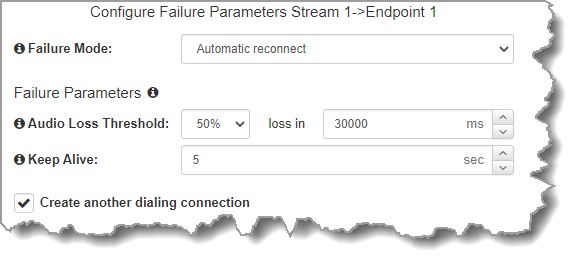
9.Name the connection and then click Next.
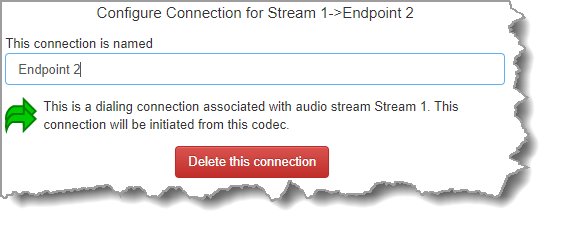
10.Enter destination settings for the dialing connection, then click Next.

11.There are four options at this point:
•Click Add a SmartStream PLUS connection to add a redundant stream for the current connection.
•Select Create another dialing connection to create another stream endpoint.
•Click Next to configure the Output Audio Source for the audio stream.
•Click Next Stream to configure the second multi-unicast audio stream.
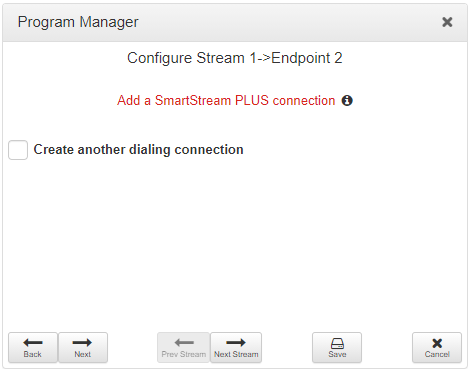
Configuring Output Audio Source Options
1.Click Next to configure Output Audio Source options and automatically switch between up to 4 backup audio sources to maintain program
audio at transmitter sites. Output Audio Source options include:
•Connection: Decoded connection audio sent from a remote codec (Note: this must be selected as one of the configured sources).
•Input: Input audio looped to the physical codec outputs.
•HTTP: Icecast client mode to allow media server streaming from a specified URL.
•File Playback: Audio file playback from a supported storage medium.
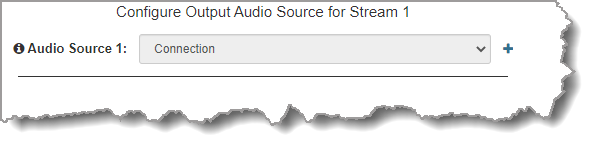
2.Click the blue Plus symbol  to add a backup Output Audio Source, or click the Minus symbol
to add a backup Output Audio Source, or click the Minus symbol  to remove an Output Audio Source.
to remove an Output Audio Source.
3.Click the drop-down arrow to select an Output Audio Source option.
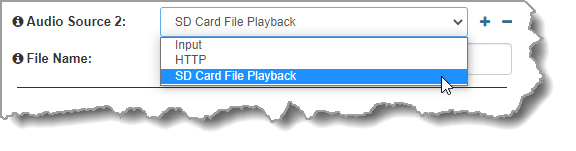
4.Configure silence threshold parameters for enabling a preferred backup option, as well as resume thresholds for reactivating a previous source.
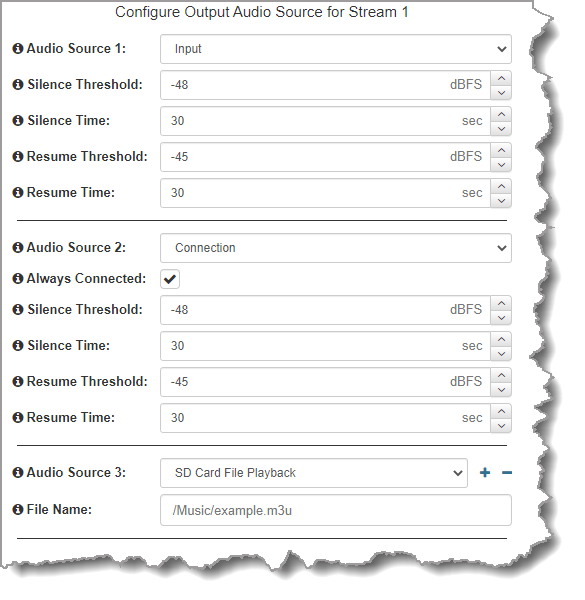
|
Important Notes for File Playback: •A single partition FAT32 formatted SDHC Card is required (SD cards may be less reliable and are not recommended). •The codec supports SDHC cards which have a physical capacity of up to 32GB. Note: The Windows built-in formatting tool cannot format a SD card larger than 32GB with the FAT32 file system. •Create MP2 or MP3 files using a 32kHz, 44.1kHz or 48kHz sample rate. •Ensure recordings are not variable bit rate files. •SDHC file audio is not sent to codec encoders and cannot be transmitted via an audio stream to another codec. •File playback audio is sent directly to the codec outputs and therefore IGC is not available. When you create your MP2 or MP3 files ensure the audio levels match the audio reference level of your codec and that peaks average at the correct levels. •If you create a single file name ensure you add the file extension, e.g. "test.mp3", or the file will not play back. •If you create a directory name, all the files within the directory will be played back. We recommend you save all audio files as a playlist and link to this if you want them to play out sequentially. Please note that "M3U" is the playlist file format supported by the codec. •File playback will occur automatically if the silence threshold parameters are breached. To manage file playback open the Connections panel in the web-GUI. |
5.After configuring Output Audio Source options you can:
i.Click Next to configure rules options.
ii.Click Next stream to configure the next audio stream.
6.To configure new stream level rules click the drop-down arrow and select the preferred option from those available. Click the blue Plus symbol  to add a new rule and click the Minus symbol
to add a new rule and click the Minus symbol  to remove a rule.
to remove a rule.
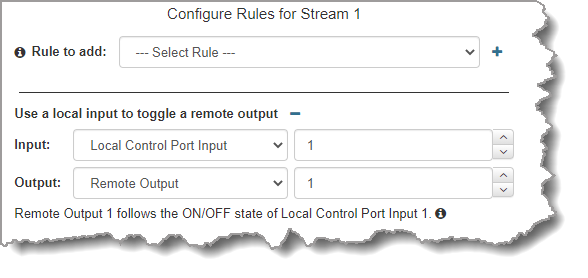
7.Click Next stream to configure the next audio stream.
Configure the Second Multi-unicast Audio Stream
1.Click Next Stream to configure the second multi-unicast audio stream.
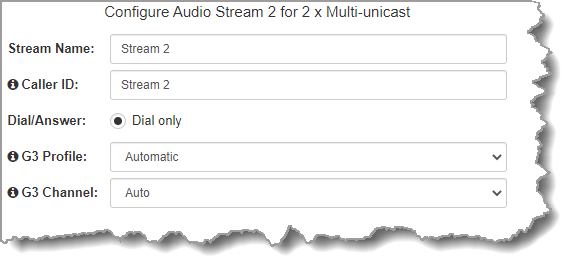
2.Enter the name of the first connection for this audio stream in the text box, then click Next.
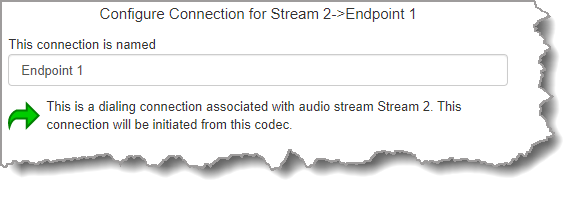
3.Continue through the program wizard and configure all multi-unicast connections for this audio stream. After all connections are configured there are three options:
•Click Next to configure the Output Audio Source for the audio stream.
•Click Next to configure rules for this audio stream.
•Click Save to save the currently configured settings.
4.Click Save to save the program settings, then click Finish or Load to load the new program.
|
Important Notes: Configure new audio streams and connections as required for 3 x Multi-unicast or 6 x Multi-unicast programs. Following are the default ports used when configuring up to 6 multi-unicast audio streams (up to 80 connections supported in total): •Audio Stream 1: Audio Send Port 9000 •Audio Stream 2: Audio Send Port 9010 •Audio Stream 3: Audio Send Port 9020 •Audio Stream 4: Audio Send Port 9030 •Audio Stream 5: Audio Send Port 9040 •Audio Stream 6: Audio Send Port 9050 |
5.The newly created program can be loaded from within the Program Manager panel and Connections panel. Select and connect audio streams in a program using the Connections panel, or connect the program manually using the codec front panel.