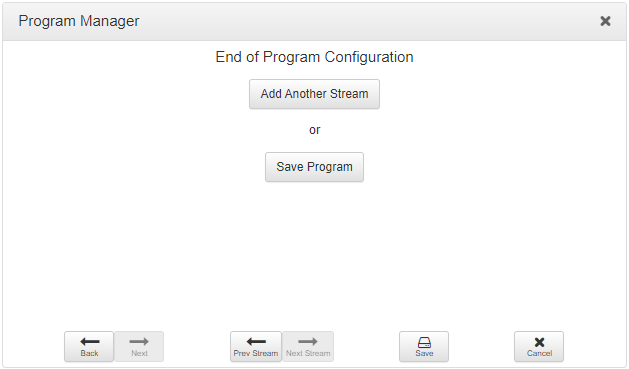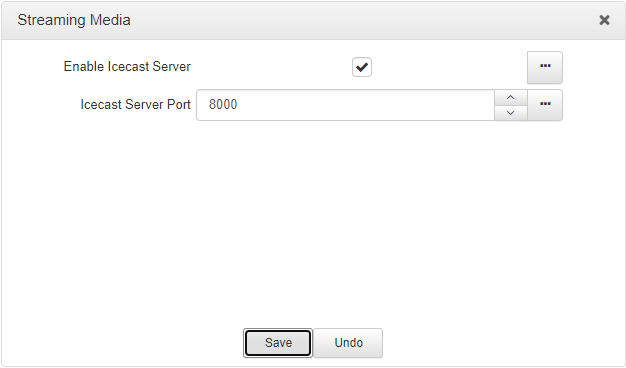To allow internet radio station streaming, the codec supports a single Icecast or Shoutcast HTTP server encode stream which is configured as a connection within a program. As displayed in the following image, two major components are involved: an Icecast or Shoutcast streaming server and source client/s.
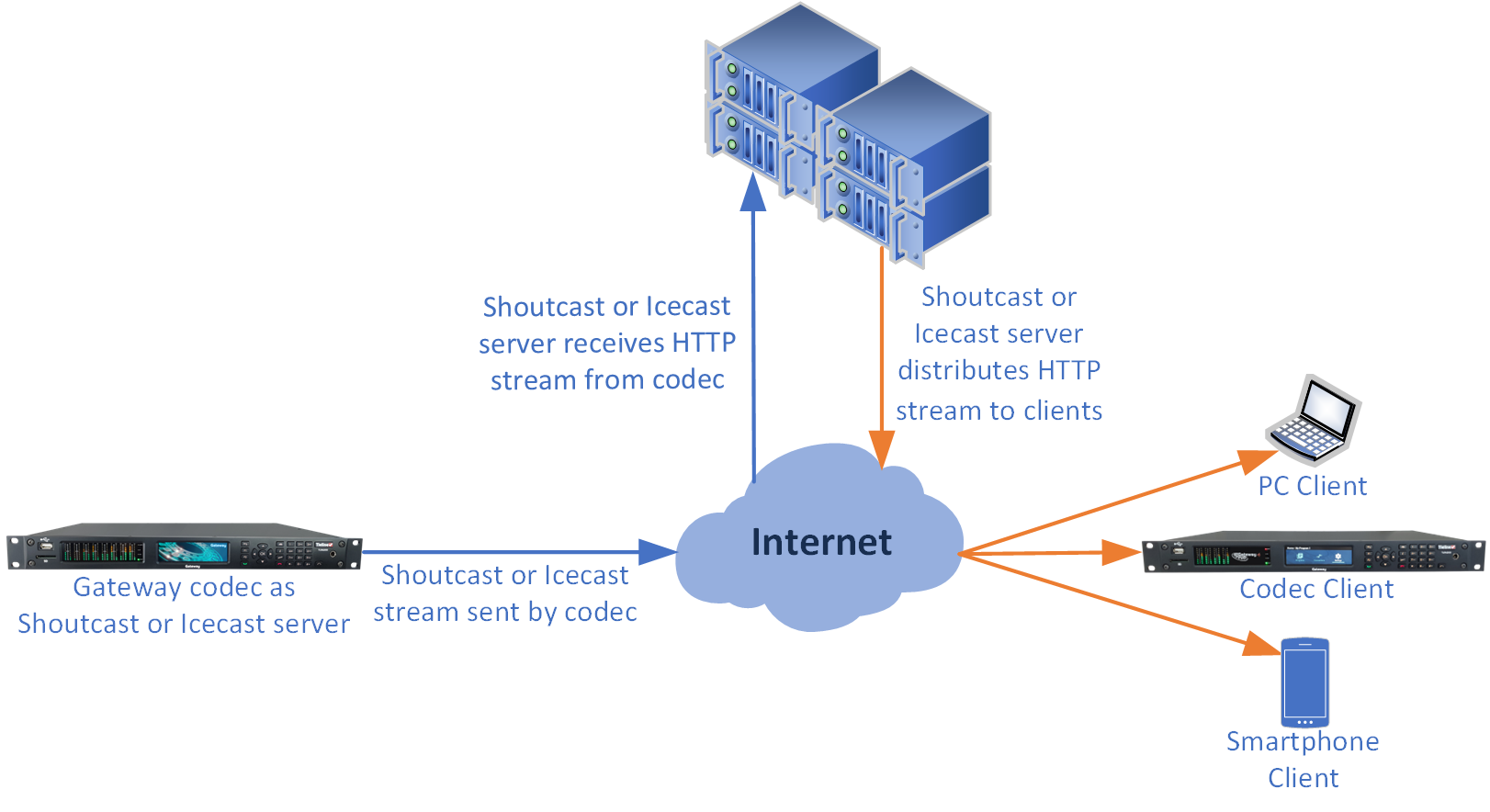
HTTP streaming with the Gateway codec
|
Important Notes: •Only one HTTP encode stream is supported to an external Icecast or Shoutcast server. •A local Icecast server can run on a codec and the recommended client limit is 10. •The codec currently does not support HTTPS Icecast streams. |
Configuring a Server Program
An HTTP streaming program can be a standalone HTTP streaming connection, or one of several connections in a multi-stream program. To get started:
1.Open the HTML5 Toolbox Web-GUI and click Connect in the Menu Bar, then select Program Manager to launch the Program Manager panel.
2.Click the New Program button to open the wizard and:
•Click in the text box to name the new program.
•Click the Mix drop-down arrow to associate a custom matrix mix with the program if required.
•Select User Defined, or if you want to use an existing program as a template, select this option. Then click Next.
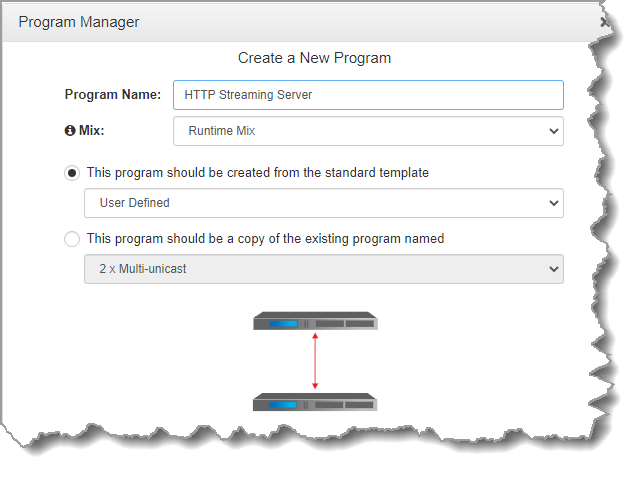
3.To configure new program level rules click the drop-down arrow and select the preferred option from those available. Click the blue Plus symbol  to add a new rule and click the Minus symbol
to add a new rule and click the Minus symbol  to remove a rule, then click Next.
to remove a rule, then click Next.
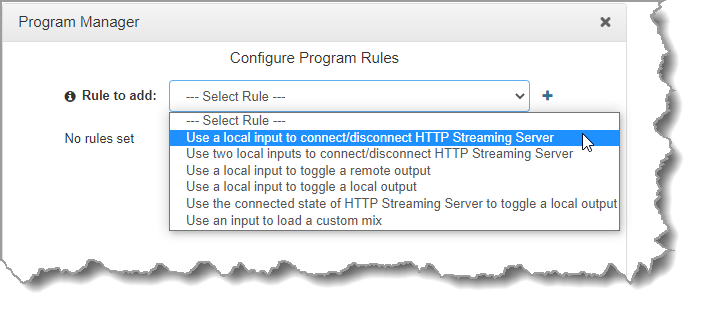
4.From the Stream Type drop-down menu select HTTP Encode. Enter a Stream Name, then select the encoders to be used for this stream. Then click Next. Note: Decoders are not used for HTTP streaming.
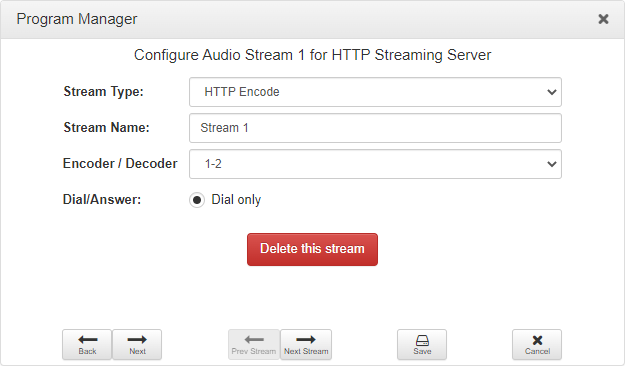
5.Enter the name of the connection in the text box, then click Next.
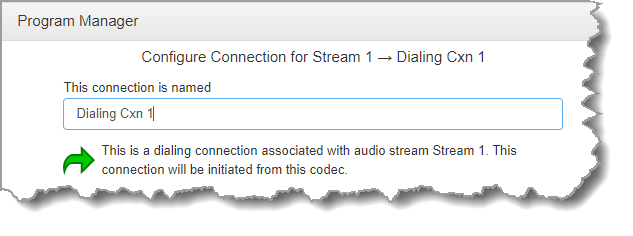
6.Configure the transport settings for the connection, then click Next. Note: Select Use Local Server to run a local Icecast server on the codec with a recommended client limit of 10. Then click Next.
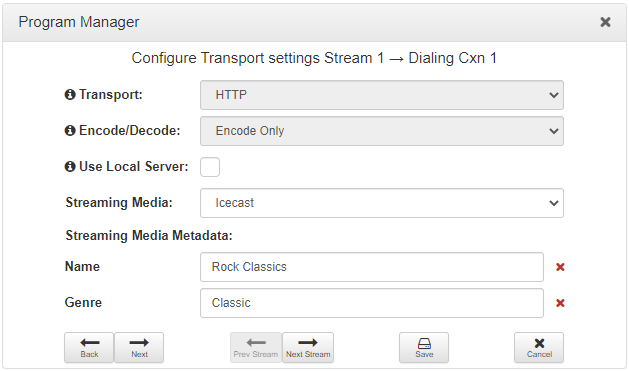
|
Important Notes: •Use the Streaming Media panel to enable and configure the local Icecast Server Port when Use Local Server has been selected. The UDP port number that the local Icecast server listens on must be between 1024 and 65535. When configured a program pushes audio to the internal Icecast server.
•Only static Name and Genre metadata is supported. •The codec firewall will automatically open the selected UDP port when the server is running and close the port when the server isn’t running. |
7.Configure the Source Client stream settings:
•Server Destination Address ("http://172.16.0.122" in the example shown)
•UDP Port ("8000" in the example shown)
•Mountpoint: a unique name on the server identifying a particular stream ("source" in the example shown)
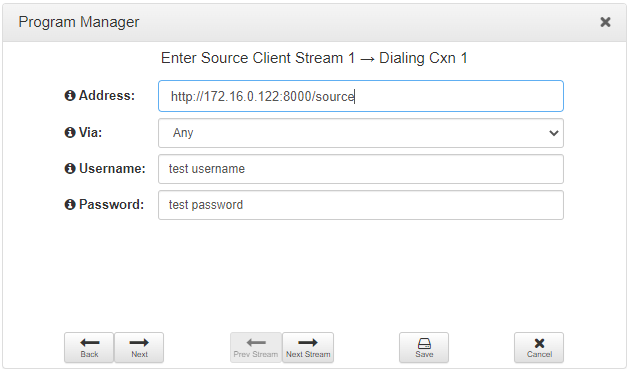
7.Select the preferred Encoding option for the stream. A range of sample rate and bit-rate options are available for MP2 and MP3 encoding. Then click Next.
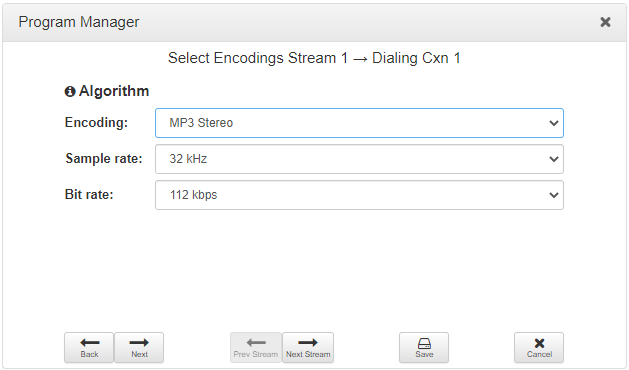
8.Configure Automatic reconnect if required, then click Next.
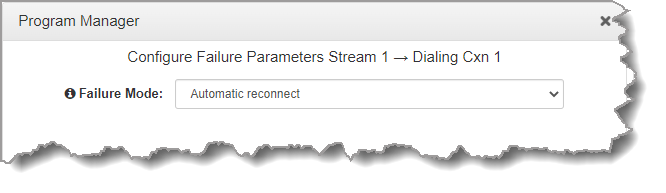
9. To configure new stream level rules, click the drop-down arrow and select the preferred option from those available. Then click Next.
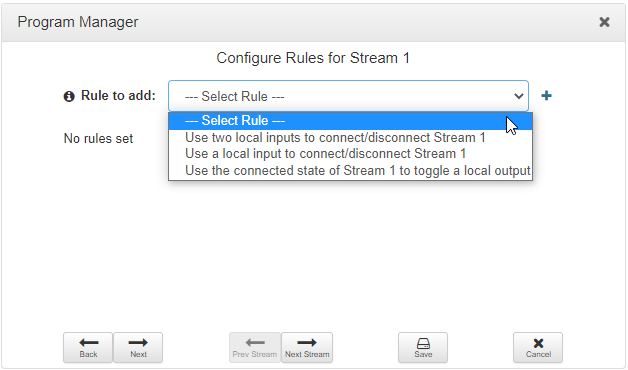
10.Add another stream and continue program configuration, or click Save Program to save all settings.