Checking IP Address and Unit Details in the Codec
1.Press the SETTINGS  button.
button.
2.Select Unit Details and press the  button.
button.
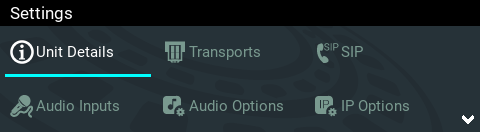
3.IP address information, serial number, and other unit details are listed. Use the arrow up  and down
and down  buttons to scroll and view all details listed.
buttons to scroll and view all details listed.
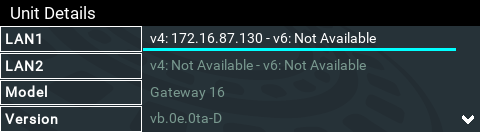
4.Press the  button for LAN1 and LAN2 to display Network Details including the MAC Address, which is used to add the codec to a domain along with the serial number.
button for LAN1 and LAN2 to display Network Details including the MAC Address, which is used to add the codec to a domain along with the serial number.
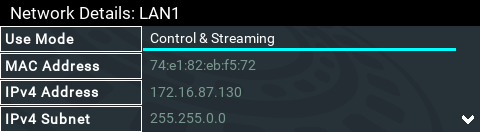
|
Important Note: For assistance with configuration of IPv4 or IPv6 network connections contact your IT Administrator. |
Ethernet, Wi-Fi and VLAN Configuration Options
The codec features two physical Ethernet port interfaces and up to four additional VLAN interfaces. The codec also supports a Wi-Fi* connection via the USB port on the front panel.
VLAN interfaces have features similar to physical Ethernet interfaces. However, your network administrator will need to configure VLAN support throughout your network for VLANs to be supported in your codec. As an example, if only one physical Ethernet interface is available, Wi-Fi or VLANs can be used to operate SmartStream PLUS, or to separate codec Control and Streaming functions if required.
A range of options which can be viewed and configured via Settings > Transports > LAN1 / LAN2.
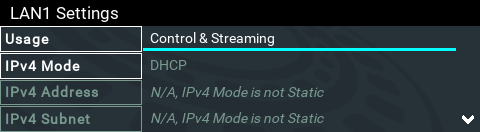
After completing configuration press the Return  button, then select Save in the confirmation dialog and press the
button, then select Save in the confirmation dialog and press the  button to confirm the new settings..
button to confirm the new settings..
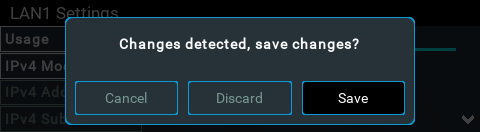
* WiFi modem support not included in the first firmware release.
Configure an IPv4 DHCP Address
By default the codec is programmed for DHCP-assigned IP addresses. DHCP IP addresses are automatically assigned and can change each time you connect to an Internet Service Provider or a router on a local area network (LAN).
1.Press the SETTINGS  button.
button.
2.Select Transports and press the  button.
button.
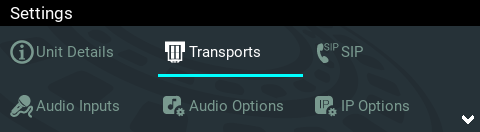
3.Use the down  navigation button to select LAN1, LAN2 or a VLAN interface.
navigation button to select LAN1, LAN2 or a VLAN interface.
4.Select Configuration and then Usage and then the appropriate control and/or streaming mode for the connection. Next, press the  button.
button.
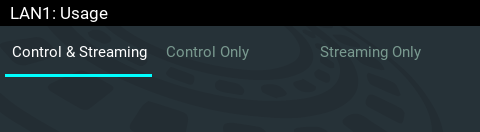
5.Select IPv4 Mode and press the  button.
button.
6.Select DHCP and press the  button.
button.
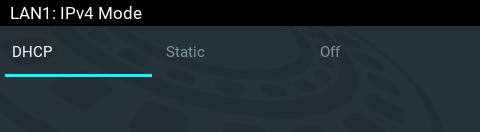
7.Press the Return  button, then select Save in the confirmation dialog and press the
button, then select Save in the confirmation dialog and press the  button to confirm the new settings.
button to confirm the new settings.
Configure a Static IPv4 Address
Static IP addresses are fixed addresses which are recommended for studio installations. Using a static IP address ensures remote codecs can connect reliably using the same IP address over time.
1.Press the SETTINGS  button.
button.
2.Select Transports and press the  button.
button.
3.Use the down  navigation button to select LAN1, LAN2 or a VLAN interface.
navigation button to select LAN1, LAN2 or a VLAN interface.
4.Select Configuration and then Usage and then the appropriate control and/or streaming mode for the connection. Next, press the  button.
button.
5.Select IPv4 Mode and press the  button.
button.
6.Select Static and press the  button.
button.
7.Navigate to IPv4 Address and enter the IP address (using the keypad or onscreen keyboard), then press the  button (or select Enter using the onscreen keyboard).
button (or select Enter using the onscreen keyboard).
8.Navigate to IPv4 Subnet and enter the Subnet Mask, then press the  button.
button.
9.Navigate to IPv4 Gateway and enter the Gateway details, then press the  button.
button.
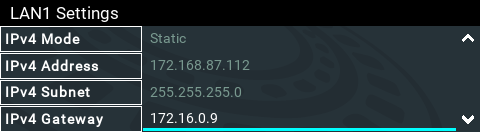
10.Press the Return  button, then select Save in the confirmation dialog and press the
button, then select Save in the confirmation dialog and press the  button to confirm the new settings.
button to confirm the new settings.
11.Check the Unit Details menu to ensure the new static IP address has been entered correctly.
IPv6 Address Assignment
There are three IPv6 settings available for each Ethernet port, a Wi-Fi connection via the USB PORT on the codec and any VLANs which are configured.
1.Auto: An address is automatically assigned to the codec when you connect the codec to an IPv6 router. This process is similar to how an IPv4 DHCP address is assigned.
2.Manual: Select to manually enter IPv6 address details.
3.Off: Select to ignore IPv6 address details.
|
Important Note: Select Off if you are not using IPv6 to connect to another device. This ensures your codec will attempt to connect using IPv4 at all times. |
To adjust this setting:
1.Press the SETTINGS  button.
button.
2.Select Transports and press the  button.
button.
3.Use the down  navigation button to select LAN1, LAN2 or a VLAN interface.
navigation button to select LAN1, LAN2 or a VLAN interface.
4.Select Configuration and then IPv6 Mode and press the  button.
button.
5.Select Auto, Manual or Off and press the  button.
button.
6.Press the Return  button, then select Save in the confirmation dialog and press the
button, then select Save in the confirmation dialog and press the  button to confirm the new settings.
button to confirm the new settings.
By default the codec is configured to allow the codec to automatically receive IPv6 address information from an IPv6 enabled router.
Manual IPv6 Address Assignment
Select Manual mode using the previous procedure and enter information into the IPv6 Address, IPv6 Prefix Size and IPv6 Gateway fields in the codec to manually configure address details.
DNS Server
It is possible to specify Domain Name Server (DNS) settings to allow easy look up of codecs within the specified DNS Addresses or Domains section within the Web-GUI. This feature can be turned on or off in the LAN codec menu.
1.Press the SETTINGS  button.
button.
2.Select Transports and press the  button.
button.
3.Use the down  navigation button to select LAN1, LAN2 or a VLAN interface, then press the
navigation button to select LAN1, LAN2 or a VLAN interface, then press the  button.
button.
4.Select Configuration and press the  button.
button.
5.Use the down  navigation button to scroll to Set DNS.
navigation button to scroll to Set DNS.
6.Press the  button to toggle between Auto and Manual.
button to toggle between Auto and Manual.
7.Enter DNS Address and Domain details as required.
8.Press the Return  button, then select Save in the confirmation dialog and press the
button, then select Save in the confirmation dialog and press the  button to confirm the new settings.
button to confirm the new settings.
Link Mode Configuration
It is possible to configure the Ethernet link speed (10/100/1000/Auto) and whether each interface will operate in Full-Duplex or Half-Duplex modes.
1.Press the SETTINGS  button.
button.
2.Select Transports and press the  button.
button.
3.Use the down  navigation button to select LAN1, LAN2 or a VLAN interface, then press the
navigation button to select LAN1, LAN2 or a VLAN interface, then press the  button.
button.
4.Select Configuration and press the  button.
button.
5.Use the down  navigation button to scroll to Link Mode.
navigation button to scroll to Link Mode.
6.Press the  button to select a preferred setting. Note: Default setting is Auto.
button to select a preferred setting. Note: Default setting is Auto.
7.Press the Return  button, then select Save in the confirmation dialog and press the
button, then select Save in the confirmation dialog and press the  button to confirm the new settings.
button to confirm the new settings.
VLAN ID (VLAN configuration only)
The VLAN ID is encapsulated in IP packets to facilitate routing throughout your network.
1.Press the SETTINGS  button.
button.
2.Use the navigation buttons on the front panel to select Transports and press the  button.
button.
3.Use the down  navigation button to select a VLAN interface and press the
navigation button to select a VLAN interface and press the  button.
button.
4.Navigate to Configuration and press the  button.
button.
5.Select Usage and press the  button.
button.
6.Select the mode of operation for this VLAN (e.g. Control & Streaming, Streaming only, Control Only) and press the  button.
button.
7.Use the down  navigation button to scroll to VLAN ID.
navigation button to scroll to VLAN ID.
8.Press the  button to enter a number between 1-4094 inclusive.
button to enter a number between 1-4094 inclusive.
9.Press the  button to confirm this setting.
button to confirm this setting.
10.Press the Return  button, then select Yes in the confirmation dialog and press the
button, then select Yes in the confirmation dialog and press the  button to confirm the new settings.
button to confirm the new settings.
VLAN Priority (VLAN configuration only)
VLAN Priority is a prioritization scheme for forwarding data packets throughout Virtual LANs.
1.Press the SETTINGS  button.
button.
2.Use the navigation buttons on the front panel to select Transports and press the  button.
button.
3.Use the down  navigation button to select a VLAN interface and press the
navigation button to select a VLAN interface and press the  button.
button.
4.Navigate to Configuration and press the  button.
button.
5.Select Usage and press the  button.
button.
6.Select the mode of operation for this VLAN (e.g. Control & Streaming, Streaming only, Control Only) and press the  button.
button.
7.Use the down  navigation button to scroll to VLAN Priority.
navigation button to scroll to VLAN Priority.
8.Press the  button to enter a number from 0 to 7 inclusive.
button to enter a number from 0 to 7 inclusive.
9.Press the  button to confirm this setting.
button to confirm this setting.
10.Press the Return  button, then select Yes in the confirmation dialog and press the
button, then select Yes in the confirmation dialog and press the  button to confirm the new settings.
button to confirm the new settings.
VLAN Interface (VLAN configuration only)
This setting applies the VLAN settings to a physical Ethernet port in the codec.
1.Press the SETTINGS  button.
button.
2.Use the navigation buttons on the front panel to select Transports and press the  button.
button.
3.Use the down  navigation button to select a VLAN interface and press the
navigation button to select a VLAN interface and press the  button.
button.
4.Navigate to Configuration and press the  button
button
5.Select Usage and press the  button.
button.
6.Select the mode of operation for this VLAN (e.g. Control & Streaming, Streaming only, Control Only) and press the  button.
button.
7.Use the down  navigation button to scroll to Interface.
navigation button to scroll to Interface.
8.Press the  button to select LAN1 or LAN2, then press the
button to select LAN1 or LAN2, then press the  button.
button.
9.Press the Return  button, then select Yes in the confirmation dialog and press the
button, then select Yes in the confirmation dialog and press the  button to confirm the new settings.
button to confirm the new settings.
