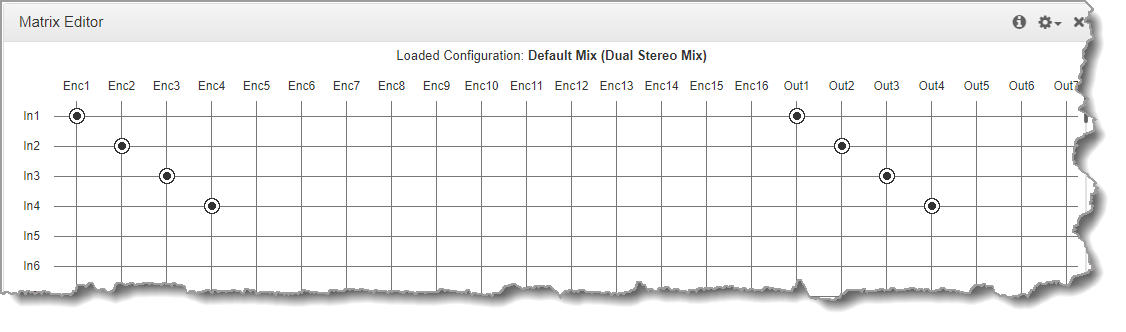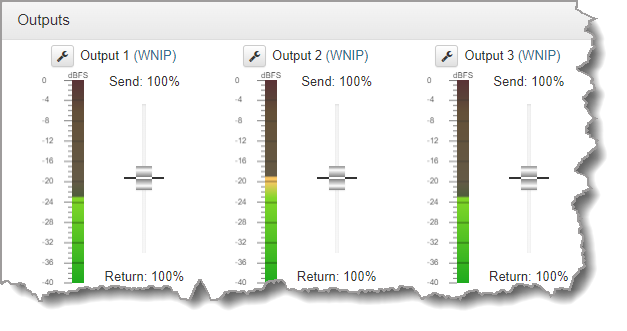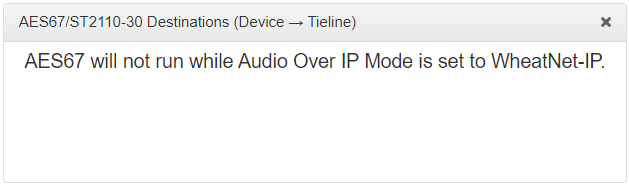Configuring Codec WheatNet-IP Cards for Use with Navigator
Wheatstone Corporation uses the WheatNet-IP protocol to transport and manage IP streams throughout broadcast plants. A Tieline Gateway with an optional WheatNet-IP card on-board can interface directly and seamlessly with these systems. When a WheatNet card is inside the Tieline Gateway and Gateway 4 codecs it does not require configuration using Wheatstone's Razor setup tool like Genie and Merlin WheatNet-IP codecs. Audio stream source and destination routing can be directly configured using WheatNet-IP Navigator software.
|
Important Notes: •Navigator v3.8.798 was used in testing and configuration. •If all blades are Blade-1 or Blade-2 blades with the green single-line display on the front panel, then it is not possible to use PTP/AES67. •Currently, Tieline Gateway codecs with an optional WheatNet card installed only support a maximum of 8 streams. In order to support more than 8 mono streams, some sources will need to be configured in mono mode. |
Prerequisites
1.The Tieline codec must have a WheatNet-IP card installed.
Configure the Codec for WheatNet-IP Streaming
Before streaming audio from the codec using WheatNet-IP it is necessary to configure the codec for WheatNet-IP.
1.Open the HTML5 Toolbox Web-GUI and click Settings at the top of the screen, then click Audio to display the Audio Options panel.
2.Click Edit to adjust settings.
3.Click the drop-down menu for Audio over IP Mode and select WheatNet-IP.
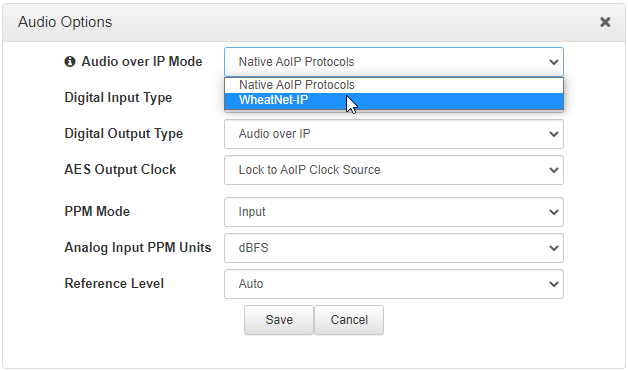
4.Click Save to save settings.
The Audio over IP Mode can also be configured using the front panel of the codec:
1.Press the SETTINGS  button.
button.
2.Use the navigation buttons to select Audio Options and press the  button.
button.
3.Select AoIP Mode and press the  button.
button.
4.Select WheatNet-IP and press the  button.
button.
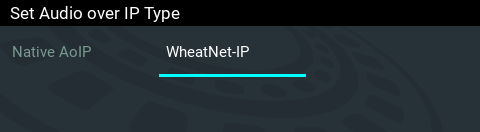
|
Important Note: It is a good idea to close and relaunch Navigator if you change the Audio over IP Mode setting from Native AoIP Protocols to WheatNet-IP. Otherwise the codec may not be initialized successfully in the following procedure. |
Configure a Gateway Codec with a WheatNet Card
After attaching a Gateway or Gateway 4 codec to a WheatNet-IP network and configuring the codec for WheatNet-IP streaming it is first necessary to configure a few settings. Note: the codec will appear as a Blade in Navigator and can be configured like a Wheatstone Blade.
1.Launch Navigator and click to select the codec (Blade) within the System pane in the top-left corner of Navigator, then select the Preferences tab. Click to select the Enable Advanced Controls check-box.
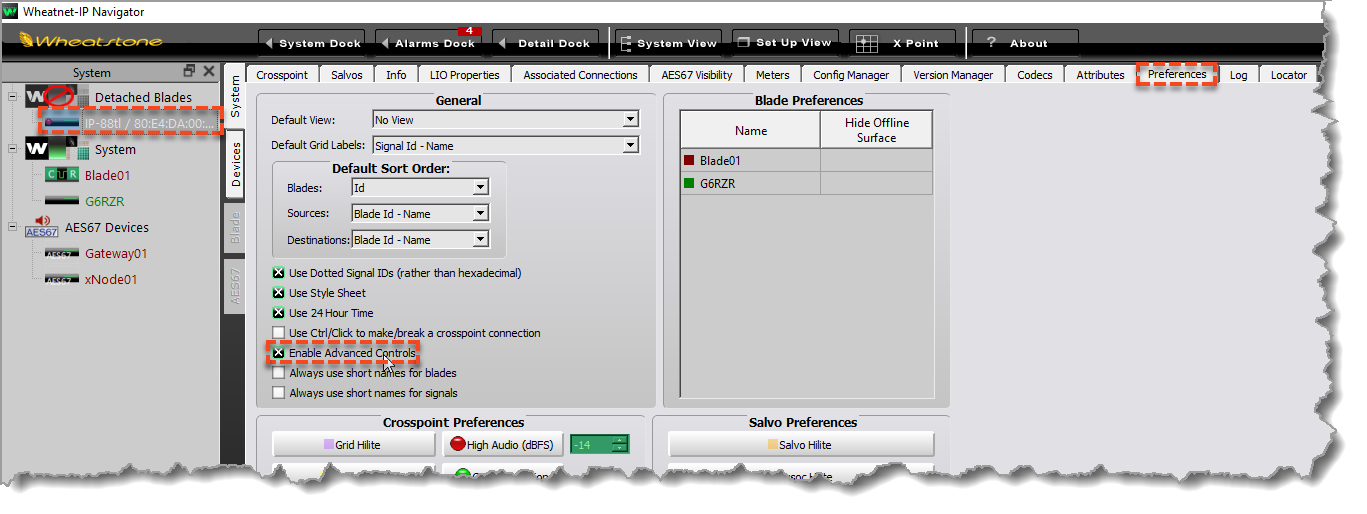
2.Right-click the codec under System and select Initialize Blade. Note: if you are connecting multiple codecs simultaneously, the MAC address can be used to identify each codec. The MAC address displayed on codecs in the System pane in Navigator can be matched to the WheatNet card MAC address displayed on the sticker on the chassis of each codec.
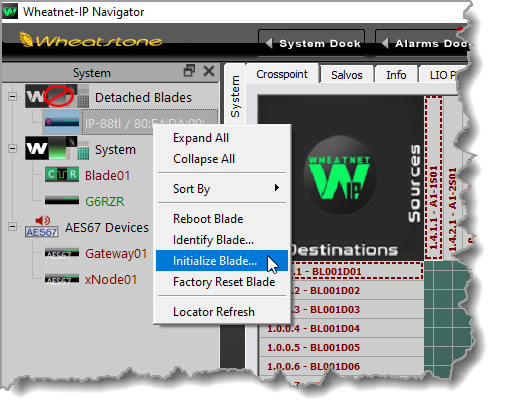
3.The Initialize dialog should open allowing you to rename the codec and if necessary configure network settings. Click the Configure Blade button to save new settings.
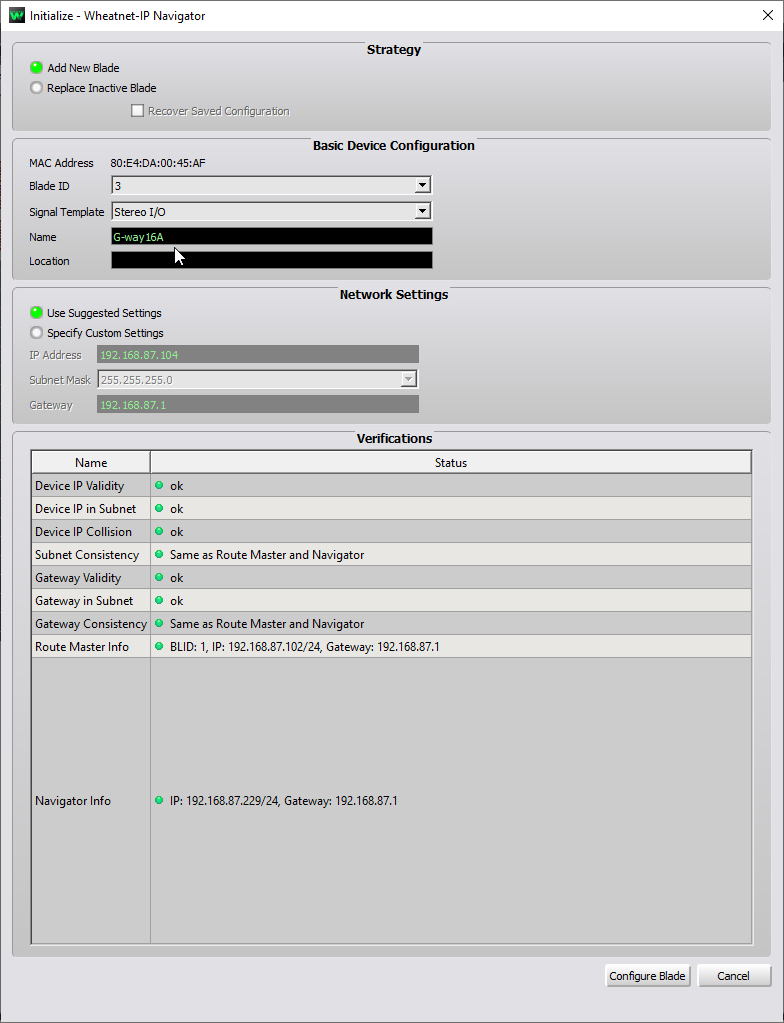
4.Navigator may take several minutes to configure the codec into the WheatNet system. Initially the codec may disappear from the System pane in Navigator and then reappear after a minute or two and be renamed with the new name given to the device.
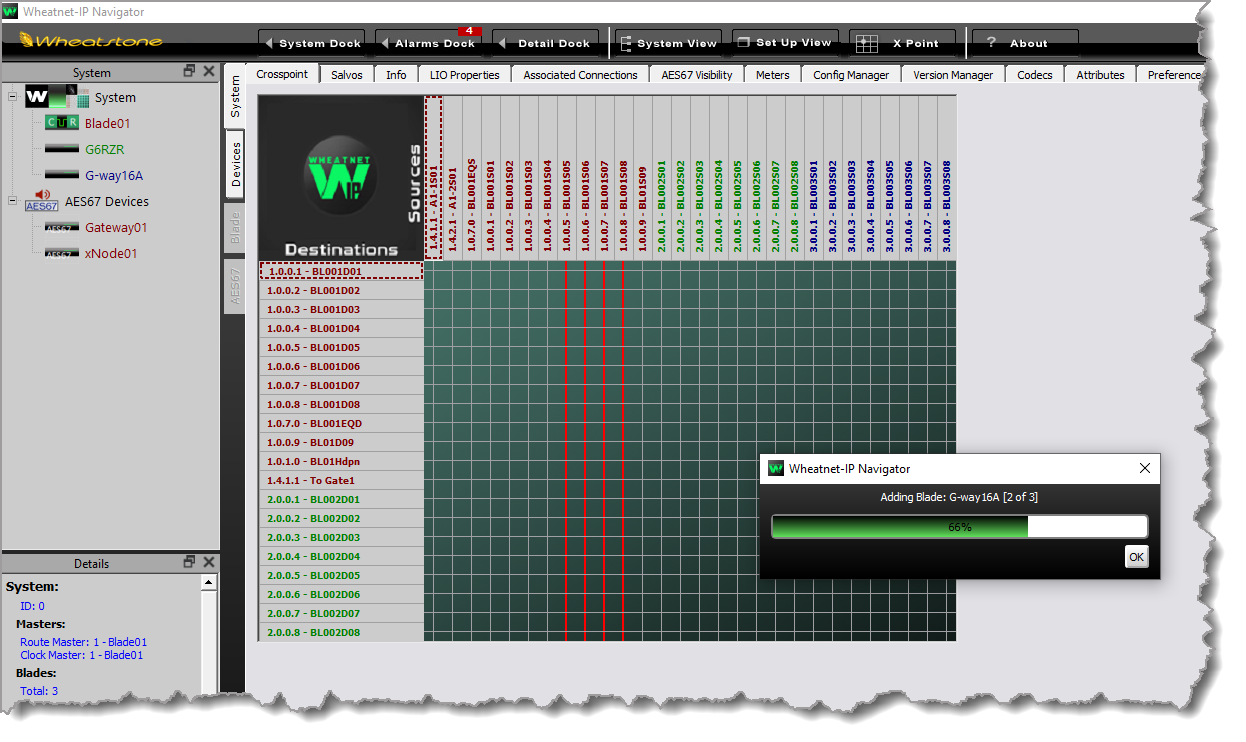
When configuration is complete, click to select the Blade in the System pane and select the System tab on the left and the Crosspoint tab at the top to verify all Sources and Destinations for the newly added codec are visible and selectable.
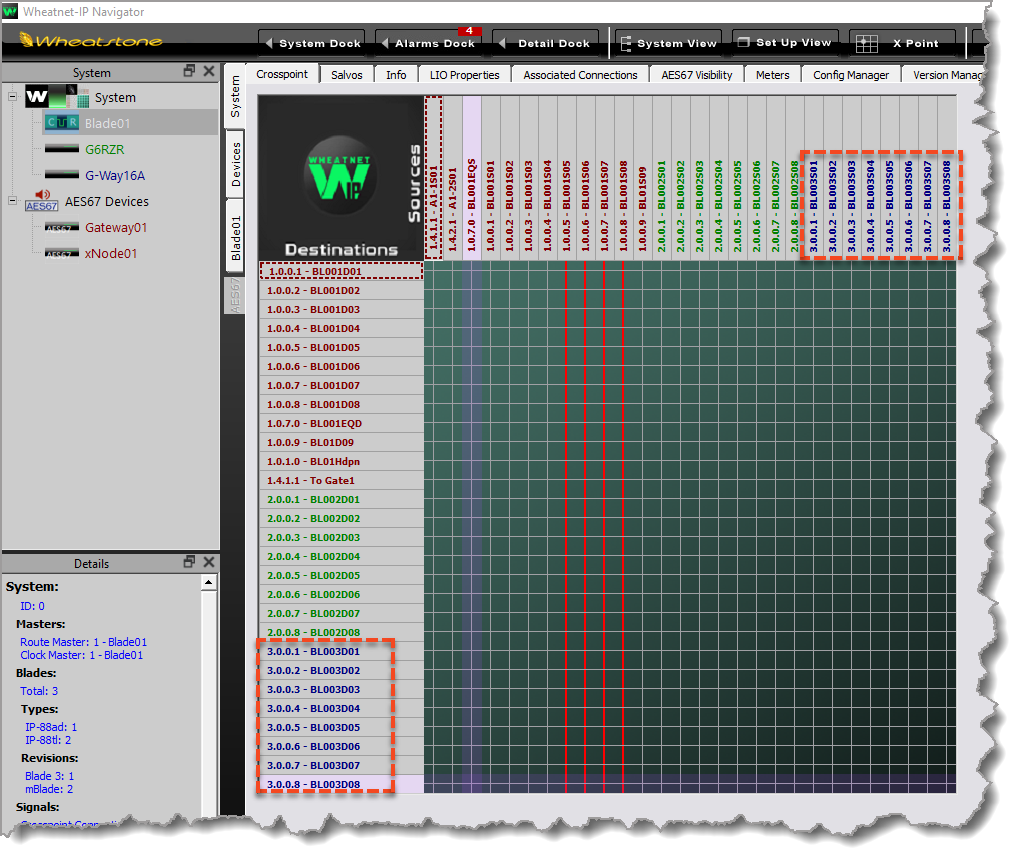
|
Important Note: •Ensure audio is routed in the codec Matrix Editor from inputs to outputs if the codec is feeding audio into the WheatNet-IP network from codec input sources. I.e. route audio from inputs to outputs to create a WheatNet source in this way.
•In addition, if input audio is routed to outputs to create a WheatNet source, ensure the Outputs panel sliders used to output Send/Return audio from the output are mixing Send 100% audio to the outputs. Otherwise audio will not be outputted to the Blade Source. By default, the outputs are configured as Return 100% without Send audio mixed in. If Return audio is not required this can be removed from the mix.
•When the codec is configured for WheatNet-IP the Tieline AoIP Web-GUI in the codec is inactive because the device is controlled by Wheatstone's Navigator software.
|
Managing Available Gateway Sources and Destinations
By default, when a Gateway or Gateway 4 codec is added to Navigator as a Blade it is configured with 16 available channels, or Signals in Navigator. If you have purchased a Gateway with fewer than 16 channels, e.g. Gateway 8, or have purchased a Gateway 4 codec supporting 4 channels, it may be necessary to delete the unavailable Source Signals and Destination Signals in Navigator. This will avoid any confusion with unavailable Signals, whereby Sources and Destinations within Navigator appear as available, even though they are not.
For example, if the codec Blade in the following image was a Gateway 8 with 8 available channels/Signals, simply select the Sources tab in Navigator for the device and delete the 4 unavailable stereo Source Signals. Then do the same in the Destinations tab for 4 unavailable stereo Destination Signals.
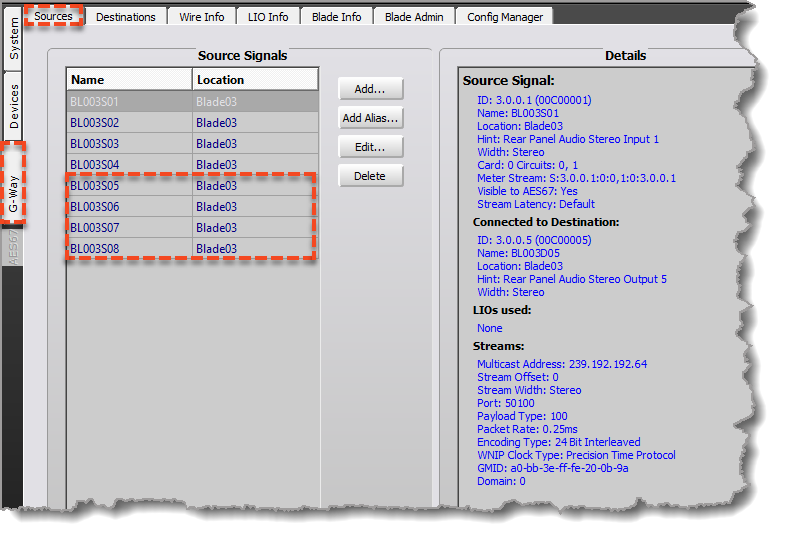
The same principle would apply for mono Source Signals and Destination Signals in Navigator, i.e. delete 8 the unavailable mono Source Signals and Destination Signals. If a Gateway is upgraded to increase channel density, e.g. from 8 channels to 16, it is relatively simple in Navigator to add Source Signals and Destination Signals as required.
Reset the WheatNet Card to Factory Defaults
To reset the WheatNet card back to factory default settings:
1.Select the Blade Admin tab and then select the Factory Reset check-box. Select Yes in the confirmation dialog that is launched.
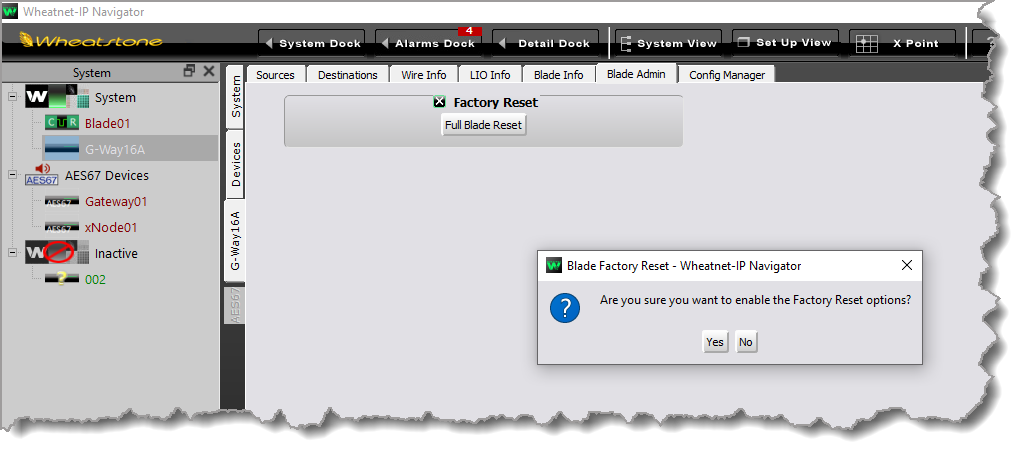
2. Click the Full Blade Reset button to reset the codec's WheatNet card to factory defaults.