Tieline Codecs Streaming without a WheatNet-IP Card
It is possible to configure a Tieline codec to stream audio using AES67 without a WheatNet-IP card. Following is the configuration procedure.
Setting Up a Blade for Receiving AES67 Audio
To configure AES67 streaming it is necessary to:
1.Ensure the Blade is licensed for AES67 streaming.
2.Add the codec as an AES67 Device in Navigator for connectivity.
3.Verify the Blade's AES67-PTP timing status.
|
Important Notes: •A Blade-3 blade must be set as the system’s leader clock to use PTP/AES67, or a separate PTP clock must be designated as the network's primary leader clock. •If all blades are Blade-1 or Blade-2 blades with the green single-line display on the front panel, then it is not possible to use PTP/AES67. |
Ensure the Blade is Licensed for AES67 Streaming
Check that Navigator has both licenses by clicking the ? About button in navigator, then click the Show License button to view Navigator’s license.txt file, which is saved in: C:\ProgramData\Wheatstone\Navigator\. The text for both licenses must be listed. The top one is your Navigator license, which has the product entry line: PROD WNIPNavigator. Below that is the PTP clock license, which has this product entry line: PROD PTPClocking.
If the PTPClocking license is not displayed, contact Wheatstone support to request an AES67-PTP License.
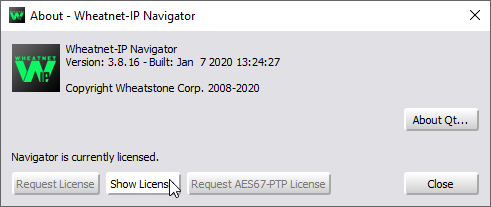
Add a Tieline Codec to Navigator
The codec needs to be added to navigator as an AES67 device so the WheatNet-IP Blade can see the codec and stream AES67 audio between the devices.
1.Select Devices and then select the AES67 Devices tab.
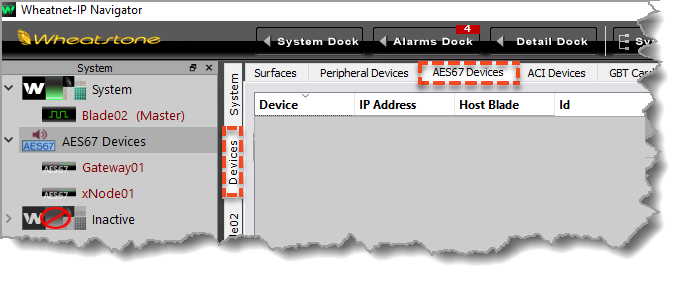
2.Select Add to add a new device.
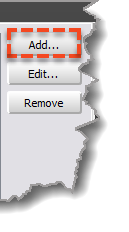
3.Enter the Name and the AES67 LAN IP Address details for the codec, then click OK. Note: AES67 LAN IP Address details for the codec are displayed in the AoIP Host Network panel in the Toolbox HTML5 Web-GUI, or the AoIP Web-GUI.
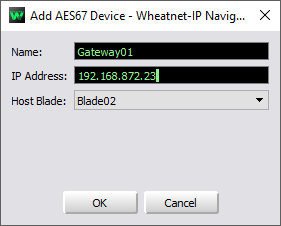
4.The codec is now added as a device in Navigator under AES67 Devices. Complete this for multiple codecs if required.
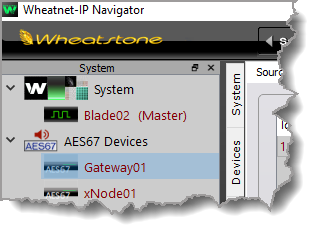
Verify the Blade's PTP Timing Status
1.Ensure the PTP Leader Clock is running on the AES67 LAN to which the codec is connecting.
2.Select the Blade and System and then select the Info tab.
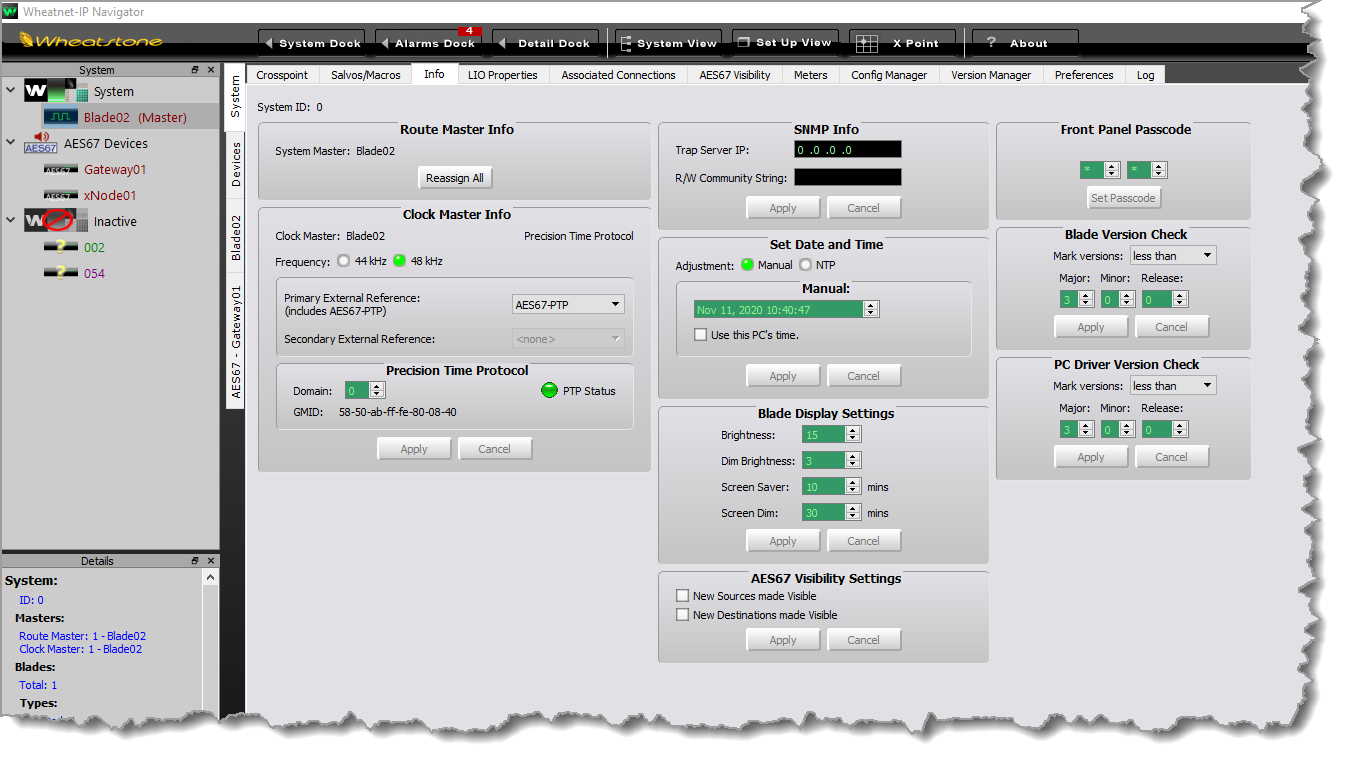
3.In the Clock Master Info section ensure the Frequency is set as 48kHz and change the Primary External Reference to AES67-PTP. The PTP Status is green and locked when the clock is detected.
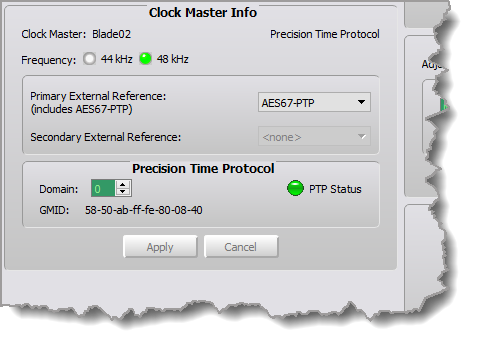
4.The Tieline codec supports low latency AES67 audio streams down to 125 microseconds and in testing Wheatnet Blades default to 250 microseconds, which is also supported by Tieline. To use an AES67 device in WheatNet systems using the 1 millisecond AES67 latency setting, it will be necessary to also configure the default AES67 packet rate to 1 millisecond. To view or adjust this setting select the Blade and then select the Blade Info tab. WheatNet-IP will successfully stream between Tieline codecs using 250 microsecond packet timing, as well as other devices using 1 millisecond timing, using a process they call "packet timing translation."
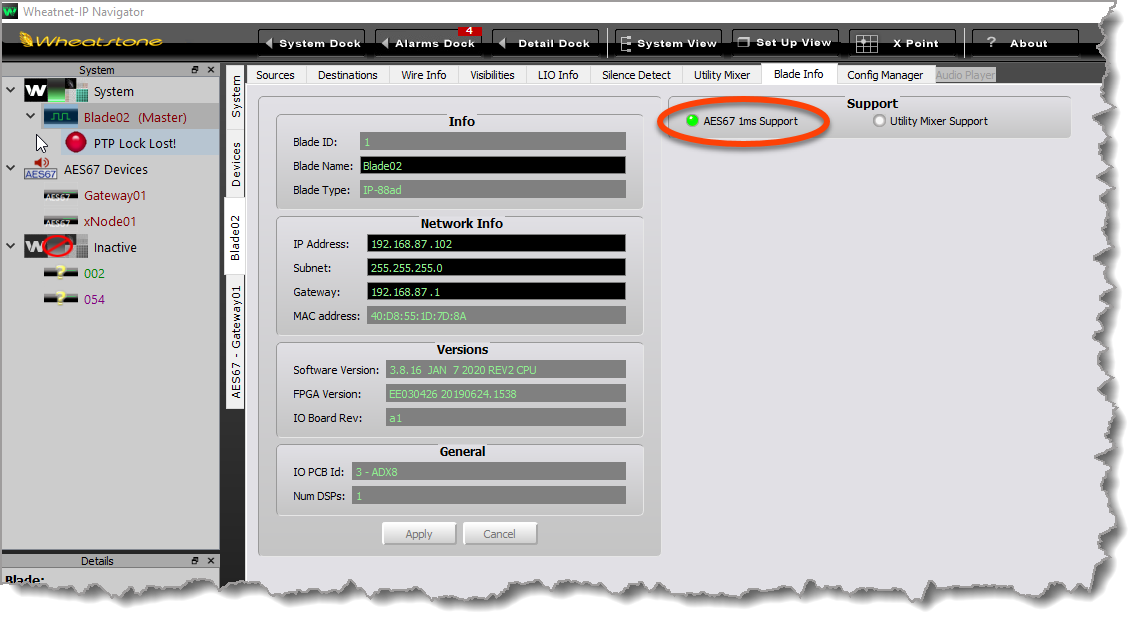
Configure a Tieline AES67 Source and Stream to a Blade
Note: In testing the multicast IP address range 239.192.1.xxx was used successfully.
1.Configure a Source in the Tieline codec.
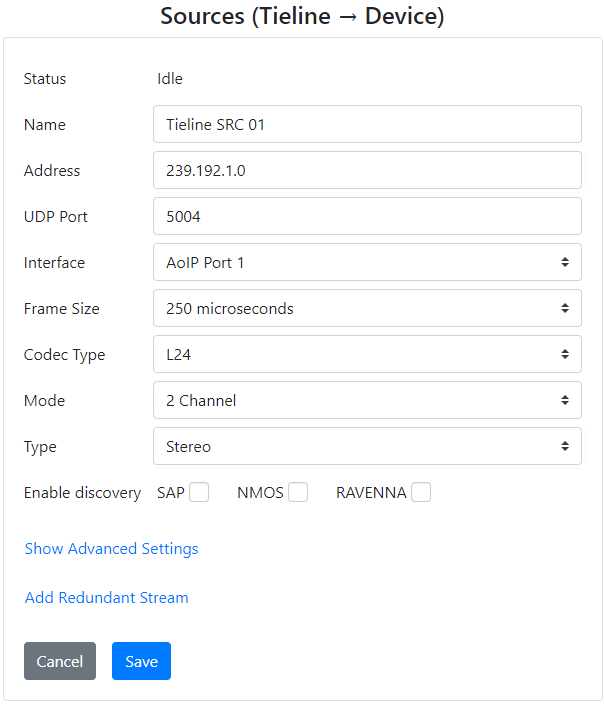
2. In Navigator select the Tieline codec under AES67 Devices and select the Sources tab. Then click the Add button.
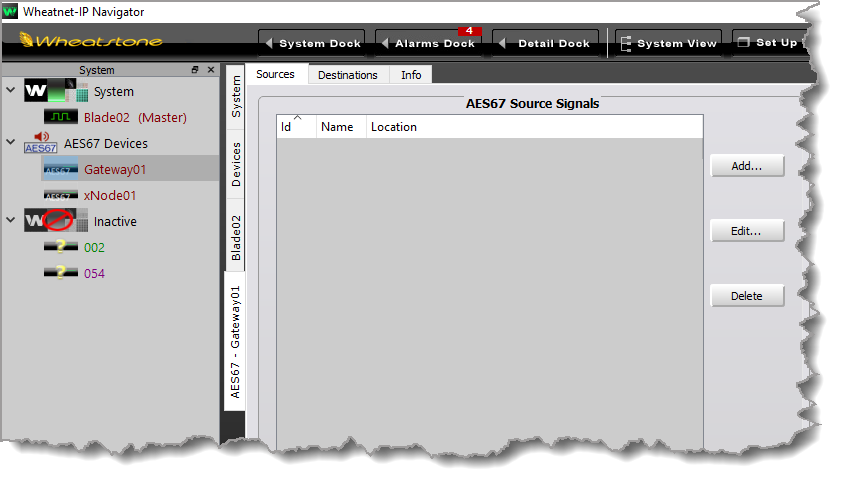
3. Name the Source stream and then select the Stream Info tab.
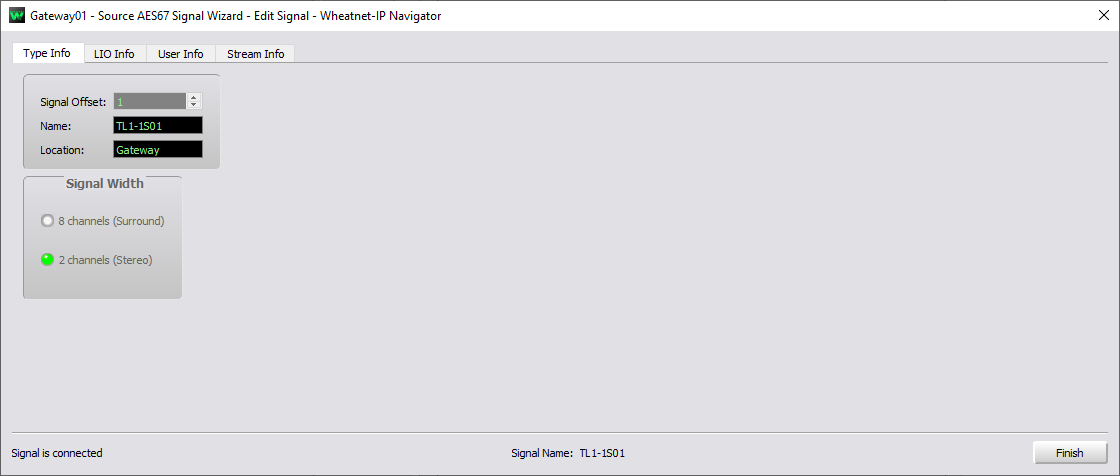
4.Add the multicast address and port details and click OK to create the Source stream, then click Finish.
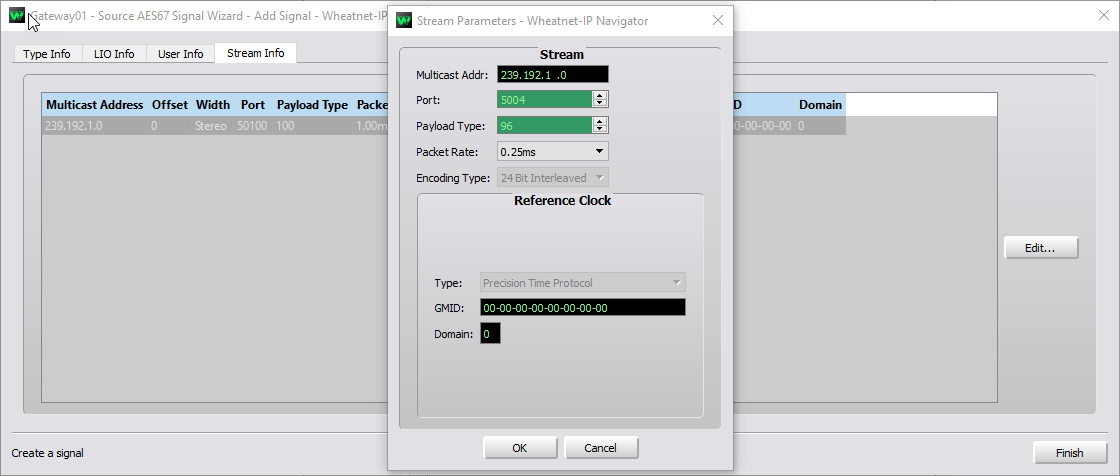
5.The Tieline codec AES67 Source stream is now configured in Navigator.
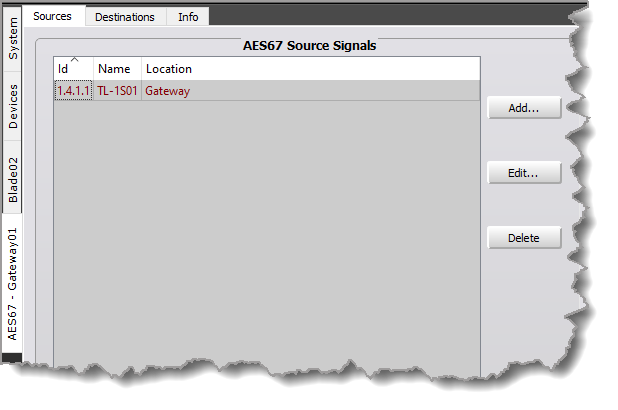
6.Click the Start symbol  to start streaming.
to start streaming.

7.The Tieline Source stream can now be monitored and routed as required using Navigator.
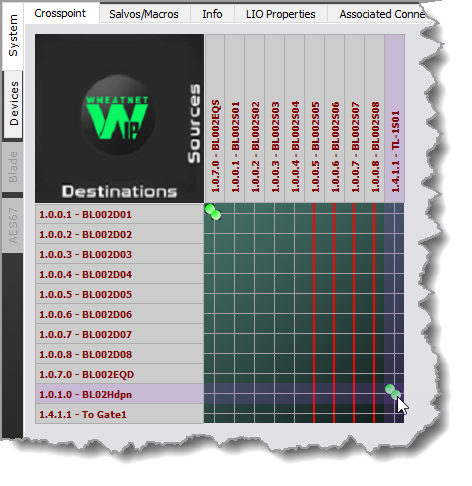
Configure a Tieline AES67 Destination and Receive a WheatNet-IP Source Stream
To configure a Blade Source signal to stream to a codec Destination it is necessary to:
1.Create an AES67 Source stream from the Blade.
2.Route it to the Tieline codec in Navigator.
3.Configure the Destination stream settings on the Tieline codec. Note: the WheatNet-IP multicast IP addresses in testing used addresses in the range 239.192.192.xxx.
Create an AES67 Stream from a Blade
1.Select AES67 Devices and then select the Destinations tab.
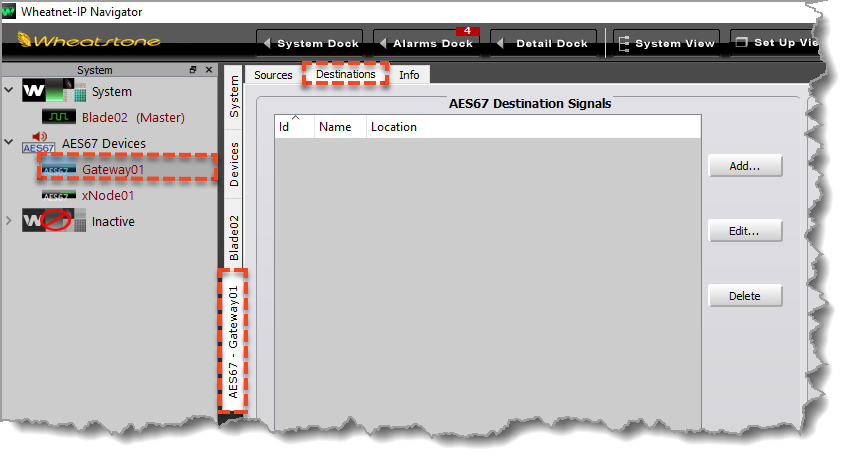
2.Click Add to open the Destination AES67 Signal Wizard and enter a name for the Destination.
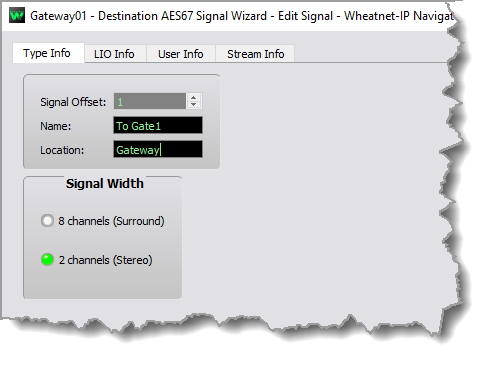
3.Select the Stream Info tab and then Edit. Most settings can be left as the default configuration. The following settings were successfully configured and used to stream audio. Click OK to store the stream parameters, then click Finish to close the Destination AES67 Signal Wizard dialog.
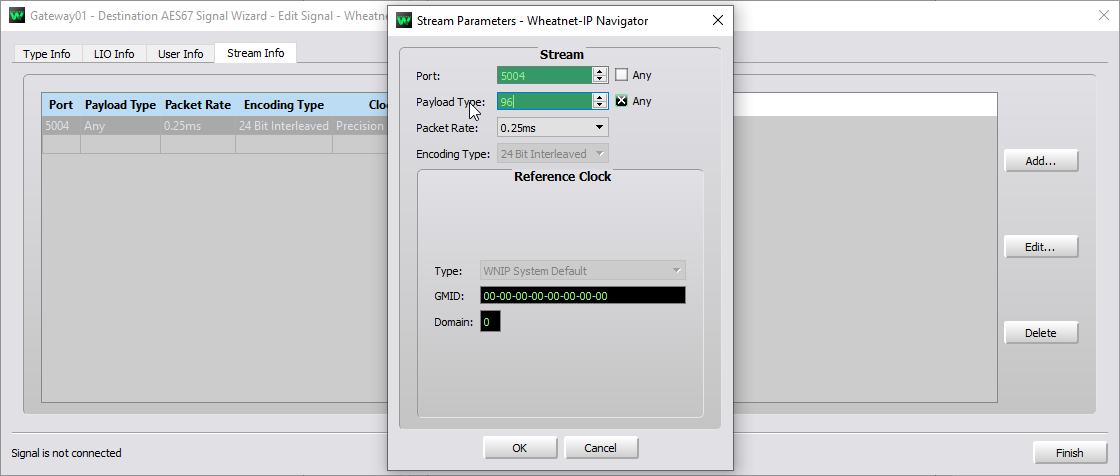
Note: By default WheatNet-IP uses port 50100 but this can be any supported port e.g. 5004, as long as the ports match on both devices connecting. The Tieline codec supports 250 microsecond packet timing.
4.Select System and then the Crosspoint tab to view the newly created Tieline Destination just created displayed at the bottom of the Destinations list. Note: WheatNet-IP sources are not active until they are routed somewhere in Navigator.
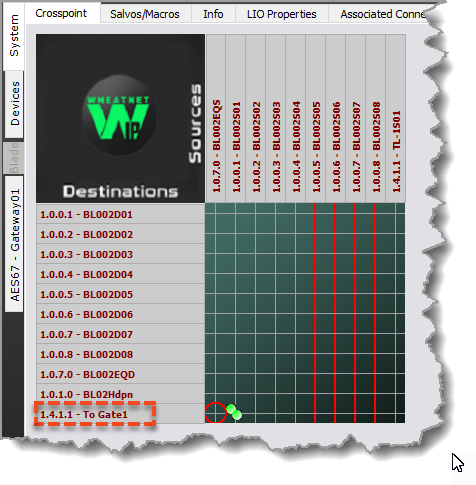
5.Right-click the source to be sent to the Tieline codec Destination and select Show SDP.
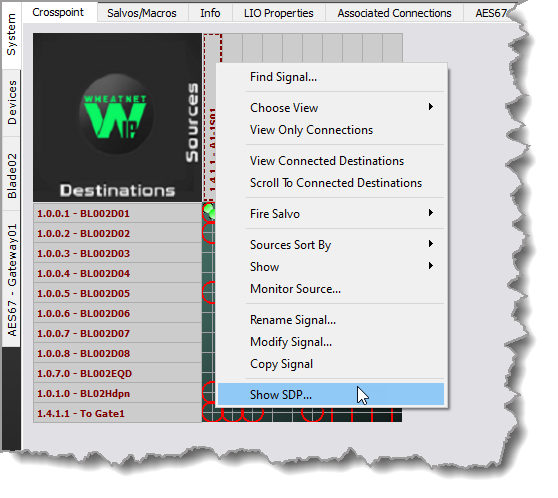
6.Copy the SDP file info.
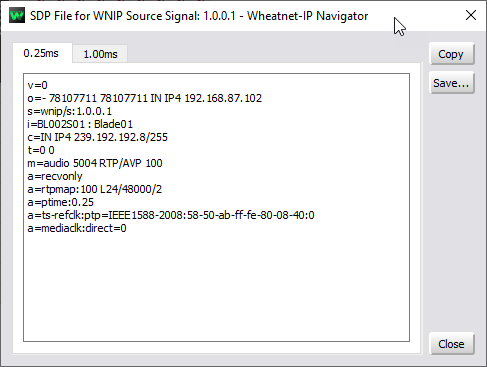
7.Copy the SDP text into the Parse SDP text box in the Tieline codec Destination panel for a Destination, then click Parse SDP. Next click Save.
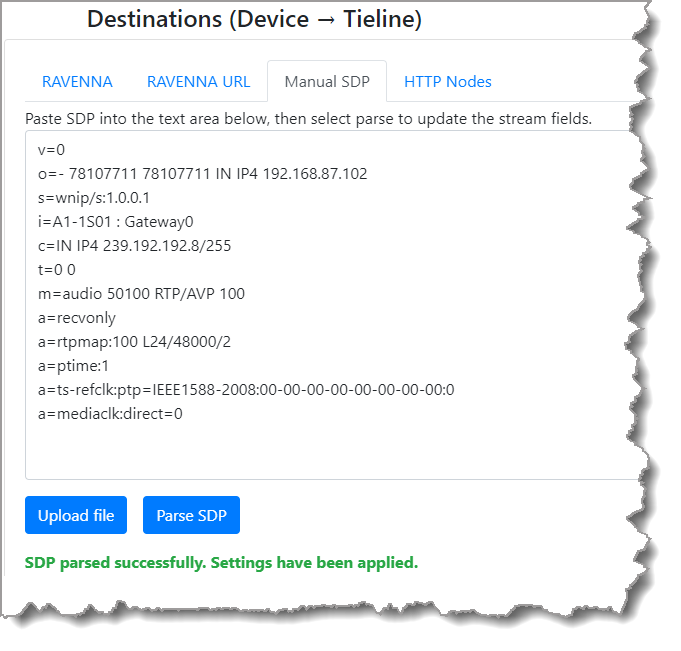
8.Click the Start symbol  to start streaming.
to start streaming.
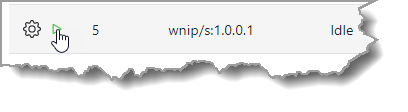

AES67 Audio Streaming
