
To download the latest codec firmware visit http://www.tieline.com/Support/Latest-Firmware. Copy the firmware file onto an SDHC card and then use the following procedure to perform a firmware upgrade.
|
Important Note for SDHC Card: A single partition FAT32 formatted SDHC card must be used to perform the firmware upgrade. |
1.Insert an SDHC card with the latest firmware into the SD card slot on the front panel of the codec.
2.Press the SETTINGS  button.
button.
3.Use the navigation buttons to select System and press the  button.
button.
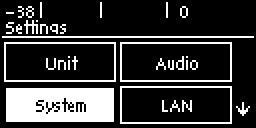
4.Navigate down to Firmware update from an SD and press the  button. Note: it can take a few seconds for the USB drive to be detected.
button. Note: it can take a few seconds for the USB drive to be detected.
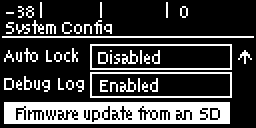
5.Navigate to the firmware file after the SDHC card has been detected, then press the  button.
button.
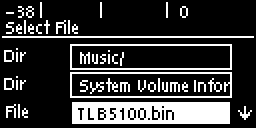
6.The codec will automatically reboot after the upgrade is complete.
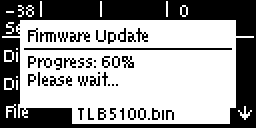
7.To safely remove the SD card, press the SETTINGS  button and select Reset/Backup > Safely Remove an SD before removing the SD card from the codec.
button and select Reset/Backup > Safely Remove an SD before removing the SD card from the codec.
|
Important Note: We recommend clearing your browser cache after the upgrade is complete when using the HTML5 Toolbox web-browser GUI to control codec functions. The short cuts for this are: •Google Chrome: shift+Ctrl+delete •Mozilla Firefox: Ctrl+shift+delete •Internet Explorer: Ctrl+shift+delete •Safari: Ctrl+alt+e |

