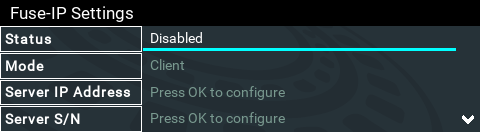Fuse-IP is a proprietary Tieline IP bonding technology which aggregates data by bonding multiple IP interfaces (peers) and establishing a “tunnel” between two Tieline codecs. A streaming connection can be established after the tunnel is created. Fuse-IP automatically distributes data over any two bonded interfaces, which may include:
•Dual Ethernet LAN ports.
•An Ethernet LAN port and a Wi-Fi* dongle. (*Not in first release)
There are several benefits in using Fuse-IP to aggregate data from multiple IP interfaces, including:
•The ability to create more stable connections with higher overall data bandwidth.
•Greater choice of encoding algorithms because of higher available bandwidth.
•Redundancy in case one IP connection is lost.
How does Fuse-IP work?
Fuse-IP is another Via interface you can use to dial, similar to selecting a LAN interface.
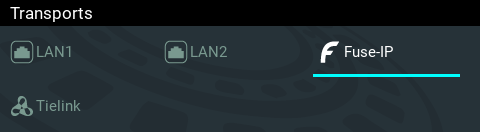
Fuse-IP requires one codec to be a server and the other a client. Normally the remote codec is configured as the client and the studio codec is the server, because it's easier to dial static IP addresses configured at the studio than cellular, Wi-Fi or LAN interfaces at the remote site. Like SmartStream PLUS redundant streaming, two IP interfaces can be used at the studio for additional redundancy.
Prerequisites
Version 2.16.xx firmware is required to use Fuse-IP. Before configuring Fuse-IP you need:
•The IP address (or addresses) for the codec acting as the server at the studio.
•The serial number of the server codec to which you are connecting using Fuse-IP.
Configuring a Fuse-IP Server at the Studio
1.Press the SETTINGS  button.
button.
2.Select Transports and press the  button.
button.
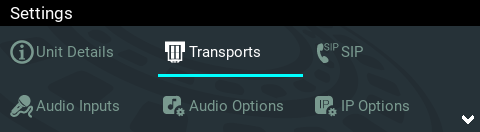
3.Select Fuse-IP and press the  button.
button.
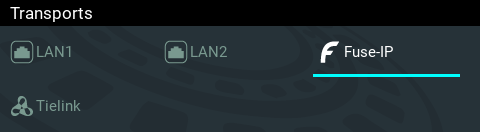
|
Important Note: Ensure Fuse-IP is disabled prior to configuration. Navigate to Fuse-IP Status and disable Fuse-IP if it is enabled.
|
4.Navigate down to Mode and press the  button to select Server if the codec is at the studio.
button to select Server if the codec is at the studio.
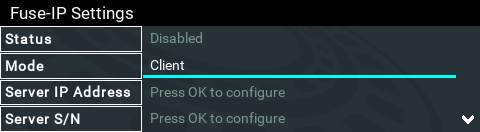
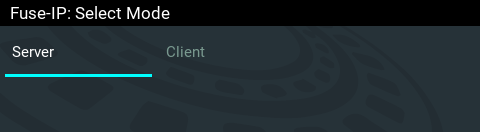
Note: the server codec serial number will be displayed and needs to be entered into the Fuse-IP client codec.
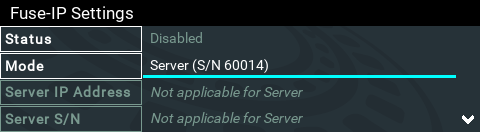
5.Navigate to Bonded Interfaces and press the  button, then navigate to each interface in turn and press the
button, then navigate to each interface in turn and press the  button to select or deselect interfaces. Confirm the changes when exiting the menu.
button to select or deselect interfaces. Confirm the changes when exiting the menu.
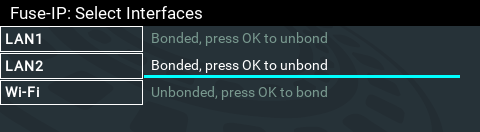
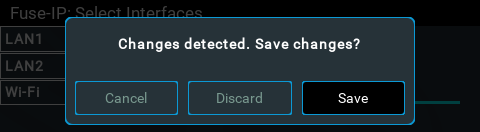
6.Leave the default Fuse-IP Port as 8999 in most situations unless this port is already in use, e.g. there are multiple codecs behind a firewall using Fuse-IP, therefore it is necessary to allocate a different port for each Fuse-IP tunnel. Note: the port number on the client and server codecs must be the same.
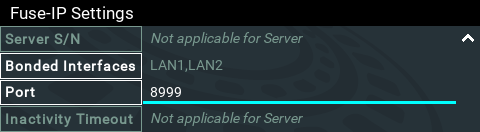
7.The codec is now configured to connect with a client codec over a Fuse-IP tunnel.
Configuring a Fuse-IP Remote Client
1.Press the SETTINGS  button.
button.
2.Select Transports and press the  button.
button.
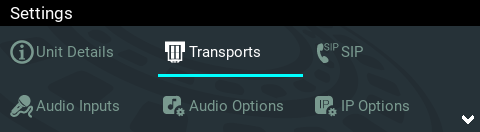
3.Select Fuse-IP and press the  button.
button.
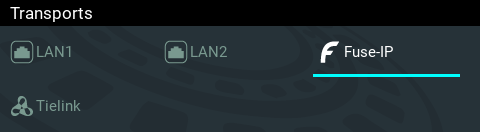
|
Important Note: Ensure Fuse-IP is disabled prior to configuration. Navigate to Fuse-IP Status and disable Fuse-IP if it is enabled.
|
4.Navigate to Mode and press the  button to select Client if it is the remote codec.
button to select Client if it is the remote codec.
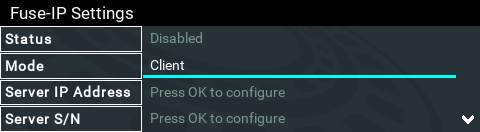
5.Navigate to Server IP Address and press the  button to enter a public static IP address associated with the bonded interfaces at the studio, then press the
button to enter a public static IP address associated with the bonded interfaces at the studio, then press the  button. Note: if the bonded interfaces have private addresses behind a firewall then port forwarding needs to be configured. See Installing the Codec at the Studio for more details on port forwarding.
button. Note: if the bonded interfaces have private addresses behind a firewall then port forwarding needs to be configured. See Installing the Codec at the Studio for more details on port forwarding.
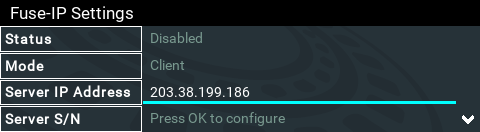
6.Navigate to Server S/N and press the  button to enter the serial number of the server codec to which you are connecting (or select a previously entered serial number via History), then press the
button to enter the serial number of the server codec to which you are connecting (or select a previously entered serial number via History), then press the  button.
button.
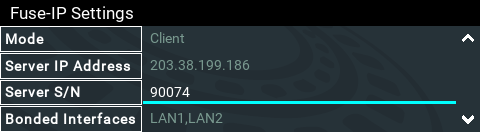
7.Navigate to Bonded Interfaces and press the  button, then navigate to each interface in turn and press the
button, then navigate to each interface in turn and press the  button to select or deselect interfaces. Confirm the changes when exiting the menu.
button to select or deselect interfaces. Confirm the changes when exiting the menu.
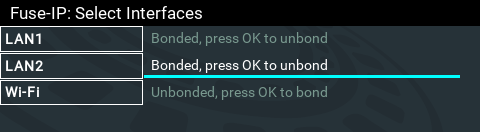
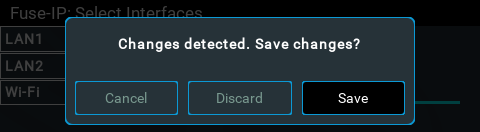
5.Leave the default Fuse-IP Port as 8999 in most situations unless this port is already in use, e.g. there are multiple codecs behind a firewall using Fuse-IP, therefore it is necessary to allocate a different port for each Fuse-IP tunnel. Note: the port number on the client and server codecs must be the same.
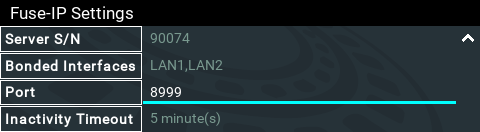
6.Navigate to Inactivity Timeout and press the  button if you want to adjust the predetermined time period for turning the Fuse-IP tunnel off. Adjust the setting and press the
button if you want to adjust the predetermined time period for turning the Fuse-IP tunnel off. Adjust the setting and press the  button to store the new setting. Note: Inactivity Timeout can be configured from 0 to 1440 minutes. Enter 0 to disable the timeout.
button to store the new setting. Note: Inactivity Timeout can be configured from 0 to 1440 minutes. Enter 0 to disable the timeout.
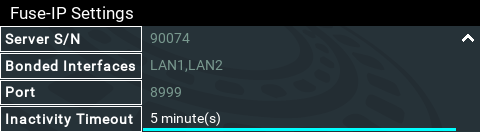
9.Navigate up to Status and then press the  button to create a Fuse-IP tunnel between the server and client codecs.
button to create a Fuse-IP tunnel between the server and client codecs.
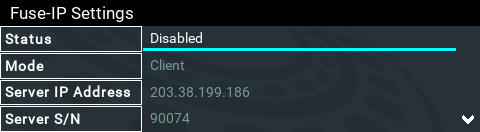
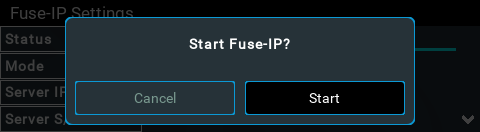
10.Connected is displayed when a connection is successful. Remember Fuse-IP must be enabled on both codecs.
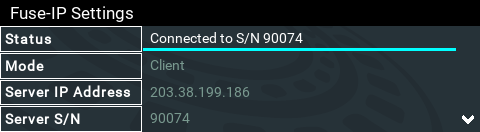
Please note: double-check all settings on both the server and client codecs if the message Started, dialing server persists after starting Fuse-IP.
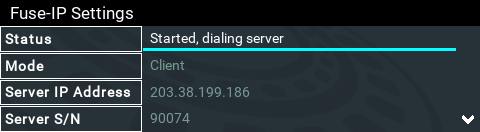
11.Select Fuse-IP as the Via interface with which to connect when creating a program using the front panel codec menus, or the HTML5 Toolbox Web-GUI Program Manager panel.
|
Important Notes: •Data is sent by the codec over the newly created 'tunnel' as soon as Fuse-IP is enabled, even if a connection has not been configured and dialed. Depending on the number of interfaces being used, codecs may transmit and receive up to 24MB of data per hour at each end of the link. •The codec remembers the Fuse-IP enabled/disabled state on power up •For additional stability it is recommended that a fixed jitter buffer is configured when streaming using Fuse-IP. The actual jitter buffer depth should account for the difference in delay between the interfaces and the maximum jitter experienced. To determine the jitter over each link you can connect and stream audio over each interface separately and look at the jitter reading displayed on the Connection Statistics screen. •Use a dotted quad IPv4 address when configuring the Fuse-IP Server Address. |