Dante is a proprietary AoIP system developed by Audinate which also supports AES67 streaming. Tieline AES67 enabled codecs support streaming AES67 audio between Dante enabled devices. Dante Controller is the software interface used to manage Dante devices and to establish audio stream routing between devices. Dante Controller is a free download and AES67 and SMPTE ST 2110-30 RTP streaming is supported from v4.2.x of this software.
For a Dante device to connect using AES67 it needs to be AES67 compatible and not all devices are. Sometimes a firmware upgrade may be possible to add AES67 support, so verify if this is possible if AES67 is not available in a Dante device.
Sources, Destinations and Flows
Tieline and other AES67 compatible devices usually refer to multicast audio streams as Sources and Destinations, whereas Dante calls these streams "flows." Dante devices in AES67 mode can transmit and receive AES67 multicast flows to and from non-Dante AES67-enabled devices. However, between Dante devices Dante's native audio transport protocol is used, even when AES67 is enabled on the Dante devices.
Dante Clocking
Dante handles clocking automatically via election and each Dante device includes a clock using IEEE1588 PTP. Over a Dante network a "Primary Leader Clock" device is automatically assigned, even if more than one "Preferred Leader" is configured. More information on clocking is available in the Clocking section of this manual.
Discovery: Displaying AES67 Sources within Dante Controller
To display Tieline codec Sources within Dante Controller:
1.In the AoIP Web-GUI select Sources (or in the HTML5 Toolbox Web-GUI click AoIP and then Sources to open the Sources panel).
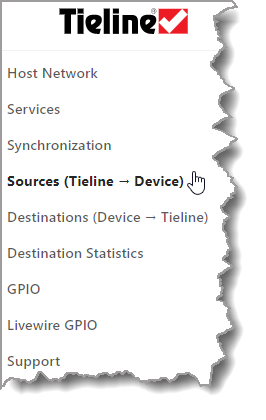
2.Select a source, then select Settings and select the Enable Discovery checkbox for SAP in the Sources panel.
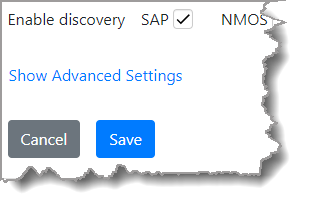
3.Save the setting, then start the Source stream and ensure it is Running.
Setting up a Dante Device for AES67 Operation
It is necessary to configure an AES67 compatible Dante device to stream in AES67 mode. In the following example the device connected to Dante Controller is an EXBOX.MD AoIP to MADI converter. It is assumed that the user has some knowledge of how to use Dante Controller. Note: The following procedures were created using Dante Controller version 4.3.3.15.
1.In Dante Controller select Devices > Device View.
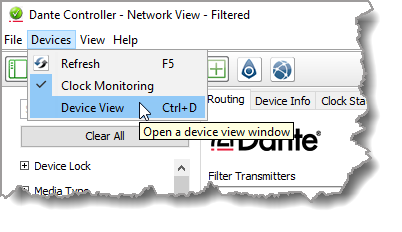
2. Select the device to which the codec will send or receive AES67 streams.
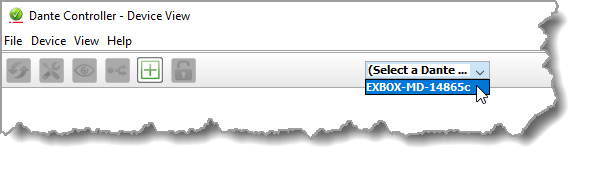
3.Select the AES67 Config tab in the Device View and ensure the AES67 Mode is Enabled. From v4.2.x of Dante Controller it is not necessary to reboot a device to reconfigure this setting. It is also possible to reconfigure the RTP Multicast Address Prefix for situations where it is necessary to transmit or receive streams from a particular address range.
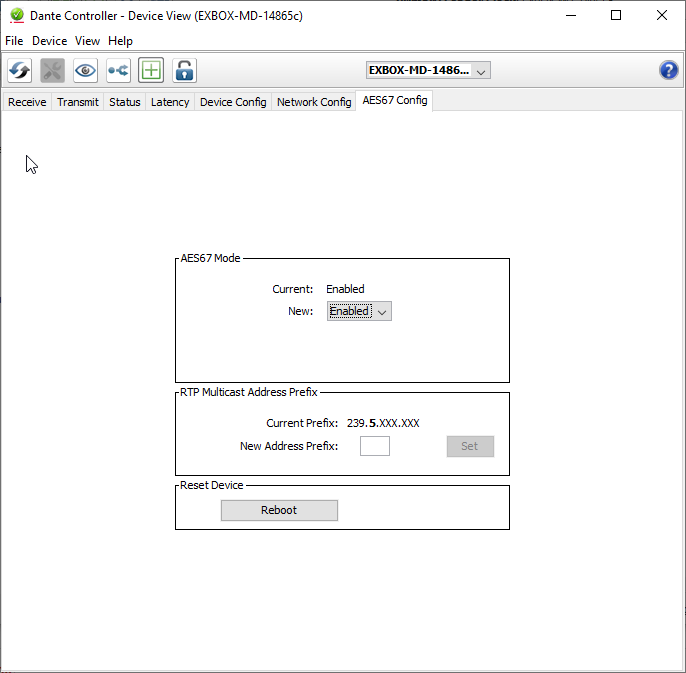
|
Important Note: •If the AES67 Config tab is not displayed for a device it is probably either not able to stream in AES67 mode, or will require a firmware update to upgrade it for AES67 streaming if this is available. •The multicast address prefix configured at the Dante device level (239.5.xxx.xxx in the preceding example), does not affect which AES67 flows (streams) from non-Dante devices are displayed in Dante Controller. However, when subscribing a Dante device to a non-Dante Source stream (Tx flow), the multicast address prefix set for the receiver must match that of the Source stream. In other words, a Tieline Source stream should use the multicast address prefix configured in the Dante device. Otherwise, if they do not match, the multicast Source subscription will appear to succeed, but audio will not actually flow/stream to the Dante device. |
4.Select the Device Config tab in the Device View. Verify settings like the Sample Rate of 48k and PCM 24 bit are selected to match the Tieline Source and Destination streams. The Latency setting of 2.0 msec is recommended for most networks, but 5 msec can be configured for stability on Dante devices if required.
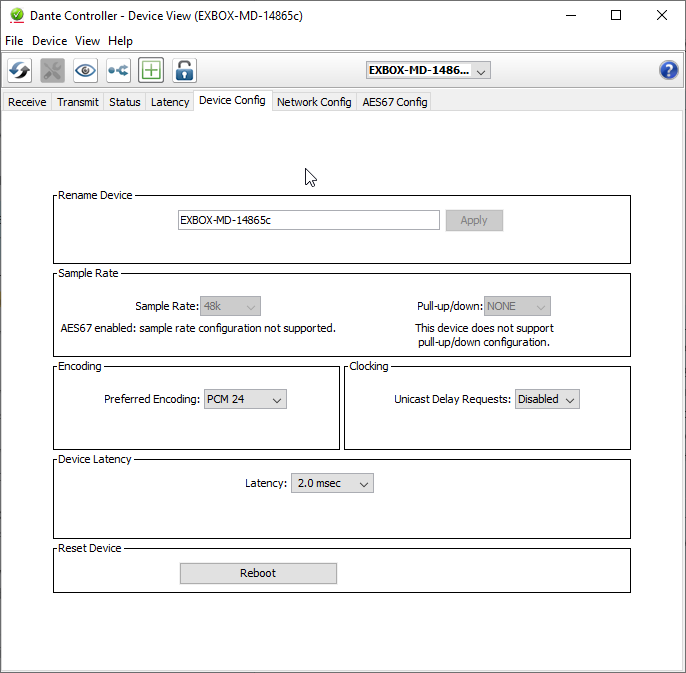
5.In Dante Controller confirm the Dante device is synced to the Primary Leader Clock on the AES67 network using the Clock Status tab.
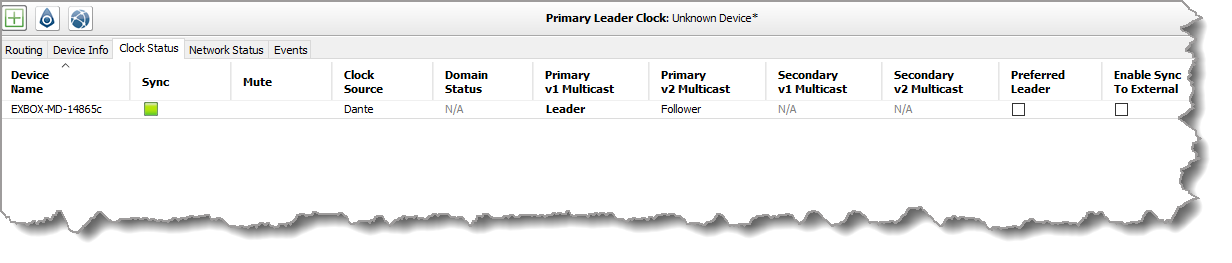
Create a Tieline Source Stream and Configure a Dante Flow to Receive Audio
1.Configure a Source in the Tieline codec using similar settings to the following image. Notes: Ensure the Enable Discovery SAP check-box is selected. The multicast address prefix configured must match prefix in the Dante device receiving the stream. E.g. 239.5.xxx.xxx
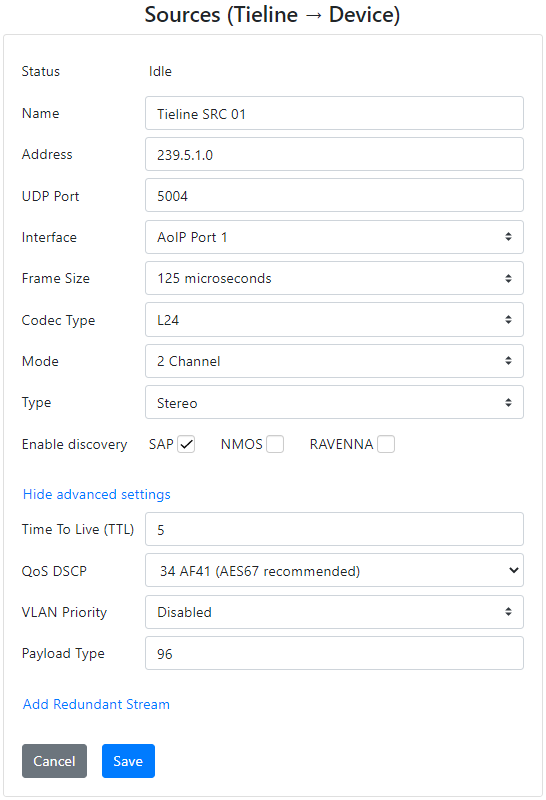
2. Verify audio is metering on the Source PPMs and click the Start symbol  to start streaming. Running appears in green when streams are successfully streaming.
to start streaming. Running appears in green when streams are successfully streaming.
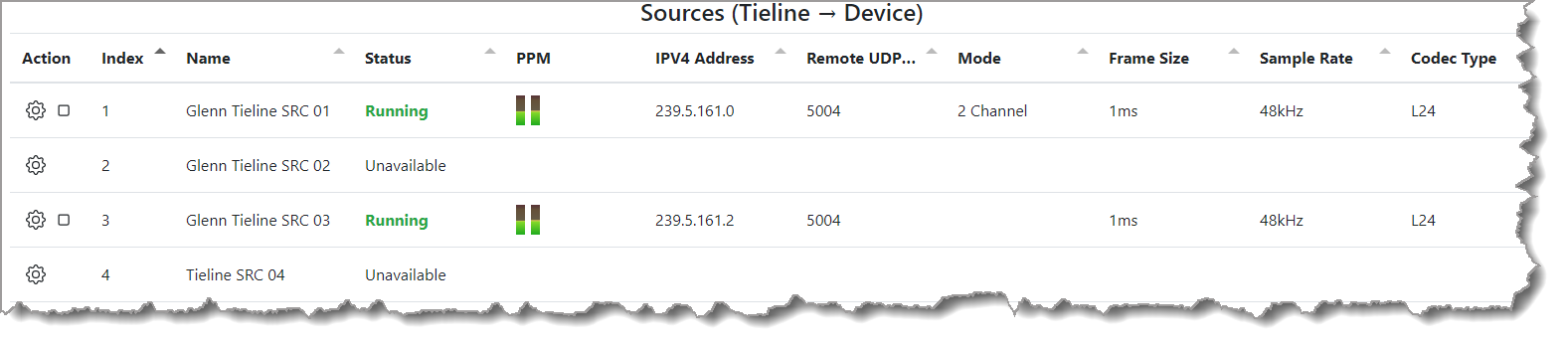
3.Launch Dante Controller and the Tieline codec Source streams should be populated at the top. In the example below, Glenn TIELINE SRC 01 has been successfully routed via the crosspoints to the EXBOX Receiver (Destination) Channels 1 and 2.
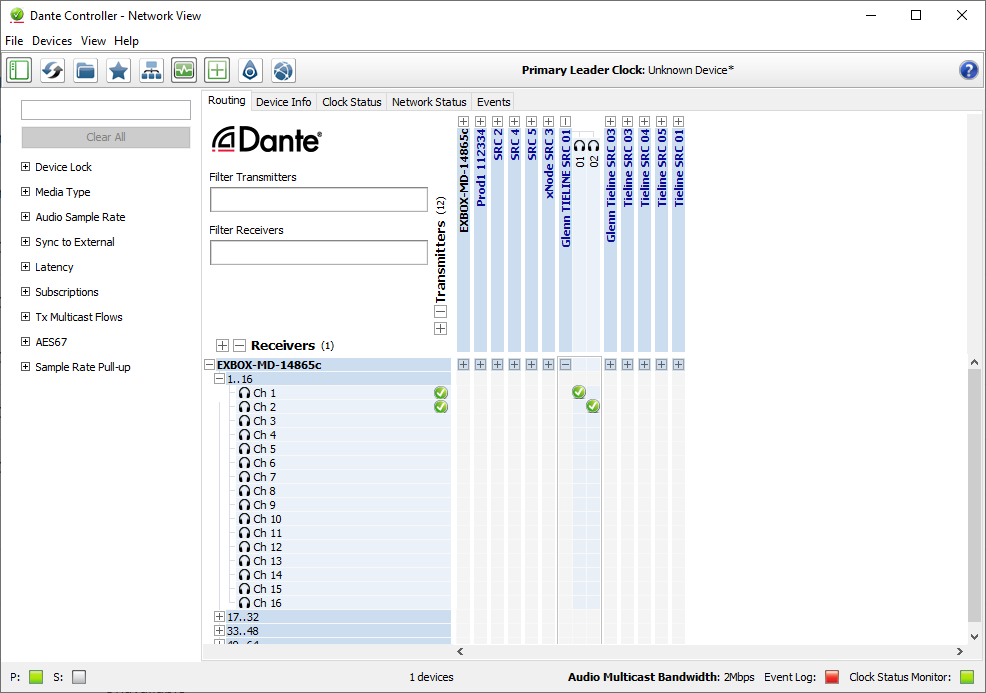
4.In Dante Controller select Devices > Device View and then select the Dante device and view the Receive tab. The green ticks and green speaker icons on each channel confirm Tieline Source audio is being received as a Dante 'flow'.
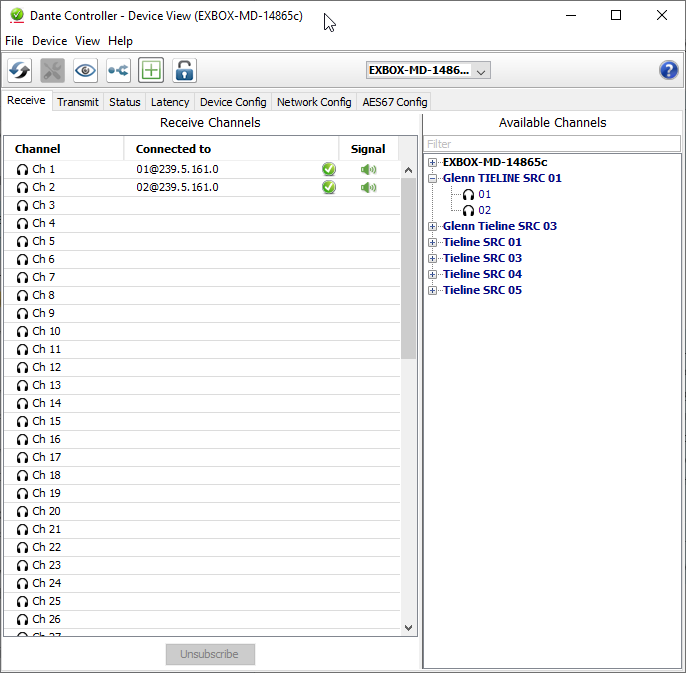
5.Other Tieline and non-Tieline Source streams can also be routed as required.
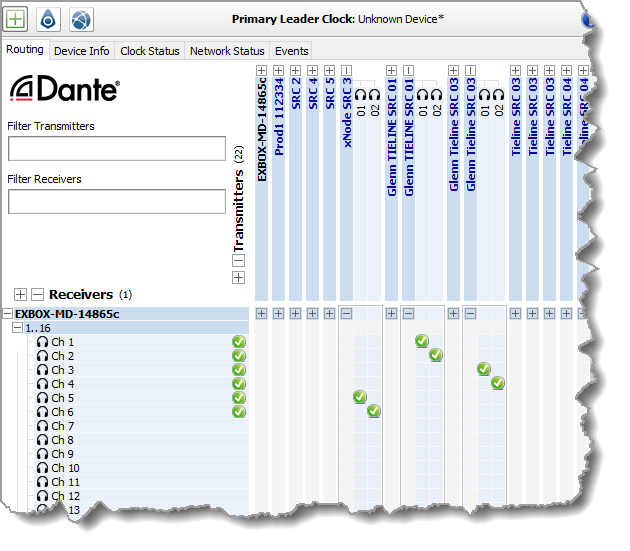
Create a Dante Tx Flow and a Tieline Destination Stream to Receive Dante AES67 Audio
1.In the Dante Device Manager menu select Device > Create Multicast Flow, or click the Create a new multicast flow symbol.
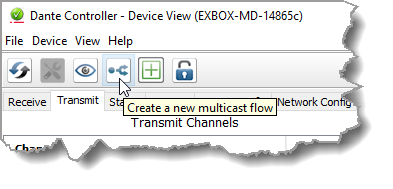
2.Select AES67 as the Audio Flow Config and leave the Destination Address setting as Auto. Next, select the channels to add to the new Dante flow (which will be the destination Tieline stream). Two channels are configured in the following example, however Tieline supports connecting up to 8 channels in AES67 streams between Dante devices. Finally, click Create.
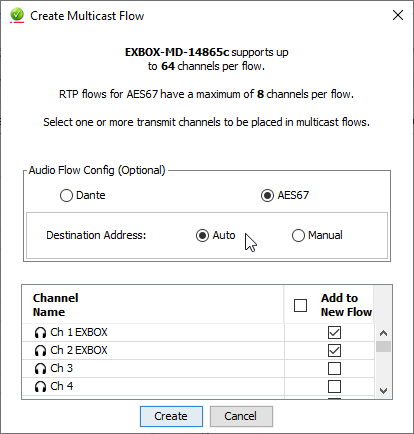
3.The new multicast flow is presented in the Transmit tab of the Device Manager and the green speaker symbols confirm audio is present.
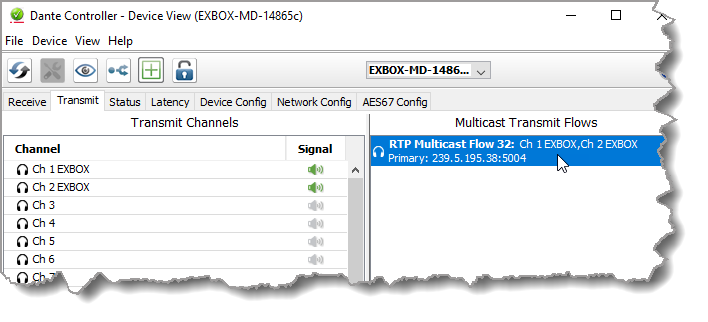
4.Next, configure a Tieline Destination stream with the multicast IP address displayed in the Device Manager and the same port, frame size, sample rate and codec settings.
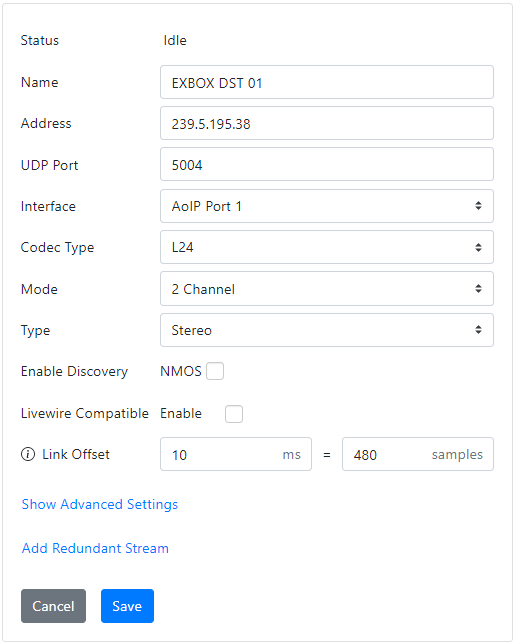
5.Alternatively, Dante devices support SAP so it is possible to use the SAP tab in the Destinations panel to discover streams. Select the SAP tab and then select a stream to view stream details. Select Apply SDP to configure the Destination stream automatically using the displayed SAP data.
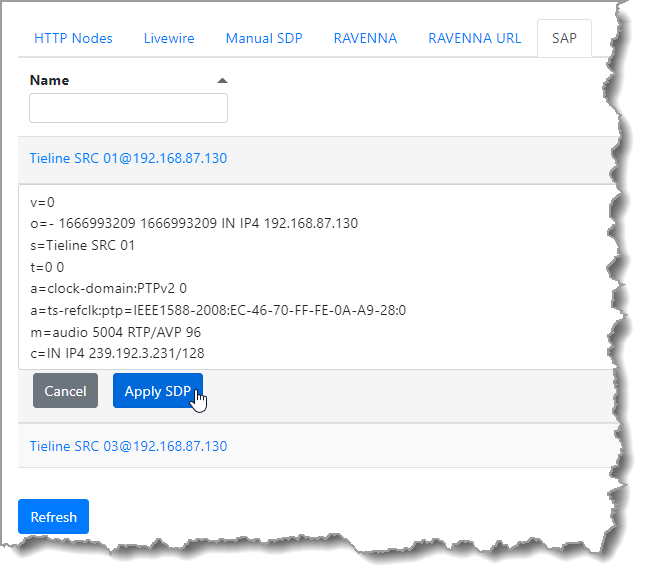
6.Save the settings and click the Start symbol  to stream audio from the Dante device. Running displays when streaming and PPMs should meter audio.
to stream audio from the Dante device. Running displays when streaming and PPMs should meter audio.

