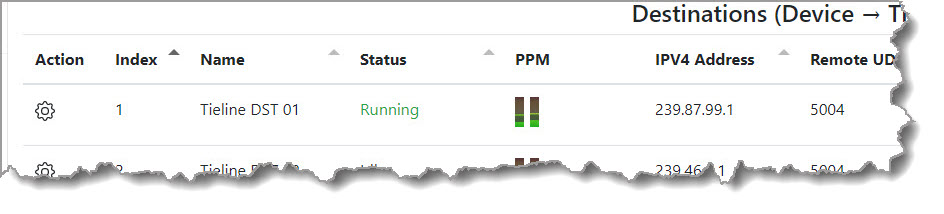Connectivity tests with RAVENNA AES67 interoperability were conducted using a LAWO Power Core using firmware v.6.4.1565.
Getting Started with LAWO over AoIP
In testing the following settings were successfully configured in the Synchronization panel in the Tieline AoIP Web-GUI. Note: Verify the LAWO settings are the same as they should match on the Tieline and LAWO devices.
1.Global Sample Rate is 48kHz.
2.Domain is set to 0.
3.Delay Mechanism is set to E2E.
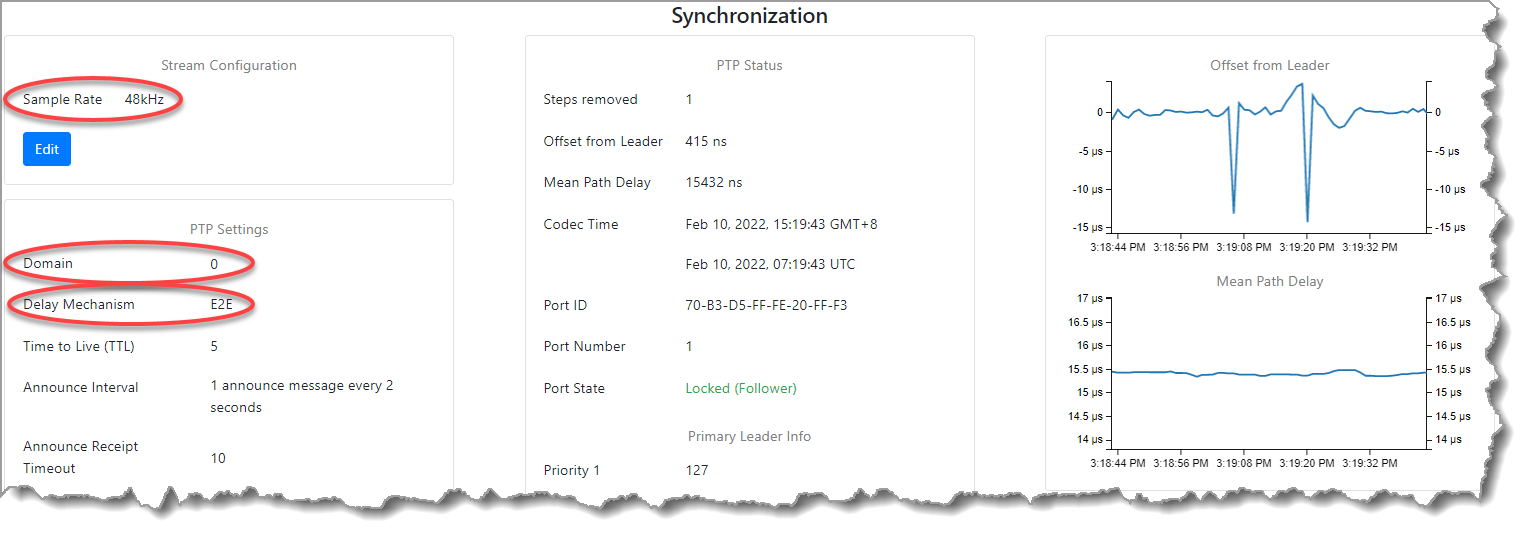
Check that PTP synchronization is running correctly on the device to which the Tieline codec will connect.
|
Important Notes: •PPMs for AoIP streams are visible when viewing Sources and Destinations using the Tieline AoIP Web-GUI if a computer is connected to the AES67 LAN at the studio. •The AoIP Web-GUI also displays all the panel settings available within the AoIP menu in the Toolbox Web-GUI, however it looks quite different. |
Set up a LAWO Power Core to Receive a Tieline 'Source' Stream
Configuration of the LAWO Power Core over an AES67 LAN in testing required the setup of installed LAWO ON-AIR Designer software as follows:
1.Configure the RAVENNA input to receive the Tieline codec source. This includes the Stream Size, UDP Port No. and the Default Stream name.
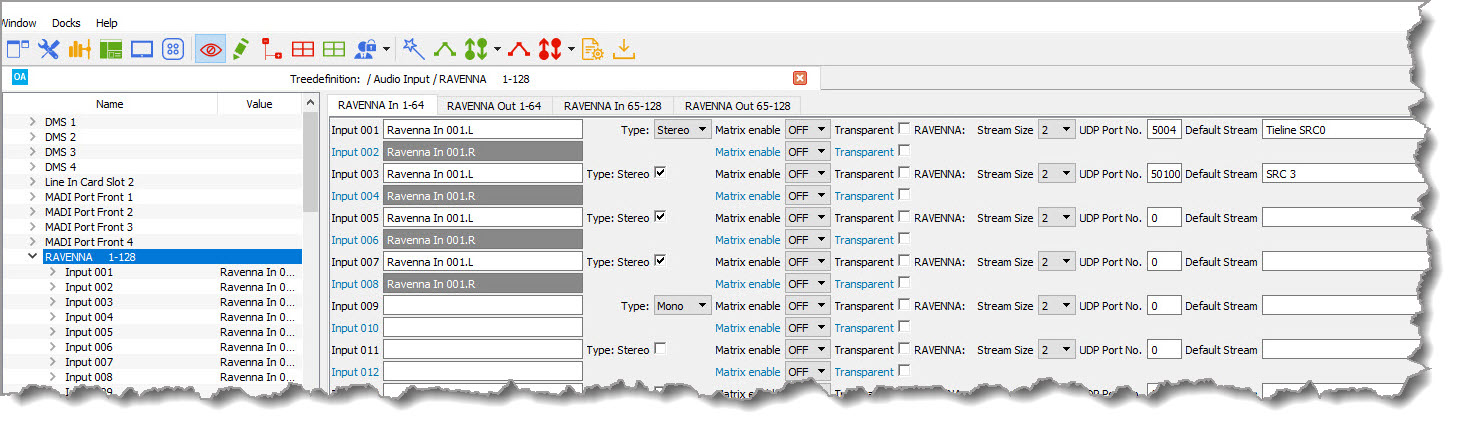
2.Configure the AoIP AES67 stream, including the Stream Name, Stream Size, Samples Per Frame, Codec and Multicast IP Address, Multicast UDP Port No. and the RTP Payload Type is 96.
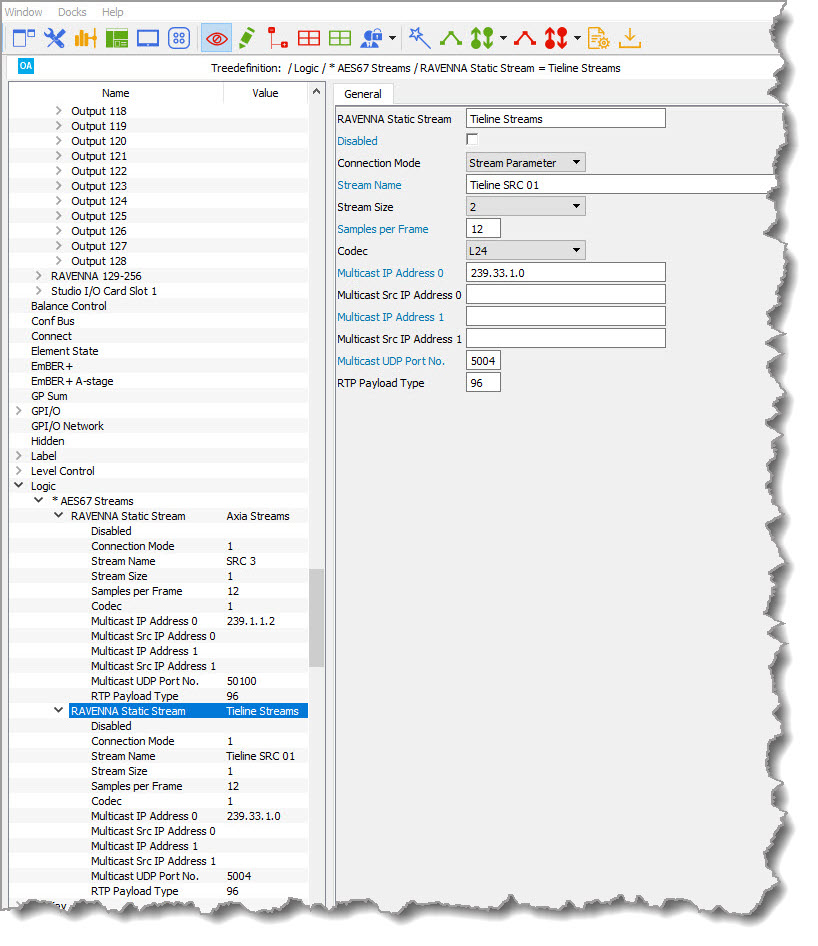
Note: When configuring Tieline codecs please note that Frame Size is displayed in microseconds or milliseconds. Some products like LAWO use Samples Per Frame instead. It is possible to calculate the relevant setting using the following table:
Packet Time |
Packet samples (48 kHz) |
Packet Samples (96kHz) |
Packet Samples (44.1 kHz) |
Notes |
125 microseconds |
6 |
12 |
6 |
Compatible with class A AVB transport |
250 microseconds |
12 |
24 |
12 |
High-performance, low-latency operation. Interoperable with class A and compatible with class B AVB transport |
333 microseconds |
16 |
32 |
16 |
Efficient low-latency operation |
1 millisecond |
48 |
96 |
48 |
Required common packet time for all devices adhering to AES67 standard |
4 milliseconds |
192 |
NA |
192 |
For applications desiring interoperability with EBU Tech 3326 or transport over wider areas or on networks with limited QoS capability |
3.Using ON-AIR Designer save the configuration and select Transfer > Config to Unit and wait for the configuration to be uploaded.
4.Navigate to the RAVENNA screen and select the Outputs (Device to Core) tab, then click Connect to start activate the AES67 source stream from the Tieline codec.
5.In the Source screen within the Tieline AoIP Web-GUI click the Configuration symbol 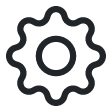 and then select Start to commence streaming. The configured source should display outgoing audio to the LAWO device on the PPMs.
and then select Start to commence streaming. The configured source should display outgoing audio to the LAWO device on the PPMs.
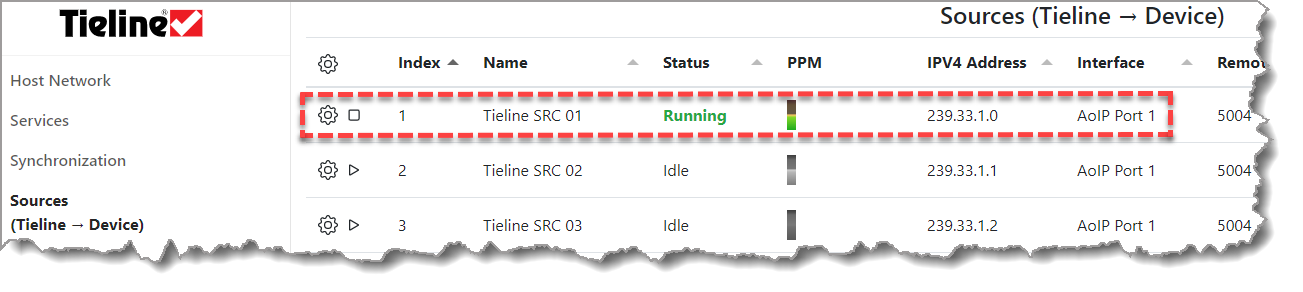
Set up a LAWO Power Core to Send a 'Destination' Stream to a Tieline Codec
A device streaming AES67 audio to a Tieline codec will normally be configured with a destination multicast IP address. This IP address is then entered into the Destination screen on the Tieline AoIP Web-GUI to receive the stream. Configuration of the LAWO Power Core over an AES67 LAN in testing required the setup of installed LAWO ON-AIR Designer software as follows:
1.Configure the RAVENNA output to send the Tieline codec destination audio. This includes the Stream Size, UDP Port No., Stream Name, Codec and IP Address as displayed.
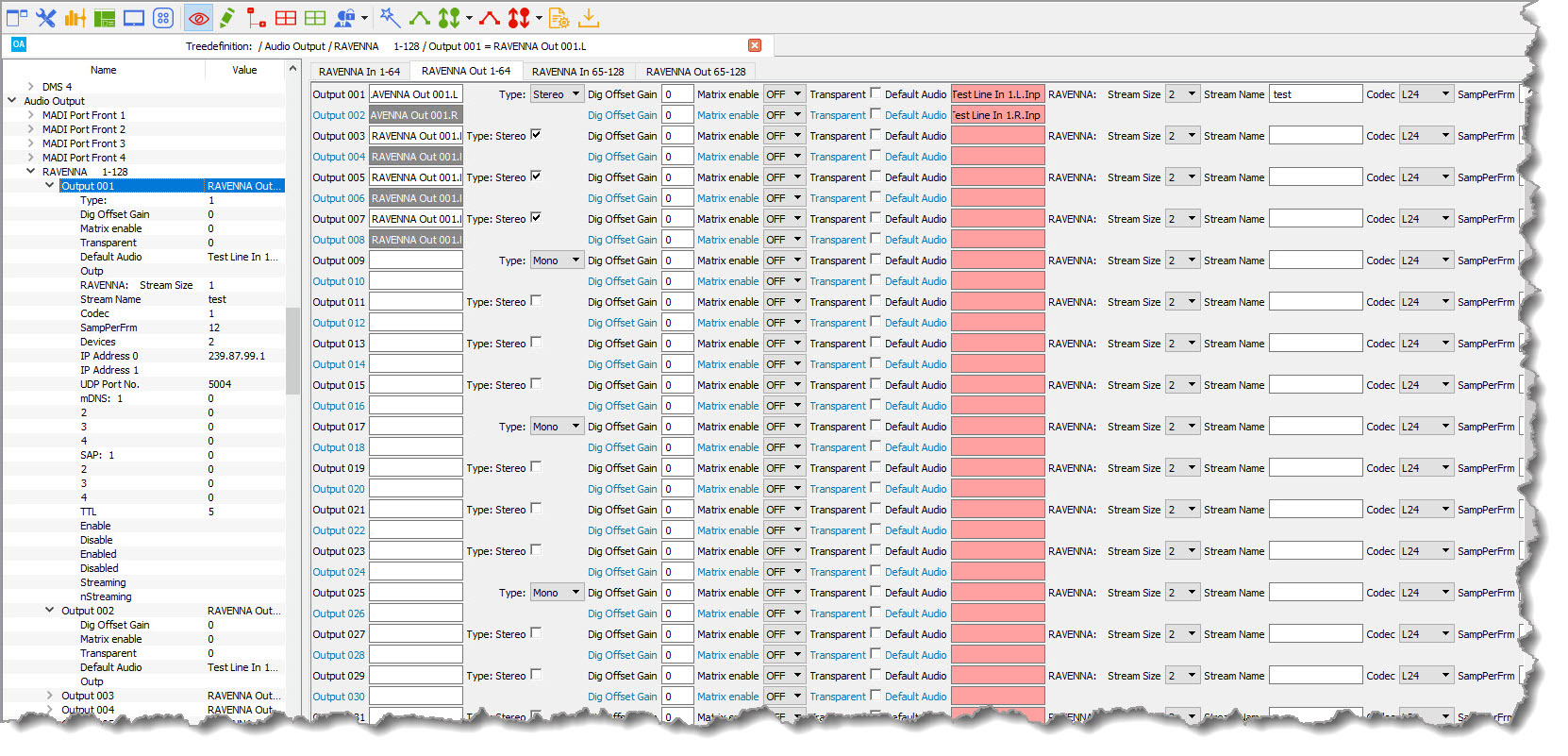
2.Using ON-AIR Designer save the configuration and select Transfer > Config to Unit and wait for the configuration to be uploaded.
3.In the Ruby Power Core Web-GUI click Enable to start the Destination stream.
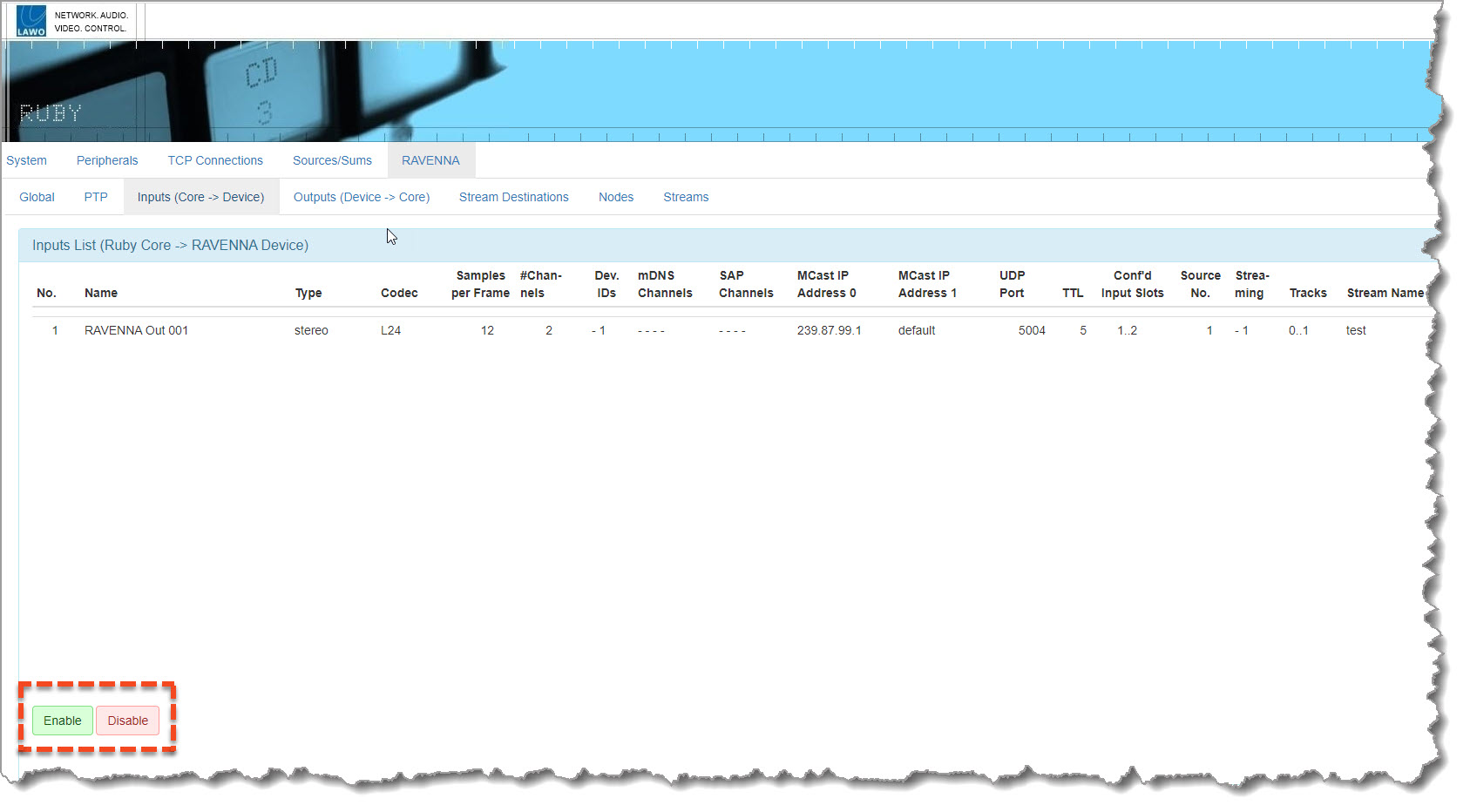
4.In the Destination screen within the Tieline AoIP Web-GUI click the Configuration symbol 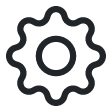 and then select Edit to enter the Destination multicast node IP address, then click Save.
and then select Edit to enter the Destination multicast node IP address, then click Save.
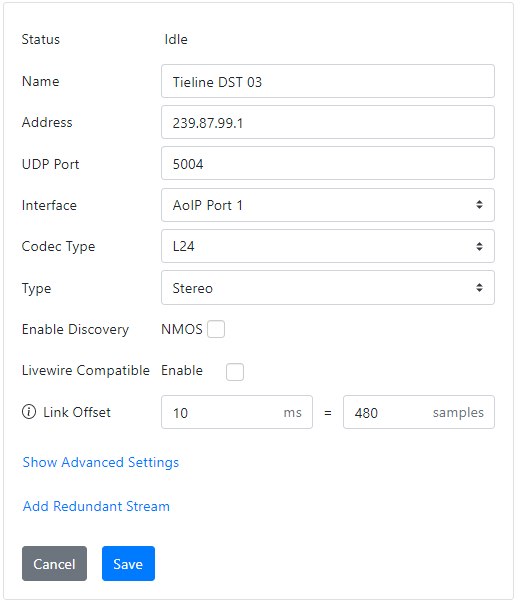
5.Next click the Configuration symbol 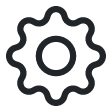 and then Start to commence receiving the AES67 audio stream from the LAWO device. The configured Destination should display incoming audio from the LAWO device on the PPMs. Verify input audio is displayed on the codec to confirm audio is being received ok.
and then Start to commence receiving the AES67 audio stream from the LAWO device. The configured Destination should display incoming audio from the LAWO device on the PPMs. Verify input audio is displayed on the codec to confirm audio is being received ok.