The Digest Upgrade Hold Off setting is accessed via the System tab in the Options panel in the Toolbox web-GUI. It is also accessible from the codec front panel via Settings > Miscellaneous.
The Digest Upgrade Hold Off value influences the Connection panel and Cloud Codec Controller (CCC) connection LEDs by maintaining the lowest LQ value that a connection, stream and program has been in for the last X seconds. The default setting is 0 and in nearly every situation this is the recommended configuration. DO NOT change this setting if you are unsure of its effect on the display in the Connection panel or CCC. LED display settings are as follows:
•Gray: Not In use
•Green: Connected and stable (LQ greater than 70)
•Yellow: Connected but connection quality is not stable (LQ 50 to 70)
•Red: Connection establishing or problem with connection (LQ less than 50). LED flashes when establishing connection.
Note: ISDN connections do not display the yellow LED state.
To adjust the setting using the codec front panel:
1.Press the SETTINGS  button.
button.
2.Use the navigation buttons to select System and press the  button.
button.
3.Navigate to Miscellaneous and press the  button.
button.
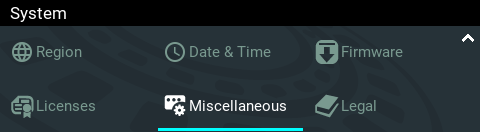
4.Press the  button and use the keypad to edit the Digest upgrade hold off period in seconds.
button and use the keypad to edit the Digest upgrade hold off period in seconds.
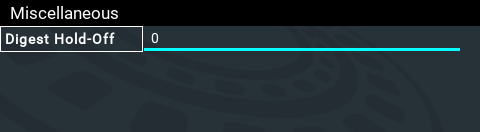
5.Press the  button to save the setting.
button to save the setting.