Open the HTML5 Toolbox Web-GUI and click Alarms, then click Current Alarms to view active alarms.
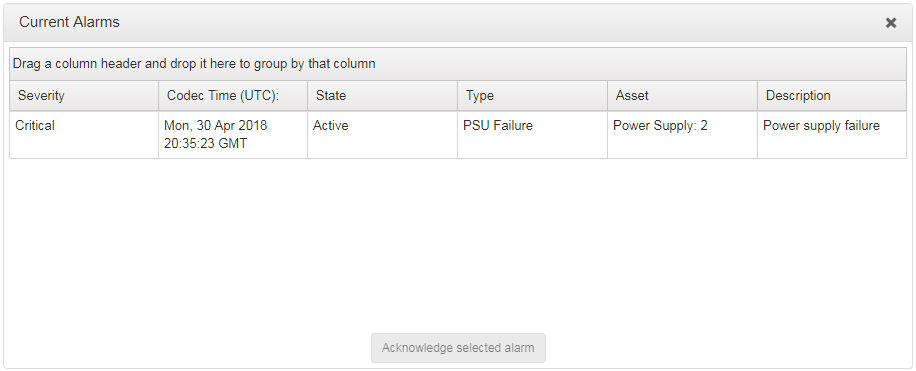
Viewing Current Alarms
Active alarms are indicated by:
1.The red Alarm Symbol flashing in the toolbar of the HTML5 Toolbox Web-GUI screen.

2.All new alarms being listed in the Current Alarms panel.
3.Other alerts as per Alarm Dissemination panel settings.
4.The codec front panel ALARM LED flashing red.
|
Important Note: When a connection is active the front panel CONNECTED LED is illuminated solid green. Illumination will ceases if a connection is lost. |
Acknowledging Alarms
To acknowledge an alarm in the Current Alarms panel:
1.Click to select the alarm in the Current Alarms panel.
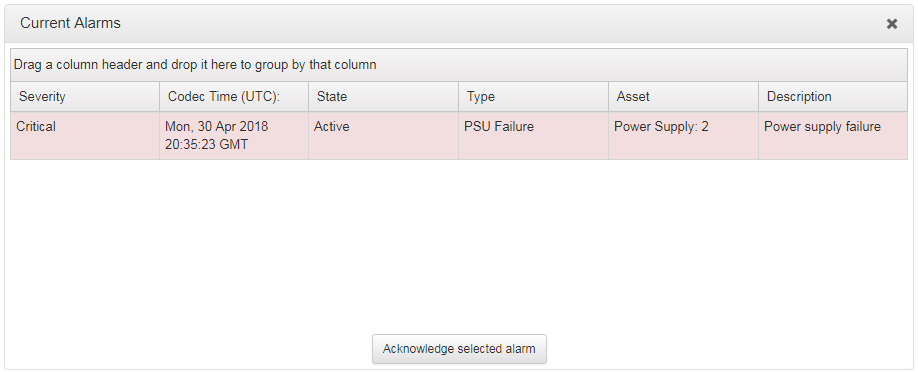
2.Click Acknowledge selected alarm.
After acknowledging the alarm:
1.The State will change from Active to Acknowledged.
2.The red Alarm Symbol will stop flashing but remain visible in the toolbar of the HTML5 Toolbox Web-GUI screen.
3.The codec front panel ALARM LED will stop flashing and illuminate solid red.
4.The state of other alerts may change, as per Alarm Dissemination panel settings.
Alarm State |
Front Panel Alarm LED |
Web-GUI Alarm Symbol |
|---|---|---|
Active |
Flashing red |
Flashing |
Acknowledged |
Solid red |
Stops flashing, remains solid red |
Deactivating Alarms
An alarm is deactivated automatically when the alarm state is reversed. E.g. if power is restored after a PSU Failure alarm, or if audio is restored after an Input Silence alarm.
Deactivating Input Silence Alarms
An Input Silence alarm is activated when the configured audio and duration thresholds have been breached. To recover from this alarm state the codec must detect input audio higher than the failure threshold. When audio at this level is detected, the codec monitors input audio to ensure it doesn't drop below the recovery threshold setting more than 5 times within the nominated Input Silence duration time. The alarm is then deactivated automatically.
Alarm History
1.Open the HTML5 Toolbox Web-GUI and click Alarms, then click Alarm History to display a record of all system alarms which have been raised.
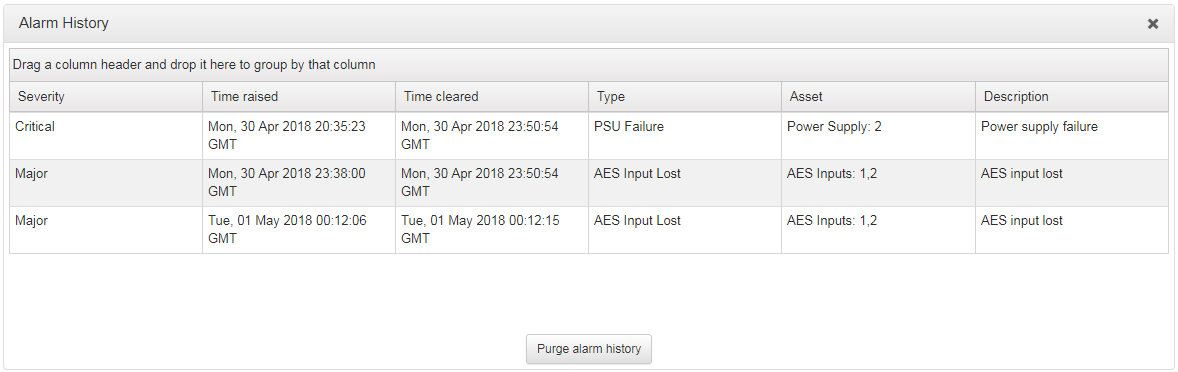
Click the Purge alarm history button to clear all alarms from the Alarm History panel.
