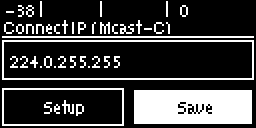Use the procedure which follows to configure a multicast client program and allow the codec to receive multicast IP audio packets.
Prerequisites:
•Bridge-IT firmware v.1.01.00 r4219 or higher.
•ToolBox web-GUI v.1.2.2.3 or higher.
•A multi-unicast license installed in the server codec (Note: the Multi-Unicast license includes multicast server capability).
|
Important Notes: •You cannot edit a program when it is currently loaded in the codec. •Ensure all connection related settings like the port, algorithm, bit rate (etc) match on both multicast server and client programs or they will not be able to join multicast streaming sessions. •The default UDP audio port is 9000 for a multicast client program configured via the codec front panel. •You can lock a loaded custom program in a codec to ensure the currently loaded program cannot be unloaded by a codec dialing in with a different program type. •Always dial the multicast server codec connection first before connecting multicast client codecs. •Multicast client codecs will display return link quality (LQ) only. The Return reading represents the audio being downloaded from the network locally. •It is not possible to connect to a G3 codec and receive multicast IP audio streams. •To copy multicast client programs onto multiple codecs see Backup and Restore Functions. •To learn more about programs see the section titled "About Program Dialing". •See HTML5 Toolbox web-GUI documentation for more detailed information about "Configuring Multicast Client Programs." |
1.Press the HOME  button to return to the Home screen, select Connect > IP > Sessionless and press the
button to return to the Home screen, select Connect > IP > Sessionless and press the  button.
button.
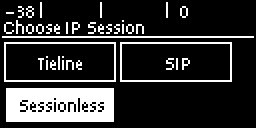
2.Select Mcast C (Multicast Client) to configure a client codec program.
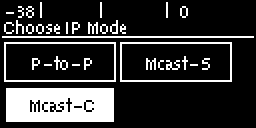
3.Use the RETURN  button to delete any numbers already entered, then use the numeric KEYPAD to enter the multicast IP address you want to dial, using the
button to delete any numbers already entered, then use the numeric KEYPAD to enter the multicast IP address you want to dial, using the  or
or  buttons to enter the periods in the IP address. The same multicast address and audio port must be used for both the server and client programs. Next, press the down
buttons to enter the periods in the IP address. The same multicast address and audio port must be used for both the server and client programs. Next, press the down  navigation button to select Setup and press
navigation button to select Setup and press  .
.
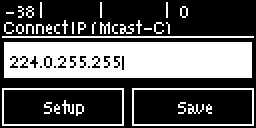
4.Press the down  navigation button to select Algor'm (algorithm) and press
navigation button to select Algor'm (algorithm) and press  .
.
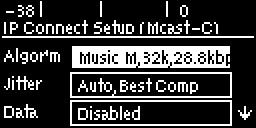
5.Use the navigation buttons to select an algorithm profile or manually select algorithm settings, then press  .
.
6.Click to configure your preferred Jitter Buffer setting. Select Auto Adapt and your preferred automatic jitter setting, or Fixed Level. For a fixed buffer setting enter the Jitter Buffer Depth, which has a maximum setting of 5000ms, then press  .
.
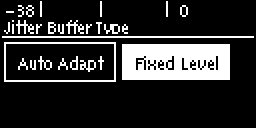
|
Important Notes: Automatic or fixed jitter buffer settings can be adjusted on individual client codecs as required. There is no jitter buffer setting on the server codec because it never receives audio packets. |
7.Select Data to enable or disable data in the audio stream. See RS232 Data Configuration for more information on data connections.
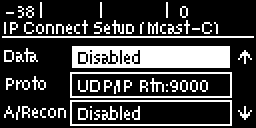
8.Select Proto (protocol) to select the audio protocol and adjust the Local Audio Port. Select UDP/IP +RTP for RFC compliant IP streaming. Press  to save settings.
to save settings.
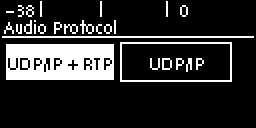
7.If required, enable A/Recon (auto reconnect) and navigate to Via to specify which IP streaming interface is used to dial this connection, e.g. Primary (Ethernet port) or VLAN (if configured). Note: By default Any will select Primary.
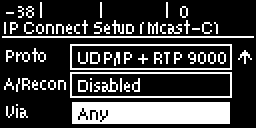
8.Press the RETURN  button when configuration is complete to navigate backwards to the Connect IP screen that the multicast IP address was entered into.
button when configuration is complete to navigate backwards to the Connect IP screen that the multicast IP address was entered into.
|
Important Note: At this point you can navigate to Save on the Connect IP screen and press
|
Connecting a Multicast Client Program
1.After you have created multicast server and client programs on your codecs you can dial multicast connections. First select the multicast server program you want to use on the server codec and dial to connect.
2.Select and load the multicast client program on each of the multicast client codecs and dial the multicast IP address to begin receiving multicast audio packets.
a.Press the HOME  button to return to the Home screen.
button to return to the Home screen.
b.Use the navigation buttons to select Programs and press the  button.
button.
c.Use the up  and down
and down  navigation buttons to select the multicast client program you want to connect with, then press the
navigation buttons to select the multicast client program you want to connect with, then press the  button to load the program.
button to load the program.
d.Press the CONNECT  button to make a connection.
button to make a connection.
Navigate to Cxns on the Home screen to view a codec's connection Status, then press  to view connection statistics for IP packets being received over the connection.
to view connection statistics for IP packets being received over the connection.