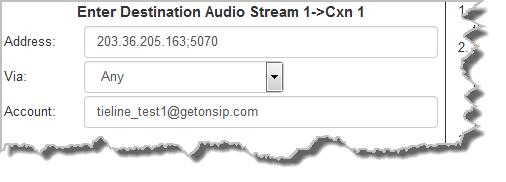To configure a multiple stream SIP program simply create a new program and configure each SIP audio stream as you would for a single SIP Peer-to-Peer program. In the following example a 2 x Mono Peer-to-Peer dial and answer program is being configured.
Configuring a 2 x Mono Peer-to-Peer SIP Program
|
Important Notes: Before you start program configuration please note: •You cannot edit a program when it is currently loaded in the codec. •Some drop-down menus and settings may be greyed out intentionally depending on features available. •Failover and SmartStream PLUS redundant streaming are not available with SIP connections. •To learn more about programs see the section titled Load, Connect and Manage Program Dialing.Remember to lock an answering program in a codec when answering multiple SIP calls. •Ensure the appropriate TCP and UDP audio ports are open in your firewall to allow SIP audio streams to connect. See Installing the Codec at the Studio for more information. |
1.Open the HTML5 Toolbox Web-GUI and click Connect in the Menu Bar, then select Program Manager to launch the Program Manager panel.
2.Click the New Program button to open the wizard and:
•Click in the text box to name the new program.
•Select 2 x Mono Peer-to-Peer, or if you want to use an existing program as a template, select this option.
•Click to select the Favorite check-box if you want to add the new program to the list of favorites in the codec, then click Next. See Load, Connect and Manage Programs for more details.
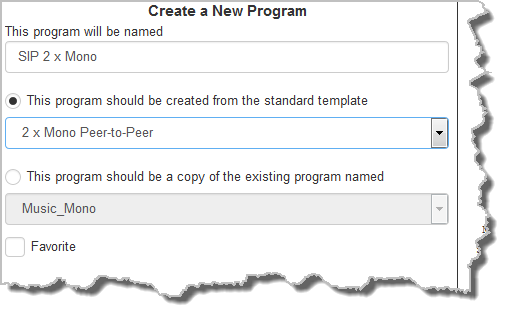
|
Important Note: When you decide to use an existing program as a template, the new program inherits all the settings of the template program and you can adjust these settings as required by continuing through the program wizard. |
3.Enter a name for the Audio Stream and configure the codec to dial, answer or dial and answer. Then click Next.
Note: The following example will display how to configure a dial and answer program. If you want the codec to either dial or answer only, select the option and the wizard will automatically display screens to allow you to configure the codec correctly. When answering multiple SIP connections, answer routes can be used to create deterministic dialing, which routes audio from incoming calls consistently to the same inputs and outputs. For more information please see Answering Multiple SIP Peer-to-Peer Programs. Please note that caller ID, dial routes and G3 profile information can not be used for SIP connections because Tieline session data is replaced by SDP for SIP connections.
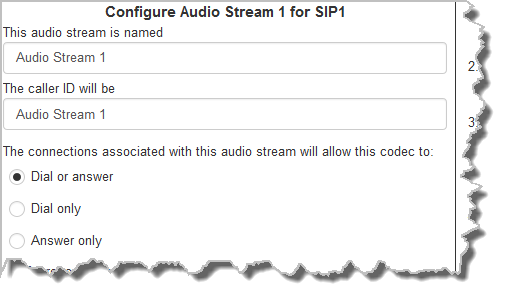
4.This audio stream connection in the wizard will allow the codec to dial. Enter the name of the connection in the text box, then click Next.
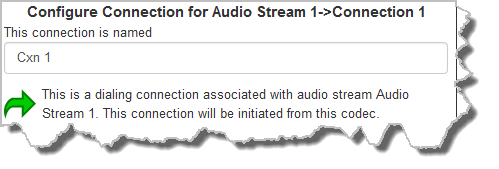
5.Follow the instructions on the right-hand side of the panel to configure the transport settings for the connection: Ensure that you select:
•IP as the Transport.
•SIP from the Session Protocol menu option.
Then click Next.
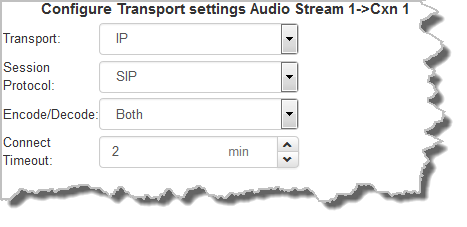
6.Configure the destination codec Address if you are dialing peer-to-peer, then specify the network interface used to dial the connection, e.g. Primary (LAN port 1). Enter the name of a registered SIP account if you are using a SIP server to establish a connection. Use the format accountname@sipserverdomain, e.g. tieline_test1@getonsip.com
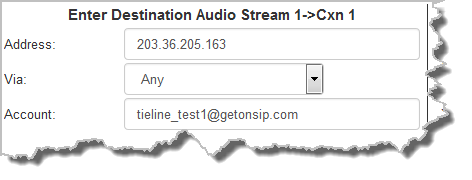
At this point you can click Save Program and save the program with default algorithm and jitter settings. Alternatively, click Next to confirm and specify algorithm and jitter settings for this connection and configure backup audio settings (recommended).
|
Important Notes: •Enter the IP address or SIP URI, then a full colon and the session port number to change the session port from the default setting 5060.
•The audio port used by the codecs is allocated automatically from the 'pool' of ports specified in the SIP Interfaces panel. The default setting is 5004 to 5054. •To contact a codec that is behind a firewall or NAT-enabled router, it is essential that this and all other relevant ports are open and forwarded to the other device. •Tieline codecs automatically add "sip:" to the address you enter in the Address field when dialing, so it's not necessary to add this. |
7.Click the drop-down arrows on the right-hand side of each active drop-down menu to adjust the Encoding, Sample rate or Bit rate parameters. Click Next to continue.
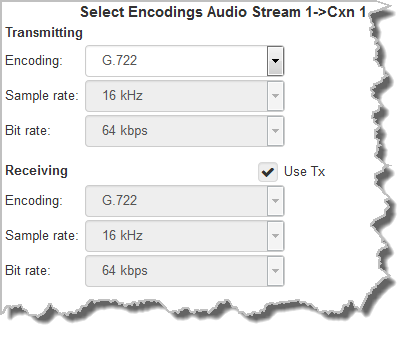
8. Click to configure:
•Auto Jitter Adapt and the preferred auto jitter setting using the drop-down arrow for Buffer priority. It is also possible to configure the Minimum depth and Maximum depth of jitter over the connection. See Configuring the Jitter Buffer for more details.
•Alternatively, select a Fixed Buffer Level and enter the Jitter Depth, which must be between 12ms and 5000ms depending on the algorithm you select.
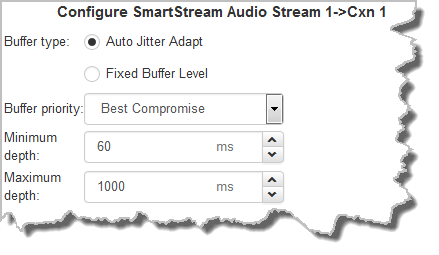
9.Click Next to select the check-box if you want to Enable Auto Reconnect.
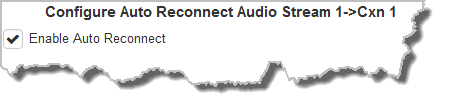
10.Click Next to name the answering connection for when calls are received by the codec.
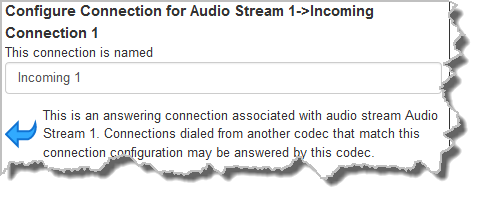
11. Click Next to configure the Session Protocol as SIP for the answering connection to receive a SIP call.
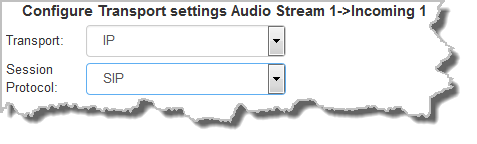
12.Click Next to configure the jitter settings for the answering connection.
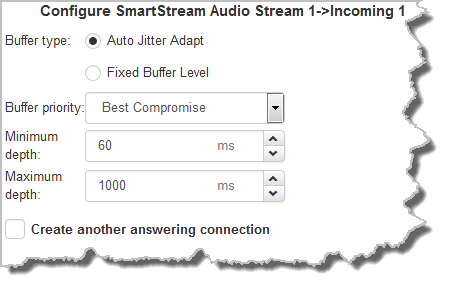
13.After configuring all settings there are 3 options:
i.If you want to create another answering connection, select the check-box for Create another answering connection and continue through the wizard.
ii.Click Next Stream to configure the next audio stream.
iii.Click Next to configure rules options.
14.To configure new rules click the drop-down arrow and select the preferred option from those available. Click the blue Plus symbol  to add a new rule and click the Minus symbol
to add a new rule and click the Minus symbol  to remove a rule.
to remove a rule.
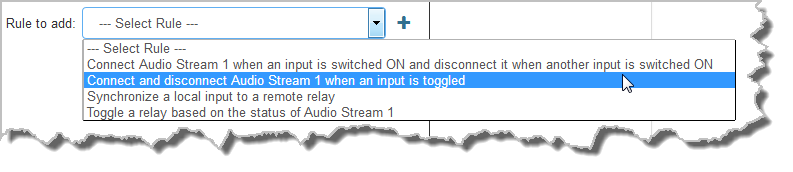
|
Important Notes for Rules: •Rules for connecting or disconnecting an audio stream are configured in the Program Manager panel. Rules for connecting or disconnecting a program are configured in the Rules panel. See Creating Rules for more information. •A non-WheatNet-IP Tieline codec can be configured to trigger a logic IO in a Tieline WheatNet-IP codec. Up to 64 logic IOs are available in Genie Distribution and Merlin PLUS WheatNet-IP codecs, as well as 4 physical CONTROL PORT GPIOs. •Connection-related rules are not displayed in Answer only programs. •Relay reflection is not available for SIP and Multicast Client programs. |
Configure the Second Peer-to-Peer SIP Audio Stream
1.Click Next Stream to name the second Audio Stream and configure the codec to dial, answer or dial and answer. Then click Next.
Note: When answering multiple SIP connections, answer routes can be used to create deterministic dialing, which routes audio from incoming calls consistently to the same inputs and outputs. For more information please see Answering Multiple SIP Peer-to-Peer Programs. Please note that caller ID, dial routes and G3 profile information can not be used for SIP connections because Tieline session data is replaced by SDP for SIP connections.
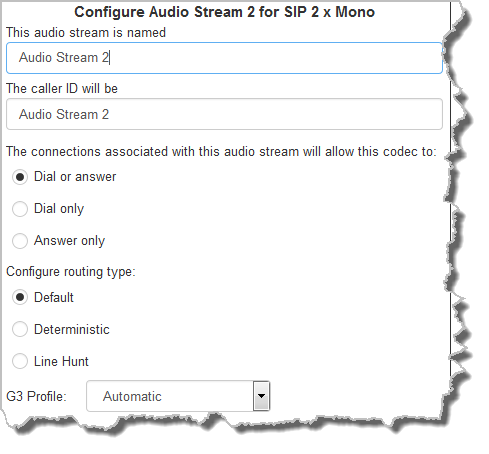
2.Continue through the wizard and configure the second dial and answer stream connections in a similar way to the first audio stream connections. Then click Save Program to save all settings and click Finish to exit the Program Manager wizard. The newly created program will be displayed in the left pane within the Program Manager panel and in the Program Loader panel. Select and connect audio streams in a program using the Connections panel, or dial the program manually using the codec front panel.
Answering Multiple SIP Calls
To answer multiple SIP calls you need to create and lock a suitable multiple stream answering program in the codec, or it will be unloaded by the first SIP call and a default peer-to-peer program will be loaded.